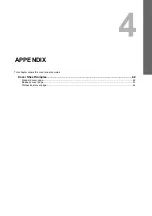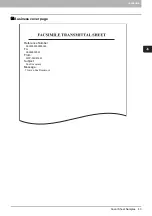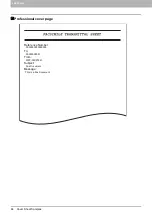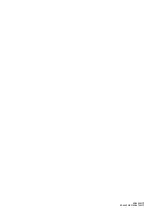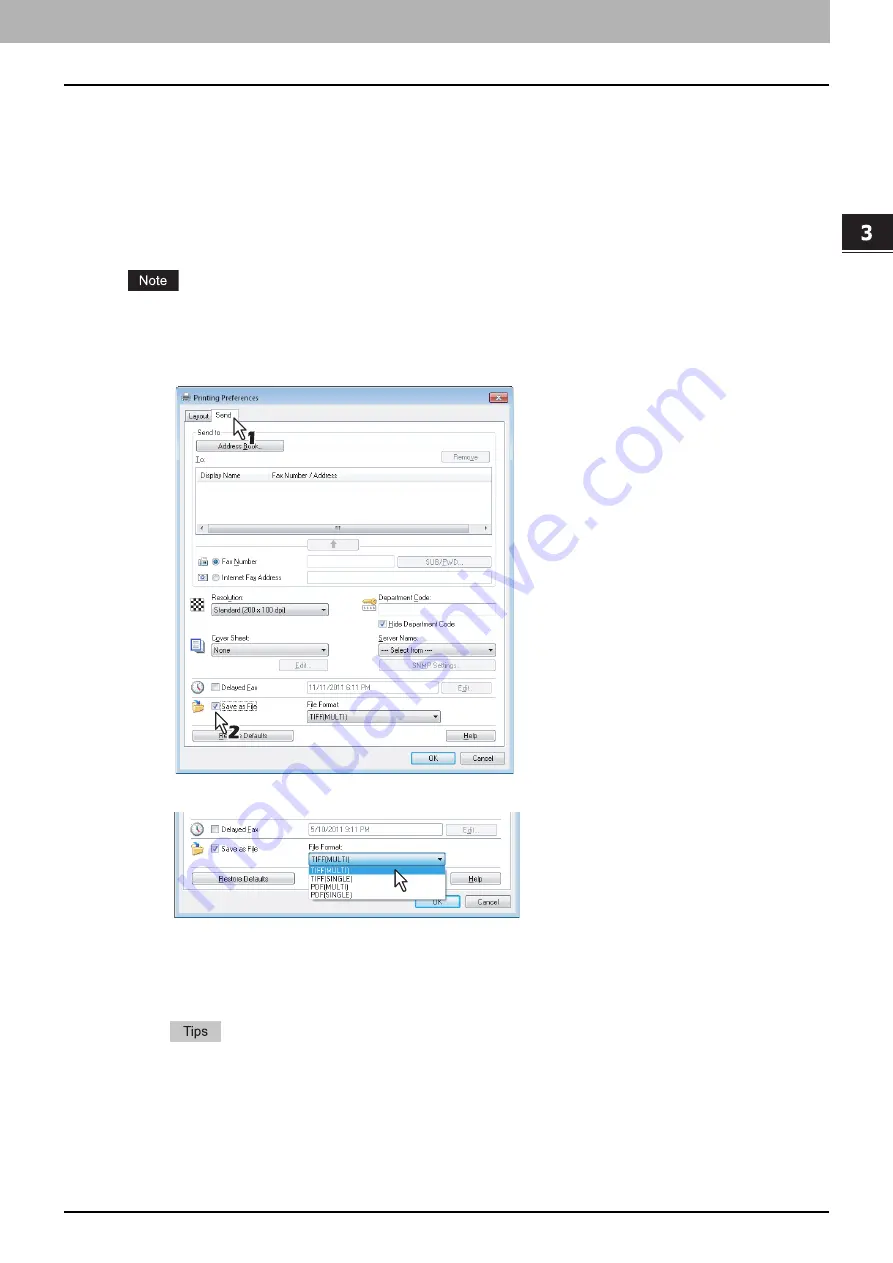
3 SETTING OPTIONS
Sending With Extended Fax Functionality 33
Sending With Extended Fax Functionality
The Fax driver allows users to perform the following features.
P.35 “Sending with a cover sheet”
Saving a fax as a file
You can save a document in the “TXFAX” folder in the “FILE_SHARE” folder in this equipment as well as sending the
document to fax numbers and Email addresses.
Your scans can be saved in the equipment's shared folder (MFP LOCAL) only when the hard disk is installed in the
equipment.
1
Display the [Send] tab and select the [Save as File] check box.
2
Select the file format in the [File Format] box.
3
Specify the other options to send a document and click [OK].
4
Click [OK] (or [Print]) to send a document to this equipment.
The document is saved in the “TXFAX” folder in the “FILE_SHARE” folder in this equipment.
y
The saved file contains the cover sheet when the cover sheet is set.
y
Since the image smoothing function does not work for the image stored in the “FILE_SHARE” folder, its
printing image quality differs from the normal fax image quality.