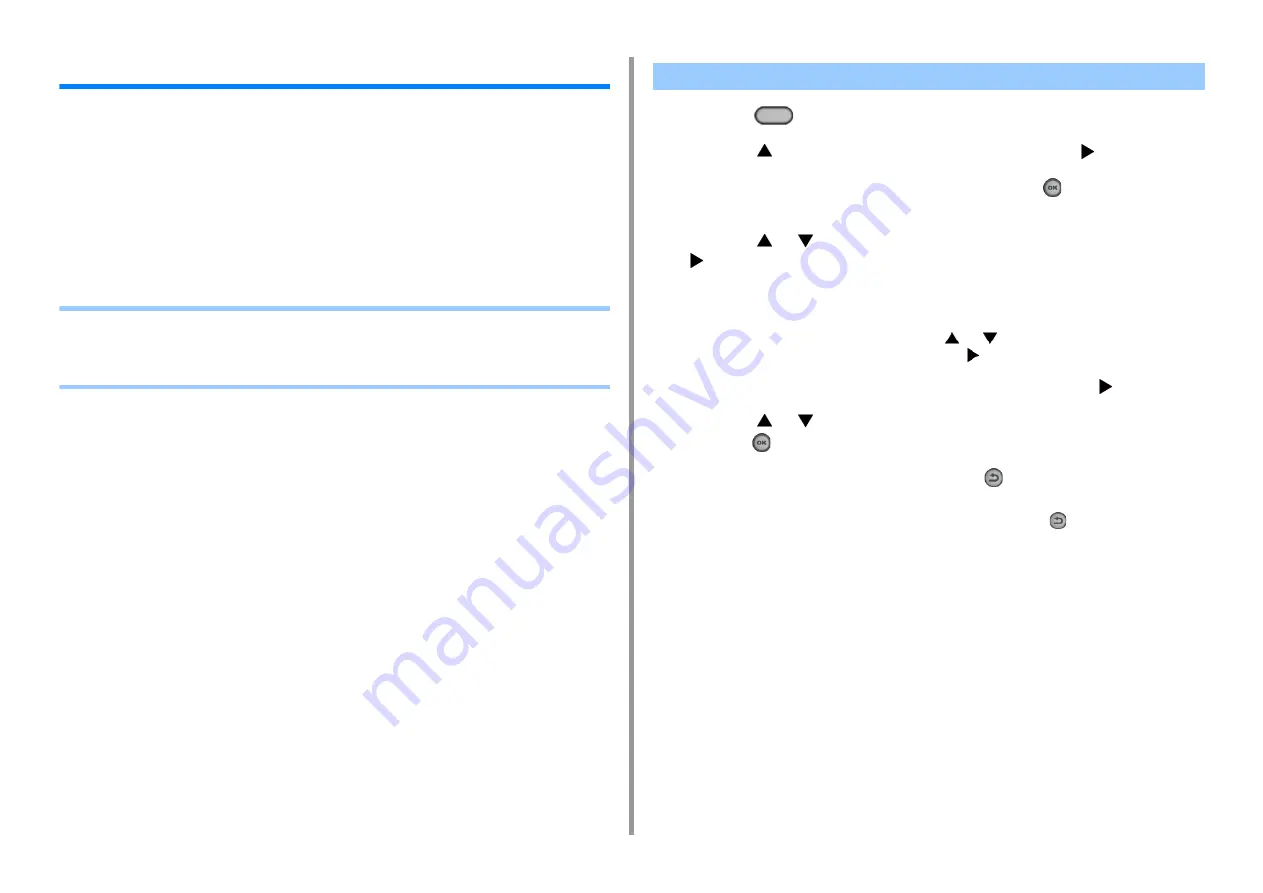
- 42 -
2. Setting Up
Setting Up This Machine
The first time the machine is turned on or when the settings are initialized, set up the
machine with the necessary information.
The factory default display language is English and administration password is "999999".
To change the display language and administration password, follow the procedure below.
It is recommended to change the administrator password to enhance security. Set the
administrator password using from 6 to 12 alphanumeric characters.
Be careful not to forget the set password.
•
•
Setting the Administrator Password
•
1
Press the
(SETTING) button.
2
Press the
button to select [Admin Setup] and press the
button.
3
Enter the administrator password, and then press the
(OK) button.
The factory default administrator password is "999999".
4
Press the
or
button repeatedly to select [Manage Unit] and press the
button.
5
If you do not want to change the display language, go to step 5 in "
Administrator Password
".
To change the display language, press the
or
button repeatedly to select
[Language Maintenance Setup] and press the
button.
6
Check that [Select Language] is selected, and then press the
button.
7
Press the
or
button repeatedly to select language you want to use and
press the
(OK) button.
8
To set the administrator password, press the
(Back) button once and go to
step 5 in "
Setting the Administrator Password
If you want to set the administrator password later, press the
(Back) button
repeatedly until the top screen is displayed.
Language Setup
Summary of Contents for ES5463 MFP
Page 1: ...MC563 ES5463 MFP User s Manual...
Page 11: ...11 1 Before starting ENVIRONMENTAL INFORMATION...
Page 16: ...16 2 Setting Up Side view when the additional tray unit is installed...
Page 21: ...21 2 Setting Up 13 Hold the handle B to close the scanner unit...
Page 81: ...4 Copy Copying Cancelling Copying Specifying the Number of Copies...
Page 107: ...7 Fax Basic Operations of Fax Functions Setting for Receptions...
Page 198: ...46590302EE Rev3...
















































