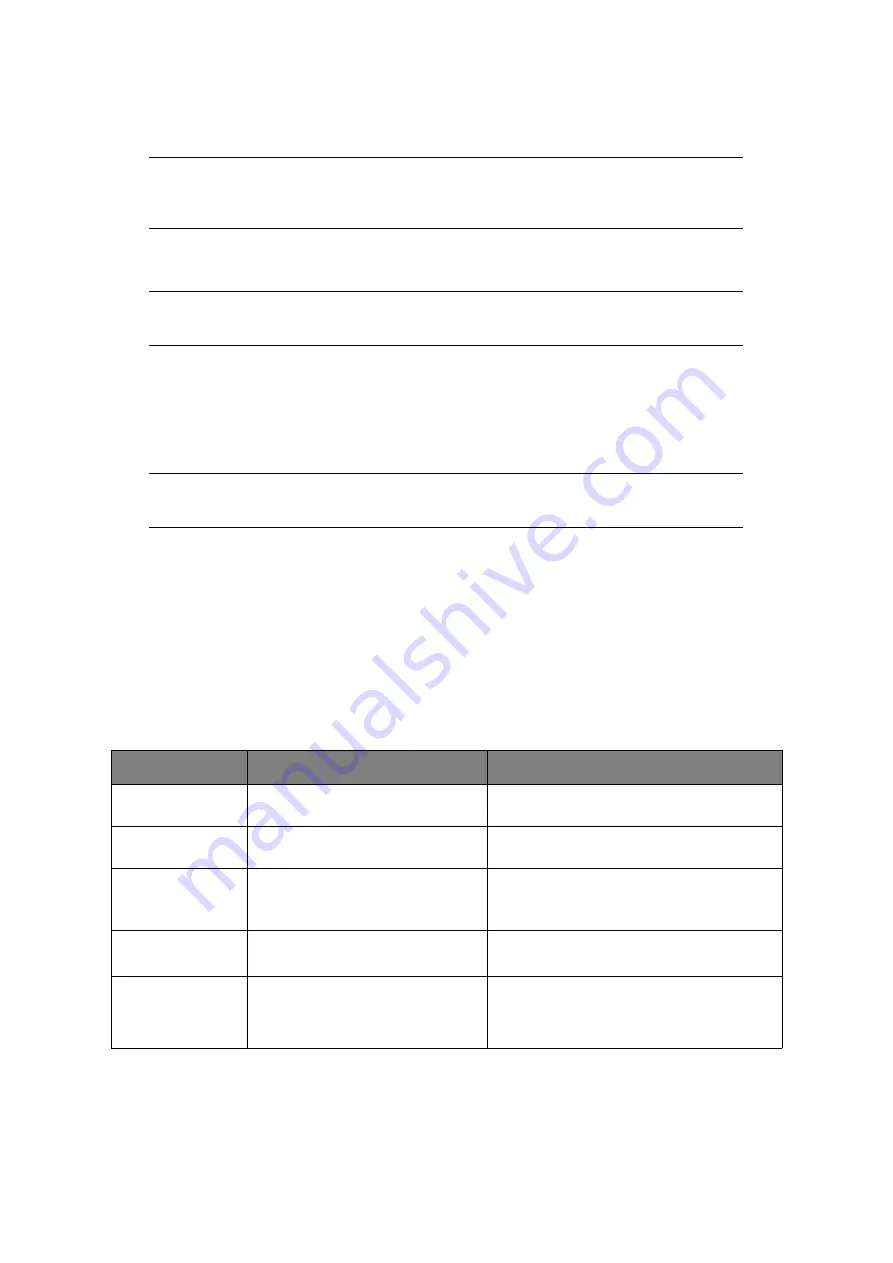
Printing > 92
5.
If your file is contained within a folder:
(a)
Using the arrow keys, scroll to the required folder and press
OK
.
(b)
Press
OK
to select
Open Folder
.
6.
Using the arrow keys scroll to the file you want to print and press the
OK
.
7.
Ensure
Select
is highlighted, then press
OK
.
8.
If required, scroll to
Print Setup
and configure the print settings then press
OK
.
“Advanced operation” on page 92
for details.
9.
Press
Mono
(2) to print your document(s) in black and white, or
Color
(3) to print
your document(s) in color.
10.
Remove the USB memory from the port after a message is displayed indicating that
it is OK to remove the USB memory.
A
DVANCED
OPERATION
Using the options available you can alter the print output to suit your needs:
1.
Select required parameter with
Down
arrow key and press the
OK
button or the
Right
arrow key to display the available options.
2.
Using
Up
or
Down
arrow keys, select value and press
OK
.
Options are (factory default settings in bold text):
3.
Press the
Back
button to return to the print menu.
NOTE
If required, scroll to Folder Property and press
OK
to check the file
information.
NOTE
If required, scroll to File Property and press
OK
to check the file information.
NOTE
If you wish to cancel the print process, press
Stop
(4) to abort the operation.
PARAMETER
VALUE
DESCRIPTION
Paper Feed
Tray 1(A4)
, MP Tray(A4)
Allows you to define the paper tray for
printing.
Copies
1
Enter the number of copies of a document to
be printed from 1 to 999.
Duplex Copy
ON,
OFF
Select the copy method.
If duplex copying is specified, select the
required binding method.
Binding
Long Edge Bind
, Short Edge Bind
Sets the default binding to LEF or SEF.
Only available when duplex is ON.
Fit
ON
, OFF
Match the page size to the paper size. If the
page size of your file is larger or smaller than
the effective print area, the page is resized to
fit the paper size.






























