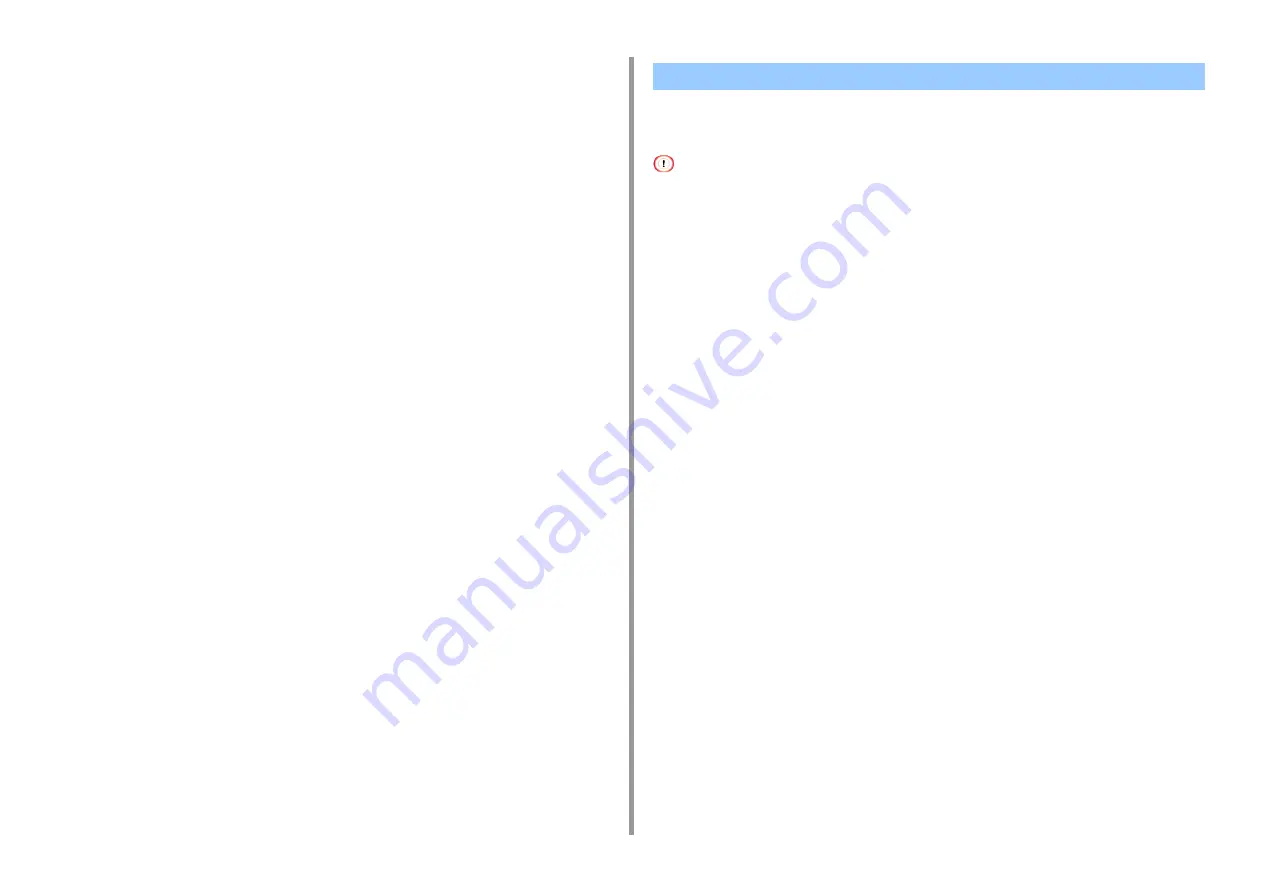
- 39 -
2. Print
4
Click [Watermark] on the [Job Options] tab.
5
Click [New].
6
Enter text that is printed as a watermark in [Text] in [Watermarks].
7
Set [Font], [Size], or other settings if necessary, and then click [OK].
8
Check that the watermark to print is selected, and then click [OK].
9
Change other settings if necessary, and then click [OK].
10
Click [Print] on the [Print] screen.
•
•
This function is not available on Mac OS X.
You can print overlays (such as logos or forms) on a document. An overlay is a group of
forms. You can register four forms to an overlay. The forms are overlaid in order of
registration and printed. The form that is registered last is printed on the top.
Before printing overlay, create a form and register it in this machine.
Registering Forms
• For Windows PCL printer driver
1
Click [Start], and then select [Devices and Printers].
2
Right-click the printer icon, and then select the necessary printer driver from
[Printer Properties].
3
Select the [Ports] tab, select the [FILE] check box from [Port], and then click
[Configure Port].
4
Create a form you want to register to the printer on the application.
5
Select [Print] from the [File] menu.
6
Click [Preferences].
7
Click [Overlays] on the [Extend] tab.
8
Select [Register print document as a new form].
9
Click [OK].
10
Change other settings if necessary, and then click [OK].
11
Click [Print] on the [Print] screen.
Overlaying Forms or Logos (Overlay)
Summary of Contents for ES5442
Page 1: ...C542 ES5442 Advanced Manual...
Page 14: ...14 1 Basic Operations 3 Draw the sub support...
Page 165: ...165 6 Network 3 Select OKI C542 from Printer 4 Set options 5 Click Print...
Page 239: ...239 7 Utility Software Storage Manager plug in Create or edit a file to download to a device...
Page 255: ...46532502EE Rev4...






























