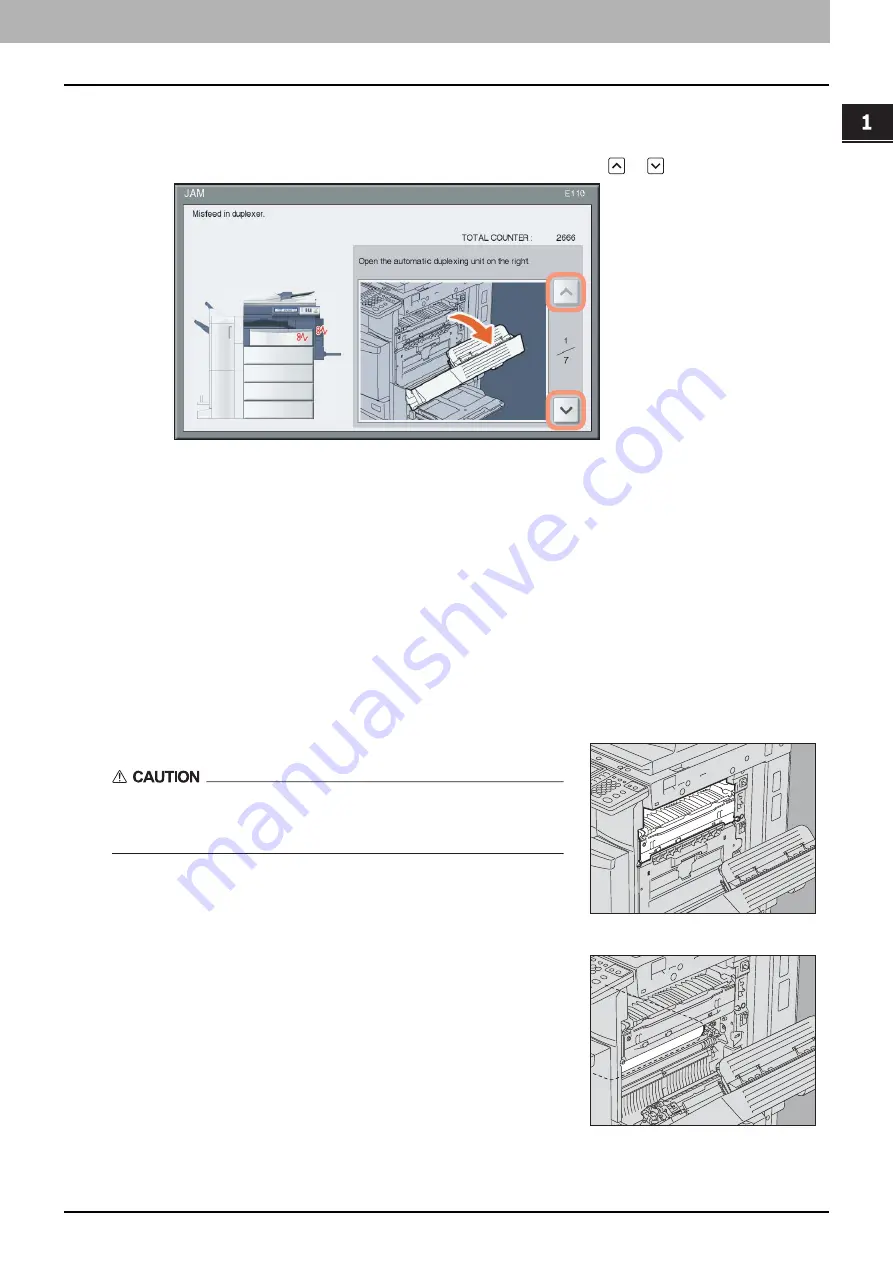
1.TROUBLESHOOTING FOR THE HARDWARE
Clearing a Paper Jam 15
1 TROUBLESHOOTING FOR THE HARDWARE
Clearing a paper jam
1
Clear the paper jam.
Clear the paper jam following the guidance shown on the touch panel. Press
or
to scroll the pages.
2
After clearing the jam, close all the opened covers.
The equipment starts to warm up. Follow the guidance on the touch panel.
Tips on removing jammed paper
Note the following points in removing the jammed paper.
Remove the jammed paper carefully so as not to tear it.
To avoid tearing the jammed paper, remove the paper slowly with both hands. Using force may tear the paper, making it
more difficult to remove. See also that no pieces of torn paper are left inside the equipment.
When the paper jam sign remains after removing the jammed paper;
Depending on the timing of the occurrence, no jammed paper may be found where the paper jam sign indicates. If the
sign does not disappear after you have removed the jammed paper, follow the steps as instructed on the touch panel.
Do not touch the fuser unit or the metal portion around it.
Do not touch the fuser or the metal portion around it when you remove the
jammed paper from the fuser unit. This could burn you or the shock could
cause you to injure your hand in the machine.
Do not touch the transfer belt.
Do not touch the transfer belt when you remove the jammed paper inside
the right side of the equipment. Doing so may damage the equipment or
result in a poor output.
Summary of Contents for CX4545 MFP
Page 4: ......
Page 8: ...6 CONTENTS...
Page 68: ......
Page 72: ......
















































