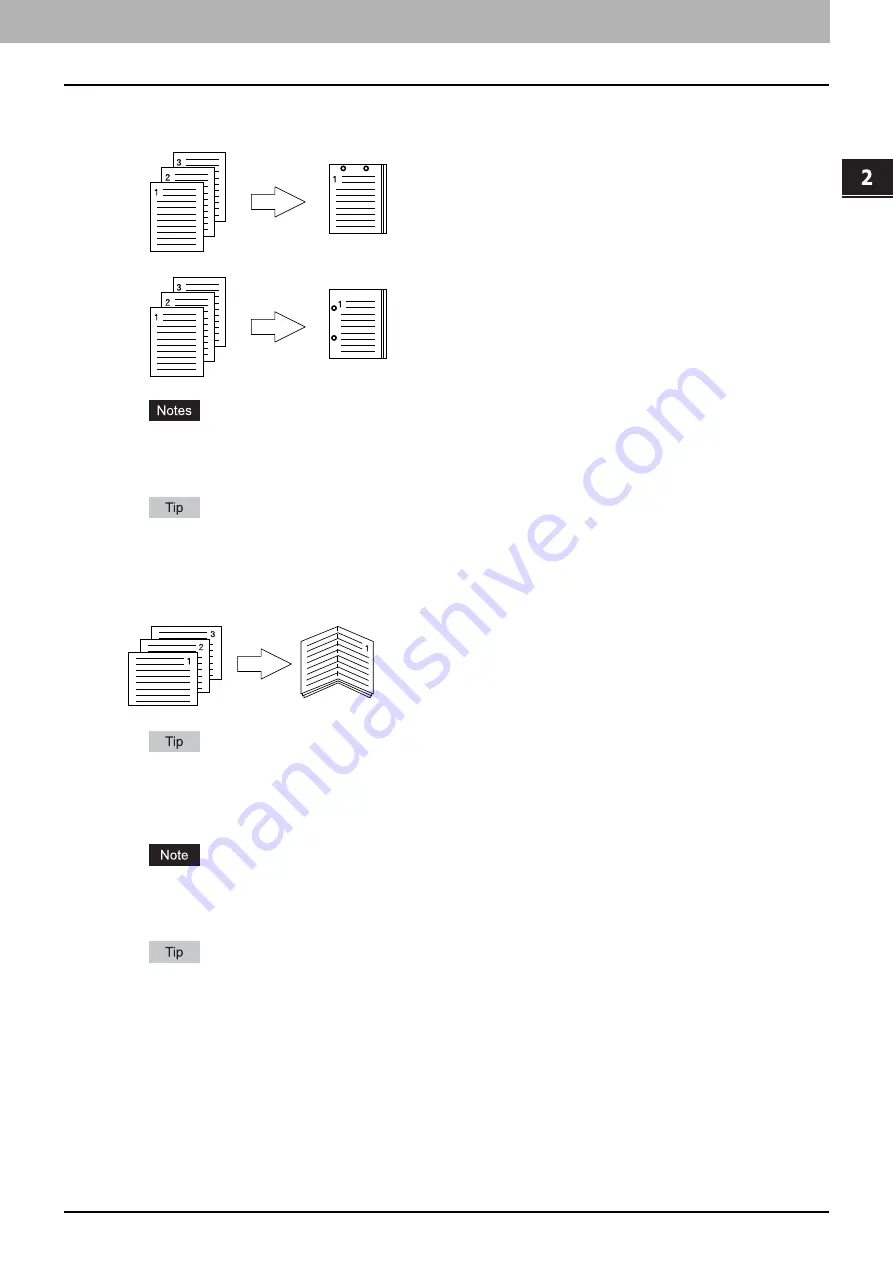
2.PRINTING FROM WINDOWS
Setting Up Print Options 39
2 PRINTING FROM WINDOWS
5) Hole Punch
This sets whether a print job is printed with hole punches.
-
Center Top
— Select this to create holes along the top edge and print.
-
Middle Left
— Select this to create holes along the left side and print.
Hole punching can be selected only when a Hole Punch Unit (optional) is installed.
The “Hole Punch” option is not available when the Magazine sort function is selected.
The selectable options vary depending on the paper size.
For the detailed instructions on how to print with the [Hole Punch] setting, see the following page:
6) Folding
Select this check box if you want to have the printed paper folded when it exits. If this option is selected, the job is
printed according to the other print options set, and then exits with its center folded.
The Folding option is used when the Booklet option is selected in advance. If you apply the Booklet option in a
normal page order, select [Booklet] in the [2-Sided Printing] box.
If you apply the Folding option, set [Booklet] in the [2-Sided Printing] box, click [Details], open the [Booklet Details]
dialog box and then select the [Folding] check box.
The Folding option is available only when the Saddle Stitch Finisher (optional) is installed in either the ES9460
MFP/ES9470 MFP/CX3535 MFP/CX4545 MFP, or the Saddle Stitch Finisher MJ-1106 (optional) is installed in the
ES9160 MFP/ES9170 MFP.
For detailed instructions on how to print with the Folding option, see the following page:
Summary of Contents for CX4545 MFP
Page 10: ......
Page 20: ...2 PRINTING FROM WINDOWS 18 Printing From Application 5 Click Print to print a document...
Page 220: ......
Page 228: ...226 INDEX...
Page 229: ...ES9160 MFP ES9170 MFP ES9460 MFP ES9470 MFP CX3535 MFP CX4545 MFP...
















































