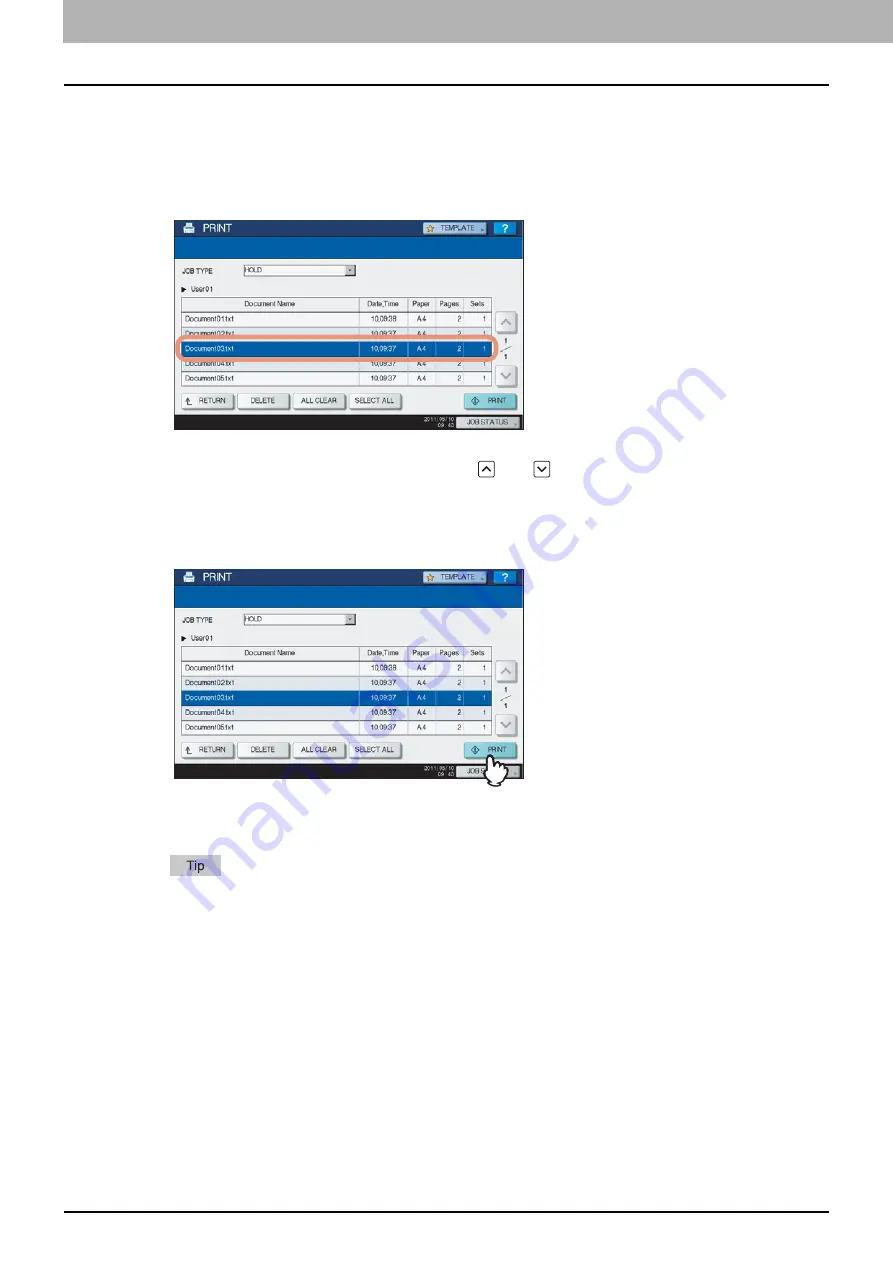
5 MANAGING PRINT JOBS FROM THE CONTROL PANEL
200 Monitoring the Print Job Status
Printing Hold Print jobs
Follow the procedure below to process your Hold Print jobs from the control panel.
1
On the Hold Print job list (
P.198), select a job for printing. You can select more than
one job.
If the target job is not displayed on the screen, use
and
to change between pages.
If you want to select all the jobs displayed on the screen, press [SELECT ALL]. To cancel the selection, press
[ALL CLEAR].
2
Press [PRINT].
The equipment starts printing.
The job in progress can be monitored on the [JOBS] tab listing the Normal Print jobs (
The printed job will be deleted from the Hold Print job list.
Summary of Contents for CX4545 MFP
Page 10: ......
Page 20: ...2 PRINTING FROM WINDOWS 18 Printing From Application 5 Click Print to print a document...
Page 220: ......
Page 228: ...226 INDEX...
Page 229: ...ES9160 MFP ES9170 MFP ES9460 MFP ES9470 MFP CX3535 MFP CX4545 MFP...
















































