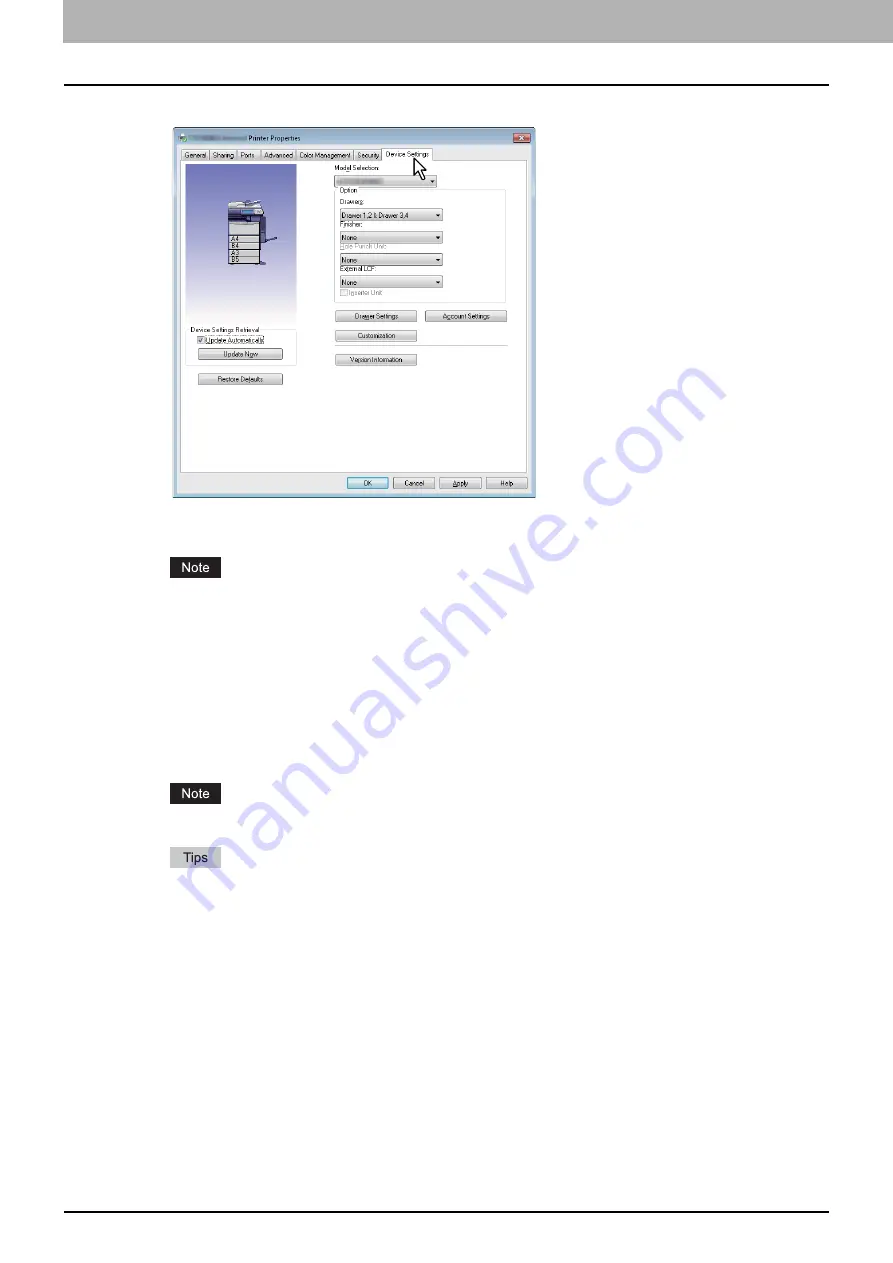
2 PRINTING FROM WINDOWS
12 Before Using the Printer Driver
3
Display the [Device Settings] tab menu, and set the following options.
Model Selection
— This sets the model type. The setup items of the printer driver are changed according to the
model selected.
If you select [PCL], you can narrow down the setup items of the printer driver to those used commonly in all of
the OKI MFP series. It is convenient in such cases as when you are using a printer driver already installed to
other OKI MFP.
Option
— This option sets whether the following optional devices are installed.
Drawers
— This sets whether the optional drawers or the Large Capacity Feeder (optional) (not available for
some countries or regions) are installed.
Finisher
— This sets whether or not the Finisher (optional) is installed.
Hole Punch Unit
— This sets whether or not the Hole Punch Unit (optional) is installed.
External LCF
— This sets whether or not the External Large Capacity Feeder (optional) is installed.
Inserter Unit
— This sets whether or not the Inserter Unit (optional) is installed.
The Large Capacity Feeder (optional) is not available for some countries or regions.
Setup items differ depending on the model and the option configuration.
For more information about each item, see the descriptions about the [Device Settings] tab.
4
Click [Drawer Settings].
The [Drawer Settings] dialog box appears.
Summary of Contents for CX4545 MFP
Page 10: ......
Page 20: ...2 PRINTING FROM WINDOWS 18 Printing From Application 5 Click Print to print a document...
Page 220: ......
Page 228: ...226 INDEX...
Page 229: ...ES9160 MFP ES9170 MFP ES9460 MFP ES9470 MFP CX3535 MFP CX4545 MFP...















































