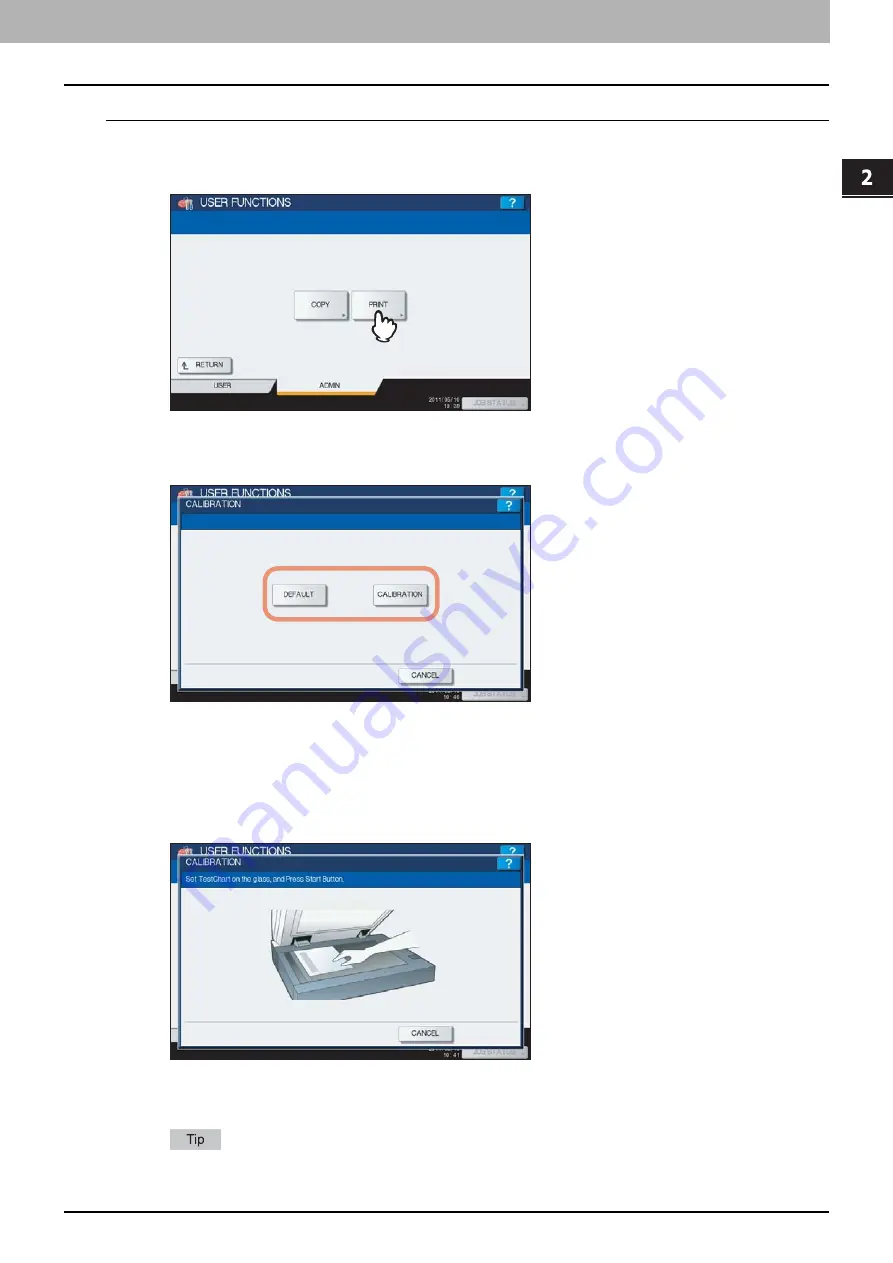
2.SETTING ITEMS (ADMIN)
Setting General Functions 93
2 SETTING ITEMS (ADMIN)
Setting the print calibration
1
Press the following buttons as required.
For ES9460 MFP/ES9470 MFP/CX3535 MFP/CX4545 MFP
Press [PRINT].
2
Press [DEFAULT] to set the default calibration setting, or [CALIBRATION] to adjust the
calibration setting.
When you press [DEFAULT], the system maintains the default calibration setting and returns to the previous
screen.
When you press [CALIBRATION], a chart is printed out and the calibration guide illustration is displayed on the
touch panel.
Proceed to the next step.
3
Place the printed chart face down on the glass, so that the two black rectangular marks
are placed on the left side.
4
Press the [START] button on the control panel.
The calibration begins. Do not operate the equipment until the message “Scanning and calibrating” disappears.
If the chart is not properly placed, the message “Set chart correctly” is displayed on the touch panel. In this
case, return to step 3 and realign the chart.
Summary of Contents for CX4545 MFP
Page 8: ...6 CONTENTS...
Page 210: ......
Page 238: ......
Page 265: ...4 APPENDIX List Print Format 263 4 APPENDIX PS font list Output example of the PS Font List...
Page 266: ...4 APPENDIX 264 List Print Format PCL font list Output example of the PCL Font List...
Page 271: ...ES9160 MFP ES9170 MFP ES9460 MFP ES9470 MFP CX3535 MFP CX4545 MFP...
















































