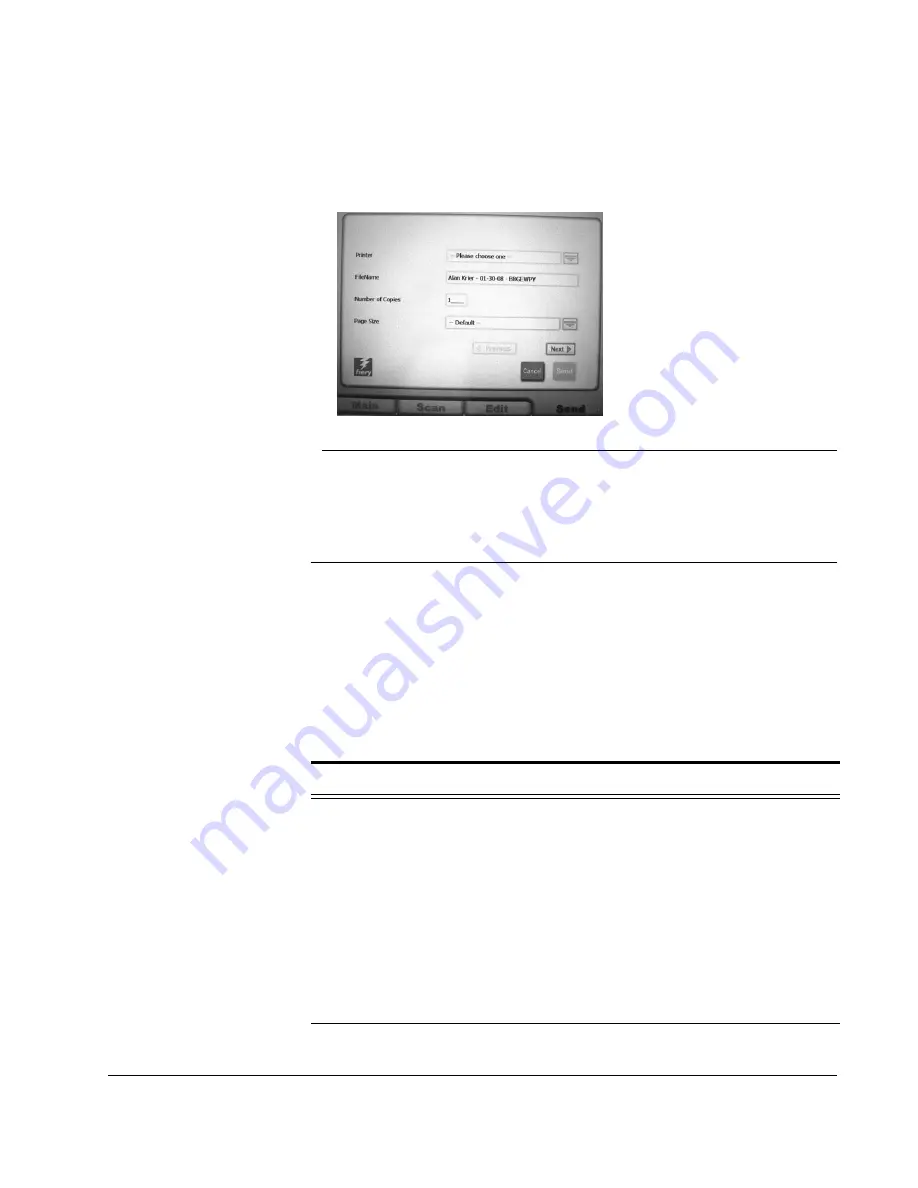
Scan to E-mail: The SendMe Print Options
CX3641 Advanced Technical User Guide
79
9.
Touch the
Send
tab to display the print options (see “The SendMe
Print Options” on page 79 for more information). Touch the
Next
and
Previous
keys to move through the pages of options.
FIGURE 5-7.
S
END
M
E
: P
RINT
10.
To print the document, touch the green
SEND
button. To cancel
your print, touch the red
Cancel
button.
The SendMe Print Options
Touch the down arrow to display the list of settings for each option.
Touch the scroll bar and slide your finger up and down to display the
list of settings. Touch the setting to select it.
The “Default” setting is set at the printer. To see what the default
settings are, print the list from the printer (see the printer’s
Operator’s Guide for more information).
Touch
NEXT
to display the next page of options:
TABLE 5-1.
SendMe Print Options
Print Option
Description
Printer
You can print a document right away or send it to a
Hold Queue for future printing. Touch the down-
arrow to open a pull-down menu, and make your
selection:
•
3640A3 Hold
: places the document in a Hold
Queue. The queue can be accessed from your
computer using the Fiery Command
WorkStation™.
•
3640A3 Print
: prints the document and places a
copy in the Hold Queue where it be can be
accessed from your computer using the Fiery
Command WorkStation™.






























