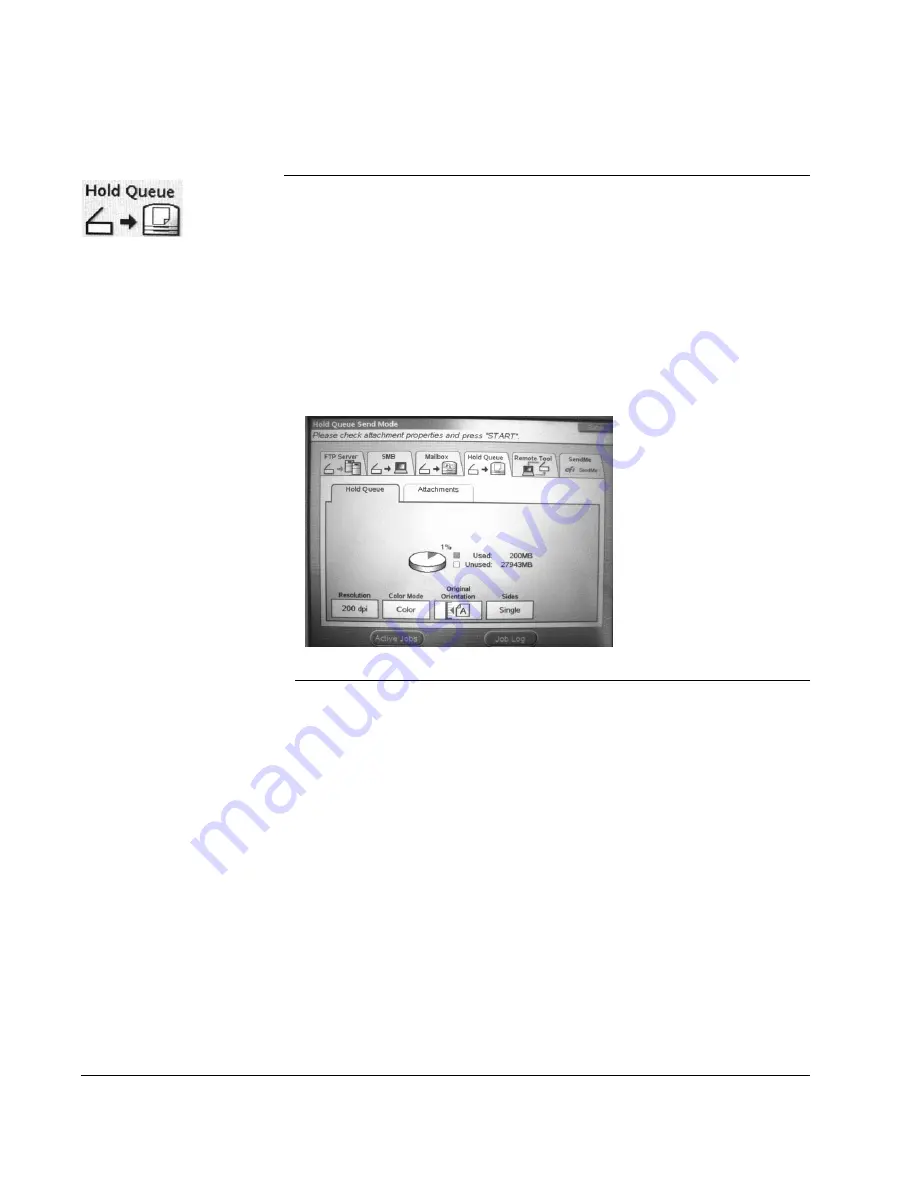
Scan to E-mail: Digital File to the Hold Queue
64
CX3641 Advanced Technical User Guide
Digital File to the Hold Queue
Use this function to scan a document, save the data in a digital file in
a hold queue that is located on the printer’s hard drive. Anyone with
network access to the printer can view documents stored in the
queue (unlike documents that are stored in password-protected
mailboxes; see “Digital File to a Mailbox” on page 62). Note that the
screen shows how much space is available on this internal hard drive.
Follow these steps:
1.
Press the
SCAN
button on the Operator’s Panel.
2.
Touch the
Hold Queue
tab to display the workspace. Note that the
screen shows how much space is available on the printer’s hard
drive.
FIGURE 4-11.
S
CAN
M
ODE
: H
OLD
Q
UEUE
S
END
M
ODE
3.
Touch the
Attachments
tab to open the attachments workspace.
4.
Specify the name for the digital file by touching the
File Name
button and using the Soft Keyboard to type the file name. Touch
OK
to leave the screen and save the name.
5.
Specify the options for you attachment. See “Scanned
Attachments: Fine-tuning your Digital File” on page 66 for a
description of the options and how to use them to get the best
digital file.
6.
Load your document and press
START
.






























