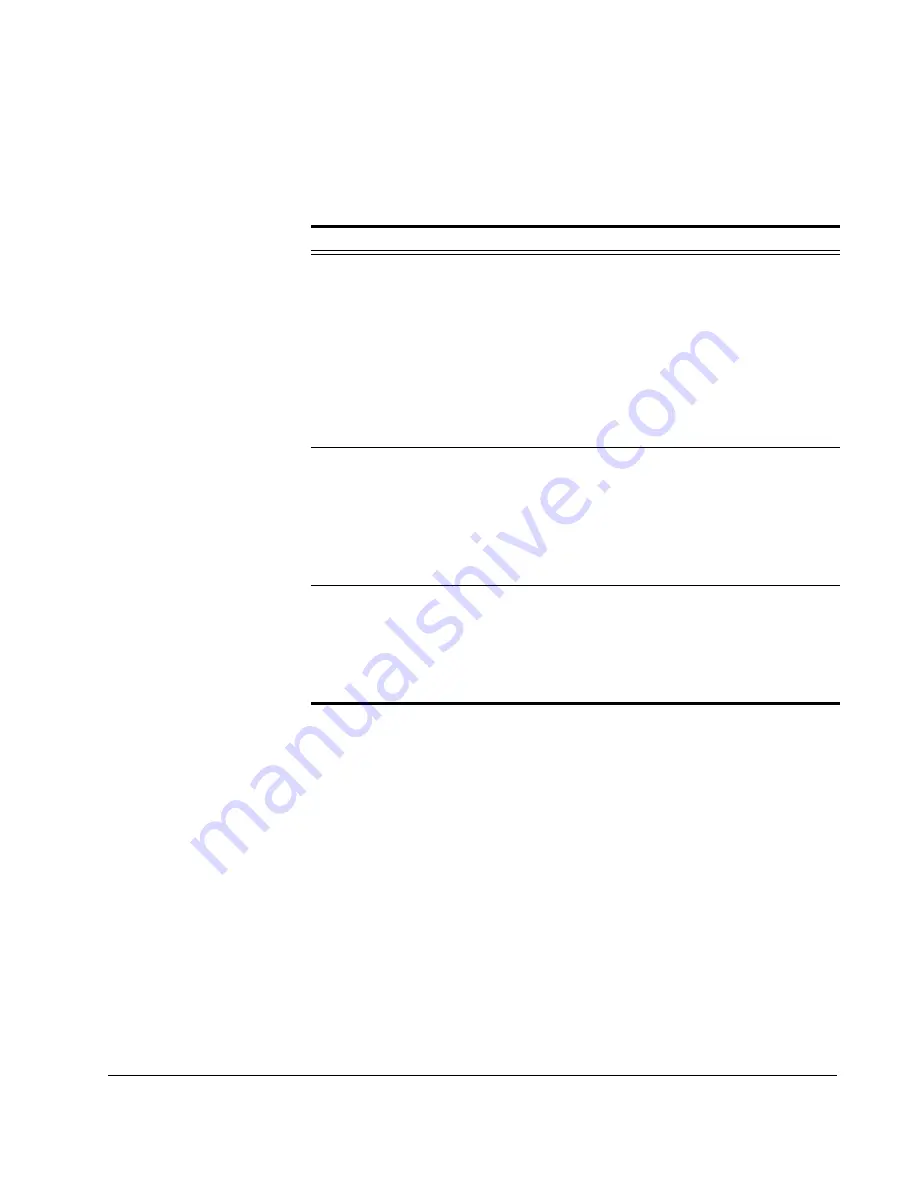
Scan to E-mail: Address Book
CX3641 Advanced Technical User Guide
131
2.
Add, edit, delete, or view FTP Servers. See Table 8-4, “FTP Server
Options” for instructions.
TABLE 8-4.
FTP Server Options
Option Explanation
Add an FTP
Server
1.
Touch
Add New
.
2.
Touch
Entry
Name
and then use the Soft Keyboard to
enter the name of this server. Touch
OK
.
3.
Complete the fields on the
Basic Information
tab by
touching each field name.
4.
Touch the
Extensions
tab and touch each field name to
specify the data.
5.
Touch the
Proxy Information
tab and touch each field
name to specify the data.
6.
Touch
OK
. Once added, the Server is available to users.
Edit an FTP
Server
1.
Use the page up and down keys and the
Search
button
to display an existing FTP Server. Touch the server you
want to edit.
2.
Touch
Edit
to get the screen of tabs.
3.
Touch the tab and then touch the field name to edit
information. Repeat as needed.
4.
Touch
OK
to save changes.
Delete an
FTP Server
1.
Use the page up and down keys and the
Search
button
to display the server. Touch the FTP Server you want to
delete.
2.
Touch
Delete
.
3.
Confirm the deletion. Once deleted the server is no
longer available to users.






























