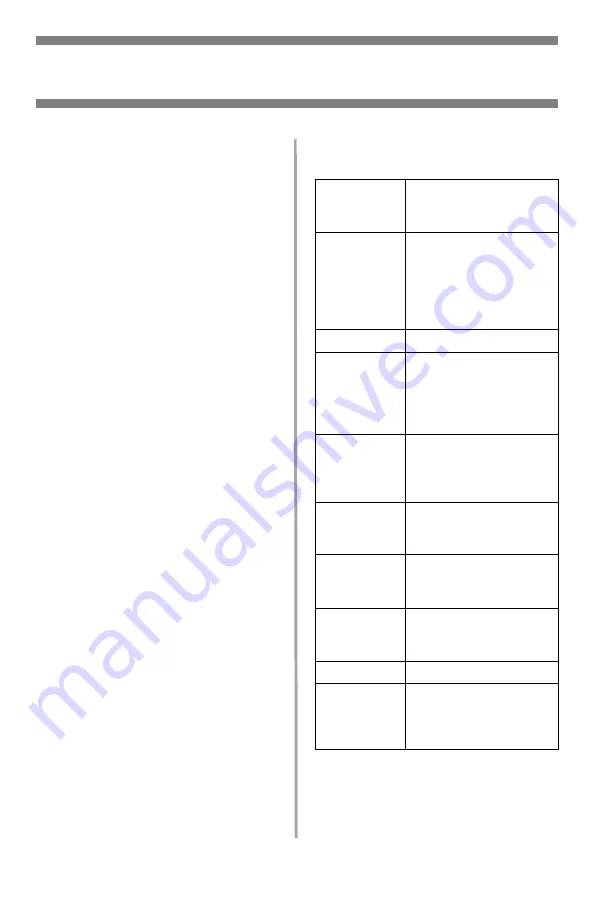
11
•
English
Walk-up Operation
Copy
For more information, check with
your System Administrator or see the
on-line User’s Guide provided with
your system.
Important
The system default is the Copy mode
and the C
OPY
key is illuminated. If it is
not, press the C
OPY
key.
Using the Default Settings
1. Load the document (see page 10).
2. Press the Mono key or the C
OLOR
key.
Using Special Settings
1. Load the document (see page 10).
2. Use the numeric keypad to set the
number of copies (up to 99).
3. Press the A
DDITIONAL
S
ETTINGS
key.
4. Change the Copy settings* on the
display using the Up, Down, Left
and Right Arrow keys and the OK
key.
5. Press the M
ONO
key or the C
OLOR
key.
*Copy Settings
The default setting is in bold italic.
Density
-2, -1,
0
, 1, 2
Set the print density
higher or lower.
Quality
Speed
, Text, Photo.
Set the print mode which
provides the best results.
E.g., if the document has
many pictures, change
this setting to Photo.
Collate
OFF
, ON
Duplex
OFF
, Short Edge, Long
Edge (see page 17).
(appears only when the
optional duplex unit is
installed)
N-up
1in1
, 4in1 (Horizontal),
4in1 Vertical).
Set for multiple images
on one page.
Edge Erase
0
, 6, 13, 19, 25 mm.
Set amount of document
perimeter to be erased.
Margin Shift
(R)
0
, 6, 13, 19, 25 mm.
Set the document image
to shift left or right.
Margin Shift
(B
)
0
, 6, 13, 19, 25 mm.
Set the document image
to shift up or down.
Paper Supply
Legal,
Letter
, A4, A5.
Input Tray
Auto
, Tray 1, Tray 2
(appears only if the
optional second tray is
installed), MPT












































