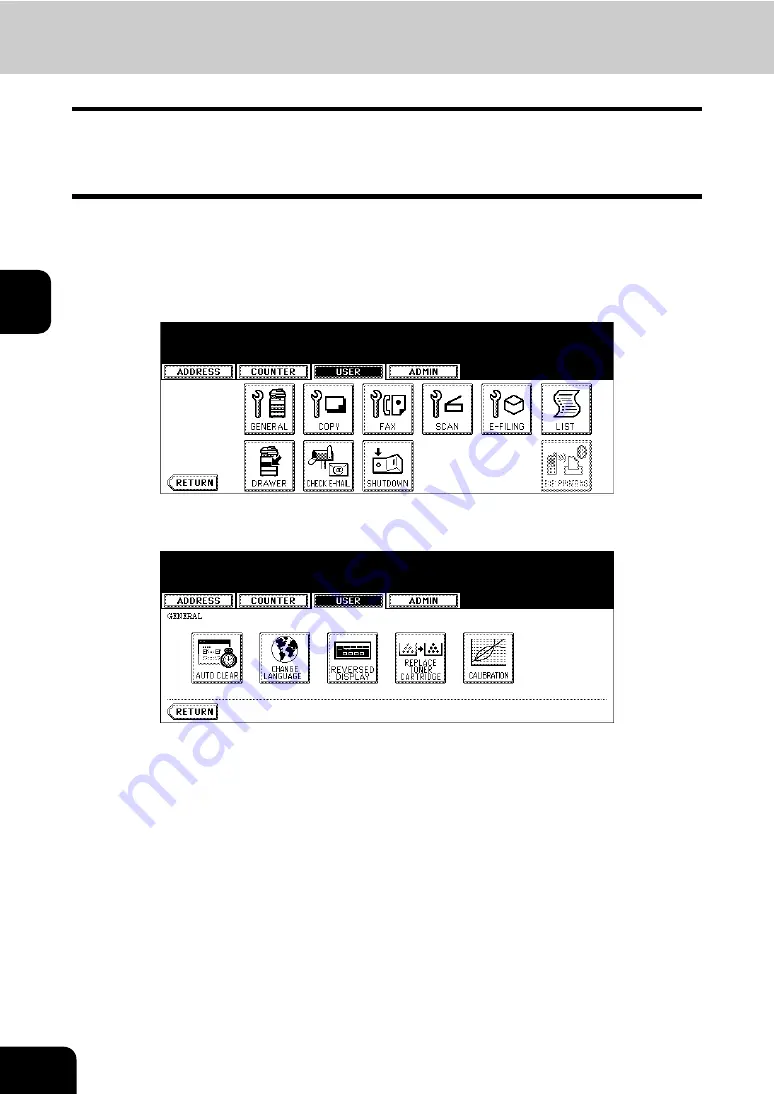
74
3.SETTING ITEMS (USER)
1.SETTING GENERAL FUNCTIONS (Cont.)
3
Setting the Reversed Display Mode
You can change the touch panel to be displayed in the Reversed Display mode (which the white portion
will be black and the black portion will be white).
Changing to the Reversed Display mode helps you to display the touch panel more clearly where it is too
bright to see the touch panel.
1
Press the [USER FUNCTIONS] button on the control panel to enter the
User Functions menu.
2
Press the [USER] button, and then press the [GENERAL] button on
the touch panel.
• The GENERAL menu is displayed.
3
Press the [REVERSED DISPLAY] button.
• The REVERSED DISPLAY screen is displayed.
Summary of Contents for CX 1145 MFP
Page 1: ...User Functions Guide CX1145 MFP 59315801 Rev 1 0...
Page 23: ...21 1 8 New Group is created and appears on the touch panel...
Page 99: ...97 3 10Press the ENTER button The default settings for each mode are changed as you specified...
Page 110: ...3 108 3 SETTING ITEMS USER...
Page 179: ...177 4 4 Press the ENTER button Returns you to the FAX menu...
Page 212: ...4 210 4 SETTING ITEMS ADMIN...
Page 237: ...235 5 PS3 Font List An output example of the PS3 Font List...
Page 238: ...236 5 APPENDIX 1 LIST PRINT FORMAT Cont 5 PCL Font List An output example of the PCL Font List...
















































