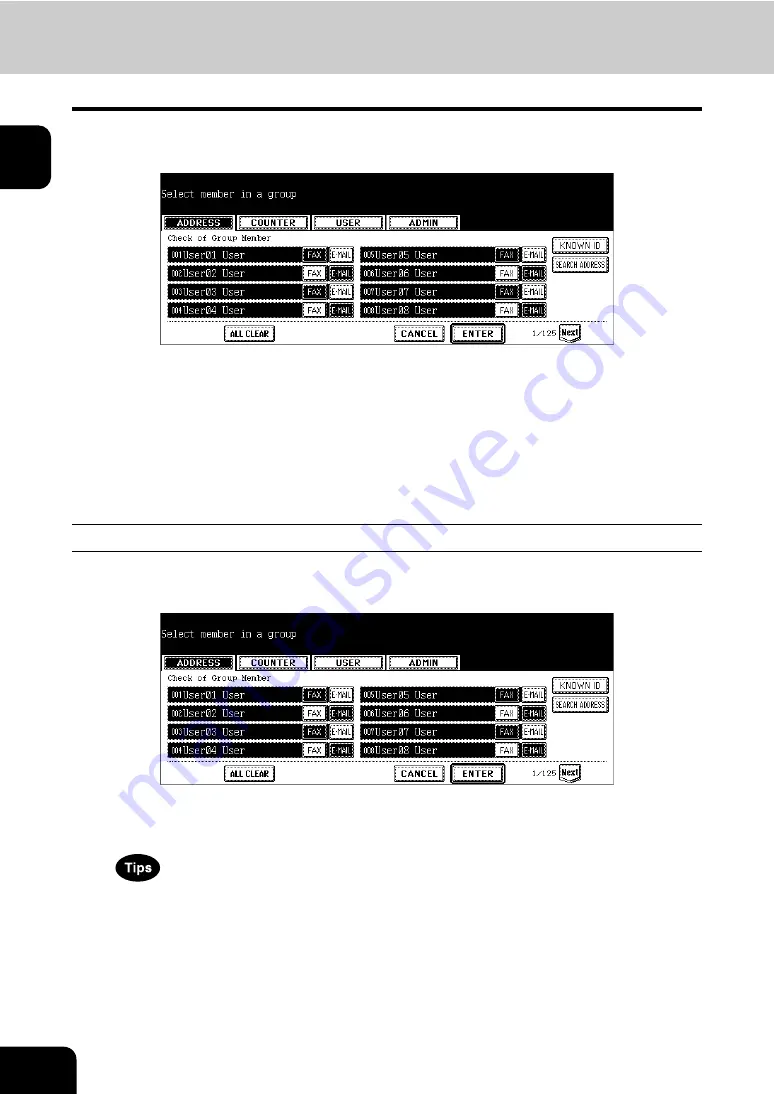
24
1.MANAGING ADDRESS BOOK (ADDRESS MENU)
2.MANAGING GROUPS (Cont.)
1
7
In the screen, the contacts that have been registered in the group are
highlighted.
• To add or remove the contacts by selecting each contacts manually, see “Adding or Removing Contacts”.
• To add the contacts by searching them with the ID number, see “Adding Contacts by Searching with ID Num-
ber”.
• To add the contacts by searching them with search string, see “Adding Contacts by Searching with Search
8
To finish editing the group, press the [ENTER] key to save the set-
tings.
Adding or Removing Contacts
1
Press the contacts that are not highlighted to add to the group, or
press the highlighted contacts to remove from the group.
• To add both the fax number and E-mail address of a contact to the group, press over the contact name.
• To add only the fax number of a contact to the group, press the [FAX] button of the contact.
• To add only the E-mail address of a contact to the group, press the [E-MAIL] button of the contact.
• Press the [Prev] button or [Next] button to display the contacts in the different page.
• You can also clear the all highlighted contacts by pressing the [ALL CLEAR] button.
2
Press the [ENTER] button to save the group.
• The group is modified.
Summary of Contents for CX 1145 MFP
Page 1: ...User Functions Guide CX1145 MFP 59315801 Rev 1 0...
Page 23: ...21 1 8 New Group is created and appears on the touch panel...
Page 99: ...97 3 10Press the ENTER button The default settings for each mode are changed as you specified...
Page 110: ...3 108 3 SETTING ITEMS USER...
Page 179: ...177 4 4 Press the ENTER button Returns you to the FAX menu...
Page 212: ...4 210 4 SETTING ITEMS ADMIN...
Page 237: ...235 5 PS3 Font List An output example of the PS3 Font List...
Page 238: ...236 5 APPENDIX 1 LIST PRINT FORMAT Cont 5 PCL Font List An output example of the PCL Font List...






























