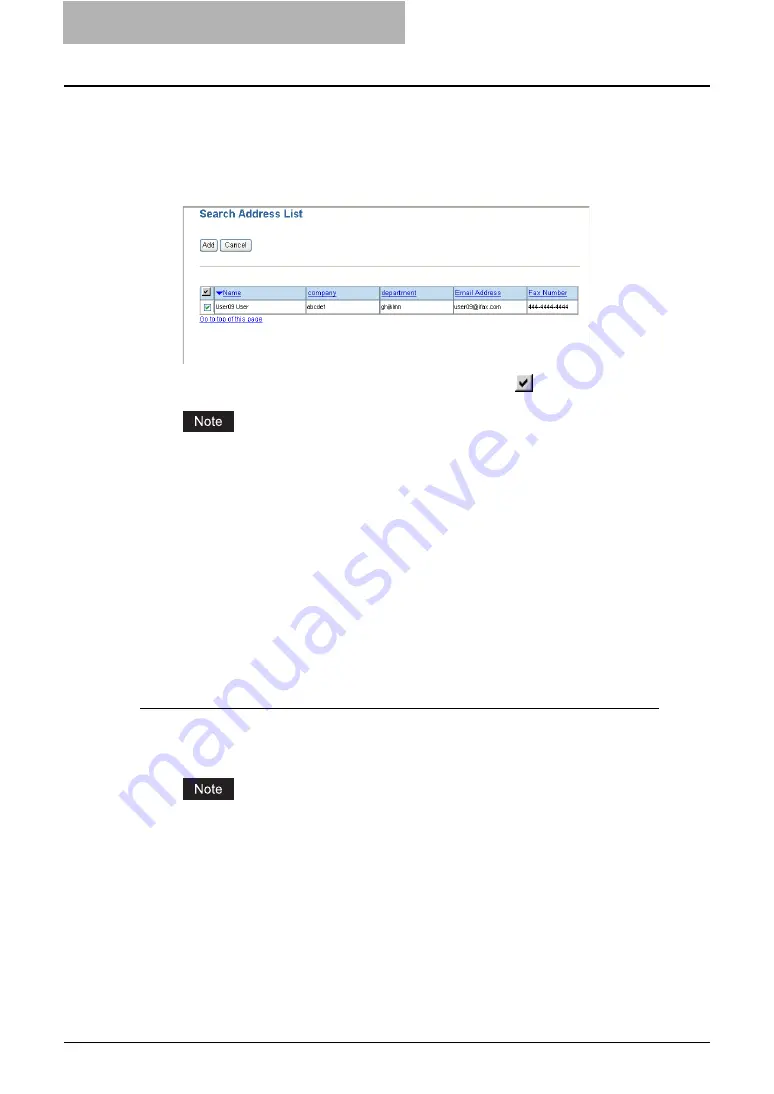
5 Registering from TopAccess
88 Managing Address Book
4
Click [Search].
y
TopAccess will start searching for recipients in the LDAP server and the Search
Address List page will display the results.
5
Check the boxes of contacts that you want to add to the Address
Book.
y
You can select all users in the list by clicking on the
button.
The value of "company" and "department" will depend on the settings determined by the
administrator.
6
Click [Add].
y
Selected contacts are added in the Address Book.
Managing Groups in the Address Book
You can create groups that contain the multiple recipients. This enables you to specify the
groups for the destinations instead of specifying each recipient separately when operating Scan
to Email, or fax or Internet Fax transmission. You can also delete groups.
P.88 “Adding or editing a group”
Adding or editing a group
1
Click the Registration tab and the Address Book menu.
y
The Address Book menu page is displayed.
When the User Management Setting and Role Based Access Control are enabled, the
login page will be displayed. When the Role Based Access Control is enabled, only
users that has the privilege to operate the registration can login to the Registration tab
page.
2
Click the Group submenu.
y
The Group submenu page is displayed.
Summary of Contents for CX 1145 MFP
Page 1: ......
Page 7: ...6 TABLE OF CONTENTS...
Page 23: ......
Page 105: ...6 Managing Counters 104 Viewing Counters 4 The Department Information page opens...
Page 315: ......






























