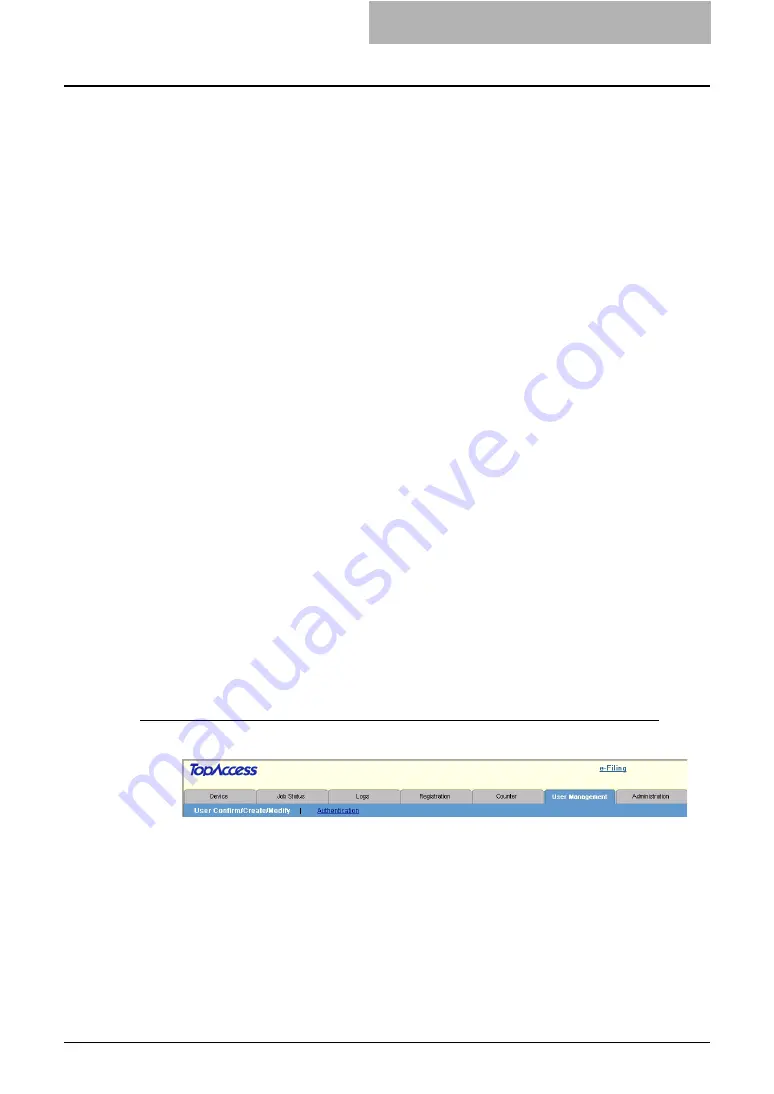
Setting up User Management 267
Setting Address is searching from 'User Name' of LDAP
— Select this to set the
From Address as the email address that is searched from the LDAP server.
When this is selected, this equipment will search the user name, which is entered on the
Touch Panel Display for the authentication, from the records of the attribute type in the
LDAP server that you specify in the “LDAP Server” drop down box and “Attribute type of
‘User Name’” field.
If the user name is found, this equipment sets the From Address as the email address of
the user name registered in the LDAP server.
If the user name is not found in the LDAP server, this equipment sets the From Address
as the “User Name@Mail Domain Name”, whose “User Name” is the user name that is
entered on the Touch Panel Display for the authentication, and “Mail Domain Name” is
the domain name that is entered in the “Mail Domain Name” field.
When this is selected, select the LDAP server in the “LDAP Server” drop down box, enter
the attribute type to search the user name in the “Attribute type of ‘User Name’” field, and
the domain name that is used when the user name is not found in the “Mail Domain
Name” field.
From Address is acquired from Email setting
— Select this to set the From Address
as the email address set in the Email setting.
From Address cannot be edited in Scan to Email
— Check this box if you do not want
to allow users to edit the From Address.
11
Click [Finish].
y
The LDAP Authentication is enabled.
— Enabling MFP Local Authentication
When no network authentication system is configured in your network, you can enable the MFP
Local Authentication.
The MFP Local Authentication uses the account information that is registered in this equipment
for the authentication. Therefore, you must register the user account information first before
enabling the MFP Local Authentication. This equipment also manages the counters for each
user if the MFP Local Authentication is enabled.
P.270 “Creating or modifying user information”
After you register the user information, enable the MFP Local Authentication.
P.267 “Enabling MFP Local Authentication”
Enabling MFP Local Authentication
1
Click the User Management tab and the Authentication menu.
y
The login page is displayed.
Summary of Contents for CX 1145 MFP
Page 1: ......
Page 7: ...6 TABLE OF CONTENTS...
Page 23: ......
Page 105: ...6 Managing Counters 104 Viewing Counters 4 The Department Information page opens...
Page 315: ......






























