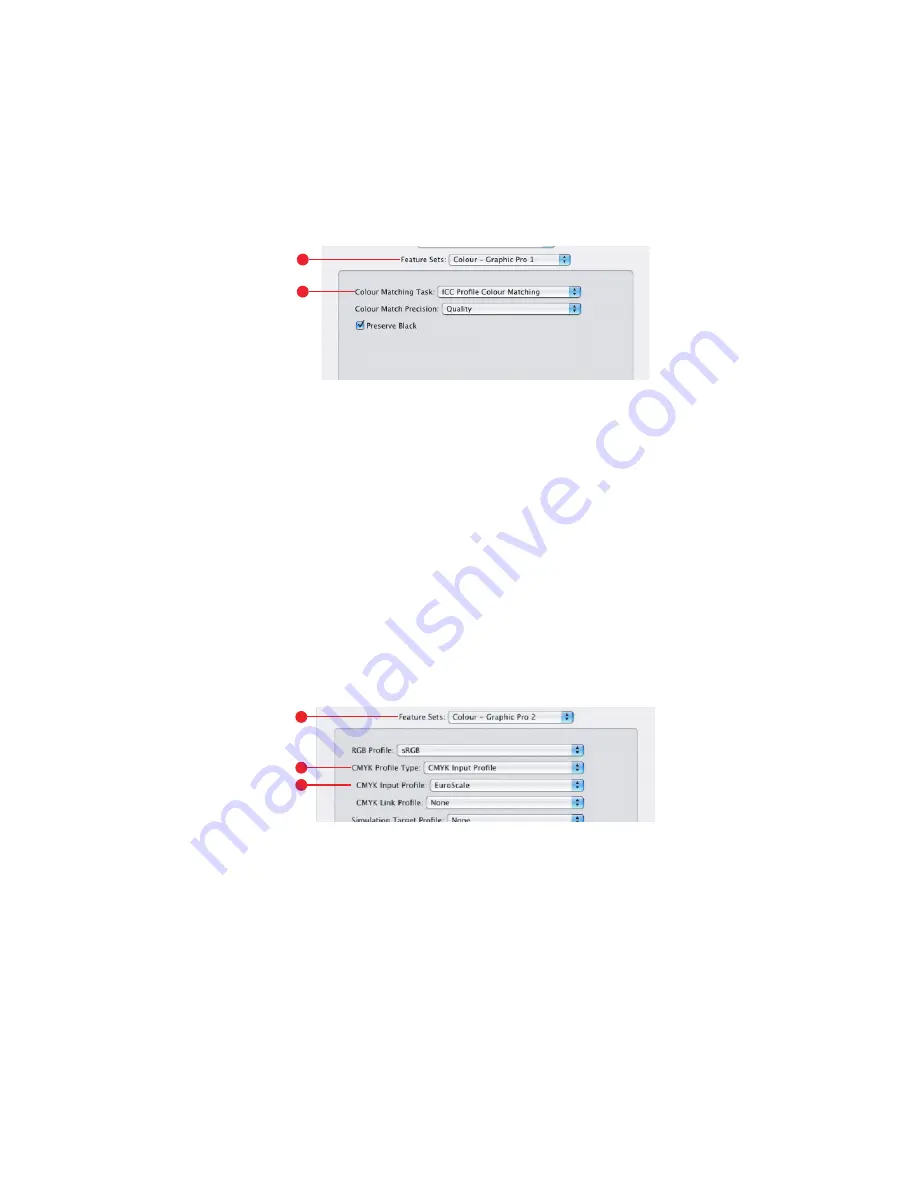
C9600 Printing Guide> 58
5.
Select [color – Graphic Pro 1]
(4)
.
6.
From the [color Matching Task] menu
(5)
, select [ICC Profile
color Matching].
7.
From the [CMYK Input Profile source]
(6)
, select the CMYK
Input profile that corresponds to the device you are trying to
match such as a SWOP or Euroscale Press. If you have
another CMYK Ink profile that you wish to use, select it here
as the appropriate “CMYK Source x” profile.
Remember that the names “CMYK Source 1”, “CMYK
Source 2” and so on relate to the number assigned to the
profile using Profile Assistant. See “Using Profile Assistant” on
page 37.
Use the [Preserve Black] option to keep the original grey
component (K channel) information. If [Preserve Black] is
disabled, the grey components may be printed using a
mixture of CMYK toner, instead of just K (black) toner.
8.
Select [color – Graphic Pro 2]
(7)
.
9.
From the [Printer Output Profile] menu
(8)
, select your
printer profile.
If [Auto] is selected, the factory default profiles that are
embedded in the printer will be used. If you have created a
printer profile yourself using profile creation software, select
it here and choose a rendering intent (see
5
6
7
8
9
Summary of Contents for C9600hdn
Page 1: ......






























