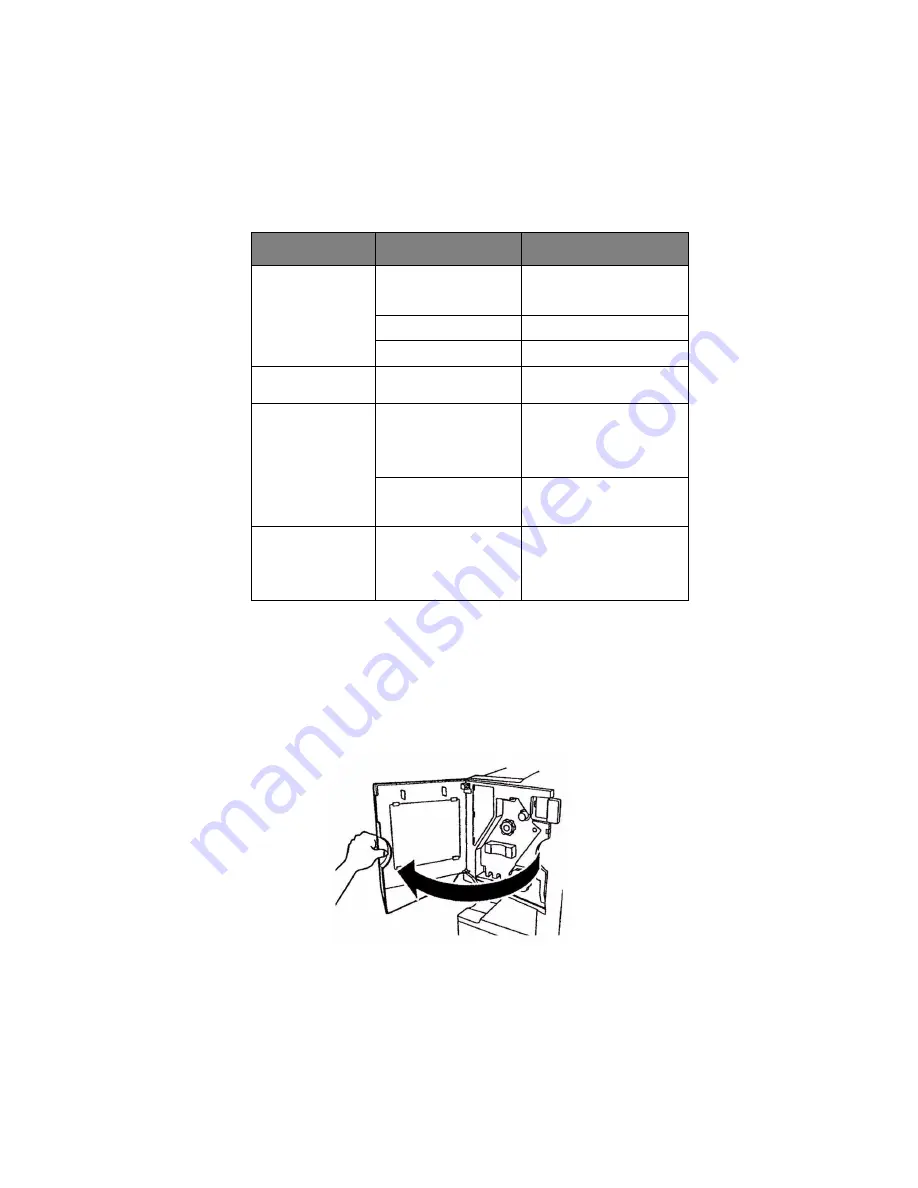
C9600 User’s Guide> 94
S
TAPLE
JAMS
– F
INISHER
(
OPTIONAL
ACCESSORY
)
C
HECK
F
INISHER
, S
TAPLE
J
AM
When the display indicates a staple jam has occurred, clear the jam
as follows:
1.
Open the Finisher front cover.
White area of paper
is lightly stained.
Paper contains static.
Use paper stored in proper
temperature and humidity
conditions.
Too thick paper is used.
Use thinner paper.
The toner is low.
Replace the toner cartridge.
Periphery of the
letters is smudged.
The LED head is dirty.
Wipe the head with LED lens
cleaner or with a soft cloth.
Toner comes off
when it is rubbed.
The thickness and type
of the paper are
incorrectly set.
Set the correct value of
[Media Type] and [Media
Weight] in the menu setup
or set one value thicker for
[Media Weight].
Recycled paper is used.
Set one value thicker for
[Media Weight] in the menu
setup.
Glossiness is not
uniform.
The thickness and type
of the paper are
incorrectly set.
Set the correct value of
[Media Type] and [Media
Weight] in the menu setup
or set one value lighter for
[Media Weight].
SYMPTOMS
POSSIBLE CAUSES
STEPS TO TAKE
Summary of Contents for C9600 Series
Page 1: ......
Page 19: ...C9600 User s Guide 19 10 Face down stacker 11 Power on off switch 12 Face up stacker 10 11 12...
Page 66: ...C9600 User s Guide 66 3 Carefully remove the jammed paper 4 Close the side cover...
Page 76: ...C9600 User s Guide 76 8 Replace the two top covers 9 Raise the front cover of the duplex unit...
Page 90: ...C9600 User s Guide 90 8 Remove any jammed paper 9 Close the right side door...
Page 99: ...C9600 User s Guide 99 12 Close the Finisher front cover being careful not to trap your fingers...
















































