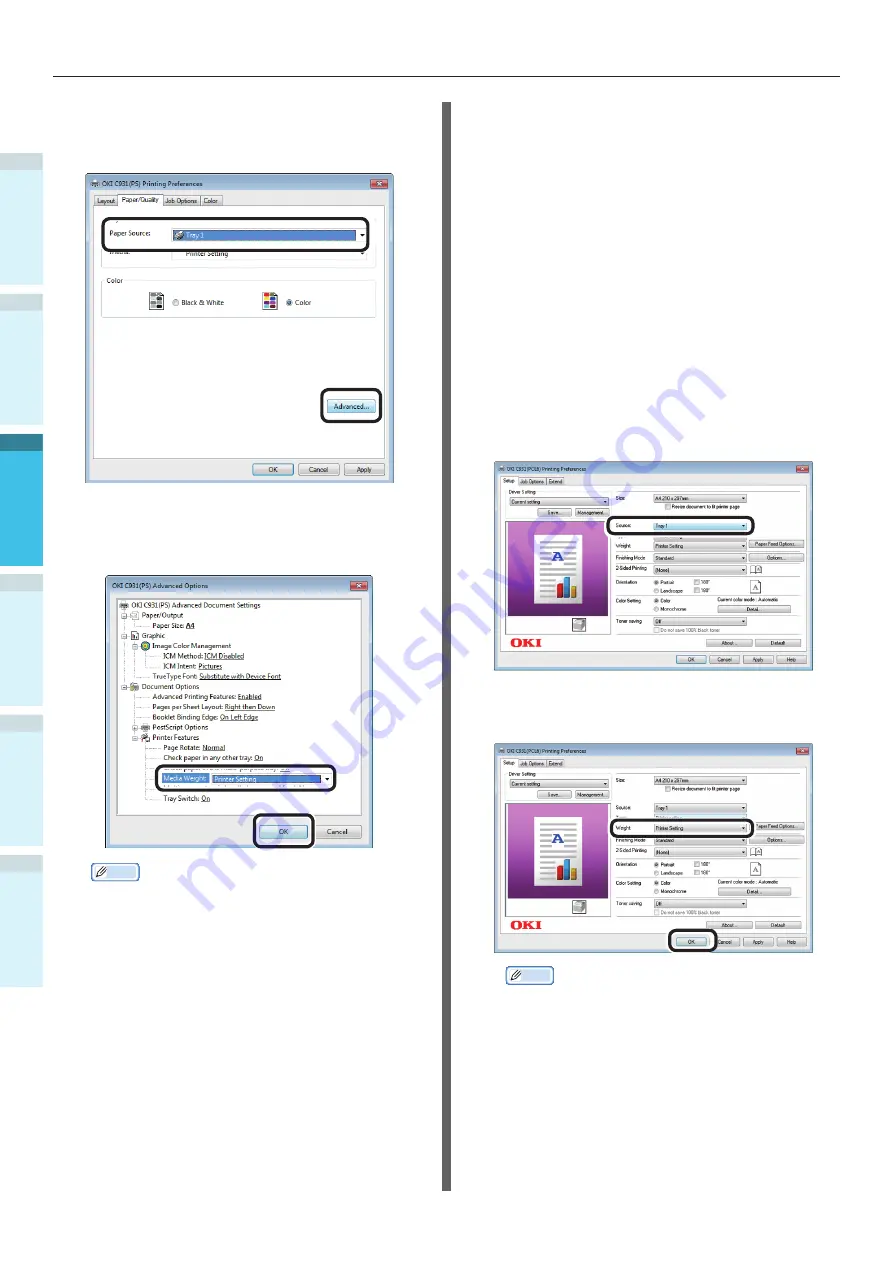
- 90 -
Printing from Trays
Appendix
Setting Up
2
B
efore Use
1
Printing
3
Basic D
evice Oper
ations
4
Index
6
Use [Paper Source] in the [Paper/
Quality] tab to select the tray to be
used, and click [Advanced].
7
Select a suitable value from [Media
Weight] in the "Advanced Options"
screen, and then click [OK].
Memo
z
Normally, select [Printer Setting]. Select [Printer
Setting] to use the values set using the printer
control panel.
z
If outputting to the face-up stacker, open the printer
face-up stacker, and select [Stacker (Face-Up)] in
[Output Bin].
8
Click [OK] in the "Printing preferences"
screen.
9
Click [Print] in the "Print" screen to
print.
Using Windows PCL Printer
Drivers
1
Open the file to be printed using
WordPad.
2
Click [Page Setup] in the [File] menu.
3
Select the paper size and print
orientation, and click [OK].
4
Click [Print] in the [File] menu.
5
Click [Preferences].
6
Select [Tray 1] in [Source] in the
[Setup] tab.
7
Select a suitable value in [Weight], and
click [OK].
Memo
z
Normally, select [Printer Setting]. Select [Printer
Setting] to use the values set using the printer
control panel.
8
Click [Print] in the "Print" screen to
print.






























