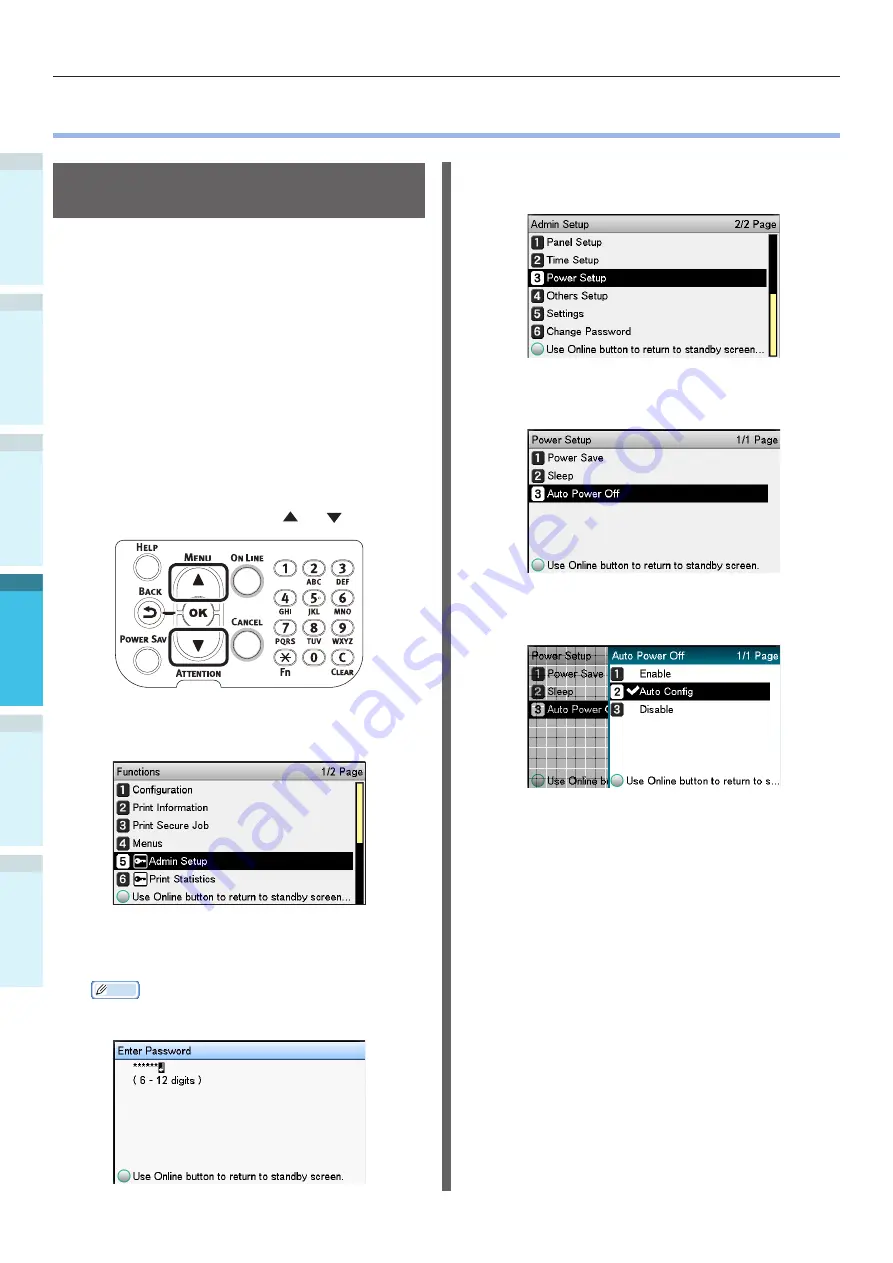
Setting Power Save Mode
Setting Up
2
Printing
3
B
efore use
1
Basic D
evice Oper
ations
4
Appendix
Index
- 118 -
z
z
Setup to Turn OFF the Power Supply Automatically
Setting auto power OFF
mode
The device can be set to enter OFF mode
automatically when no printing or data has been
received after a fixed period of time.
In the default factory settings, auto power OFF
mode is set automatically. Set according to the
conditions for entering OFF mode.
"Enable": Enters OFF mode automatically
"Auto Config": Enters OFF mode when the set time has
elapsed. If using a network connection,
however, OFF mode is not entered even
when the set time has elapsed.
"Disable": The power supply does not turn OFF
automatically.
1
Press the scroll button or .
2
Select [Admin Setup], and press the
[OK] button.
3
Enter the administrator password, and
press the [OK] button.
Memo
z
In the default factory settings, the administrator
password is [aaaaaa].
4
Select [Power Setup], and press the
[OK] button.
5
Select [Auto Power Off], and press the
[OK] button.
6
Select [Enable] or [Auto Config], and
press the [OK] button.






























