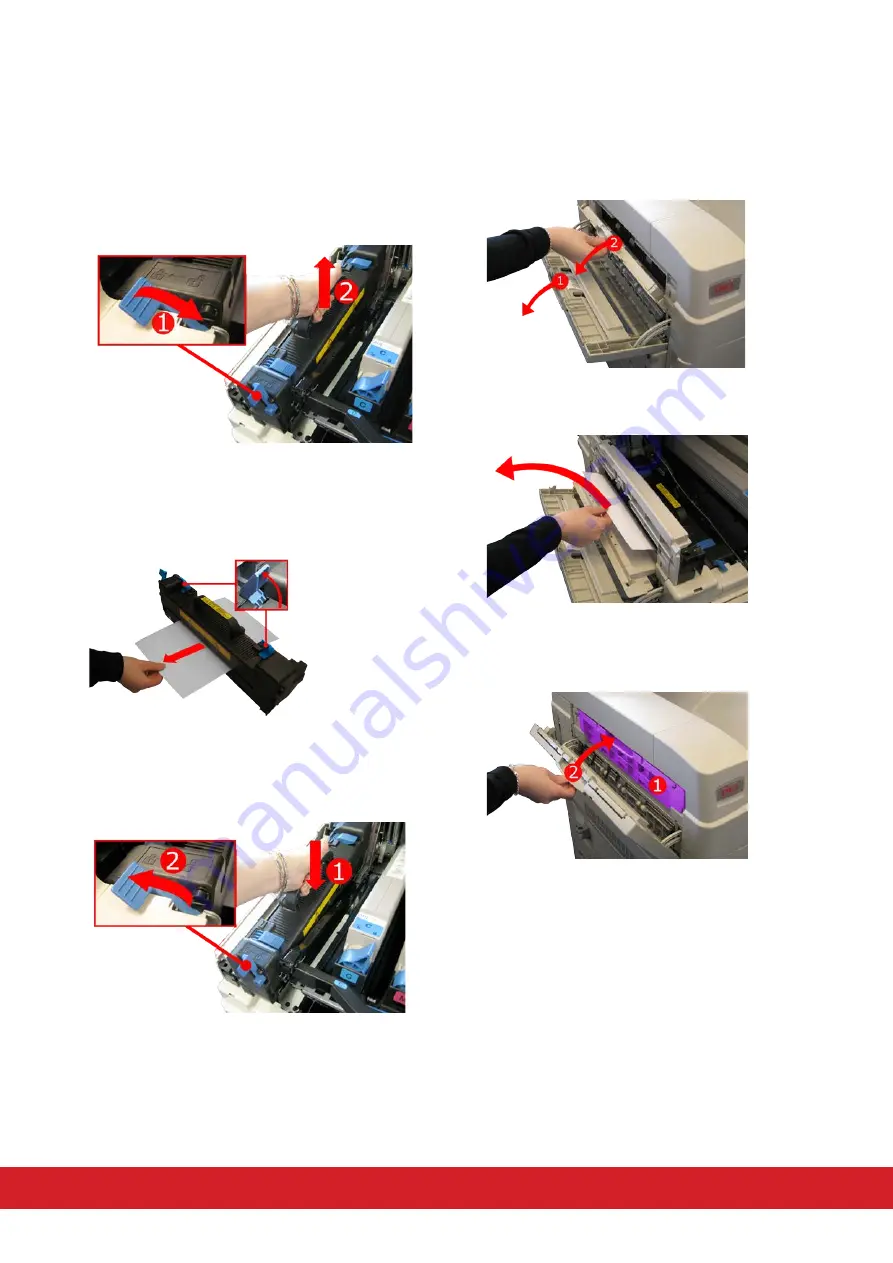
9. If paper is jammed near the paper exit, open
the face-up stacker(1) then the inside side cover
(2).
10. Remove the jammed paper.
11. Close the inside side cover (1) and the
face-up stacker (2).
6. If paper is jammed in the fuser unit, push the
lock lever in the direction of the arrow (1) to
release the unit. Then holding onto the handle
(2), lift the fuser unit out of the printer and place
it on a flat surface.
7. Lift the blue lock levers at each end of the
fuser unit to remove the jammed paper. Push
down the two lock levers.
8. Return the fuser unit back into the printer (1)
and push down the lock lever (2)
7











