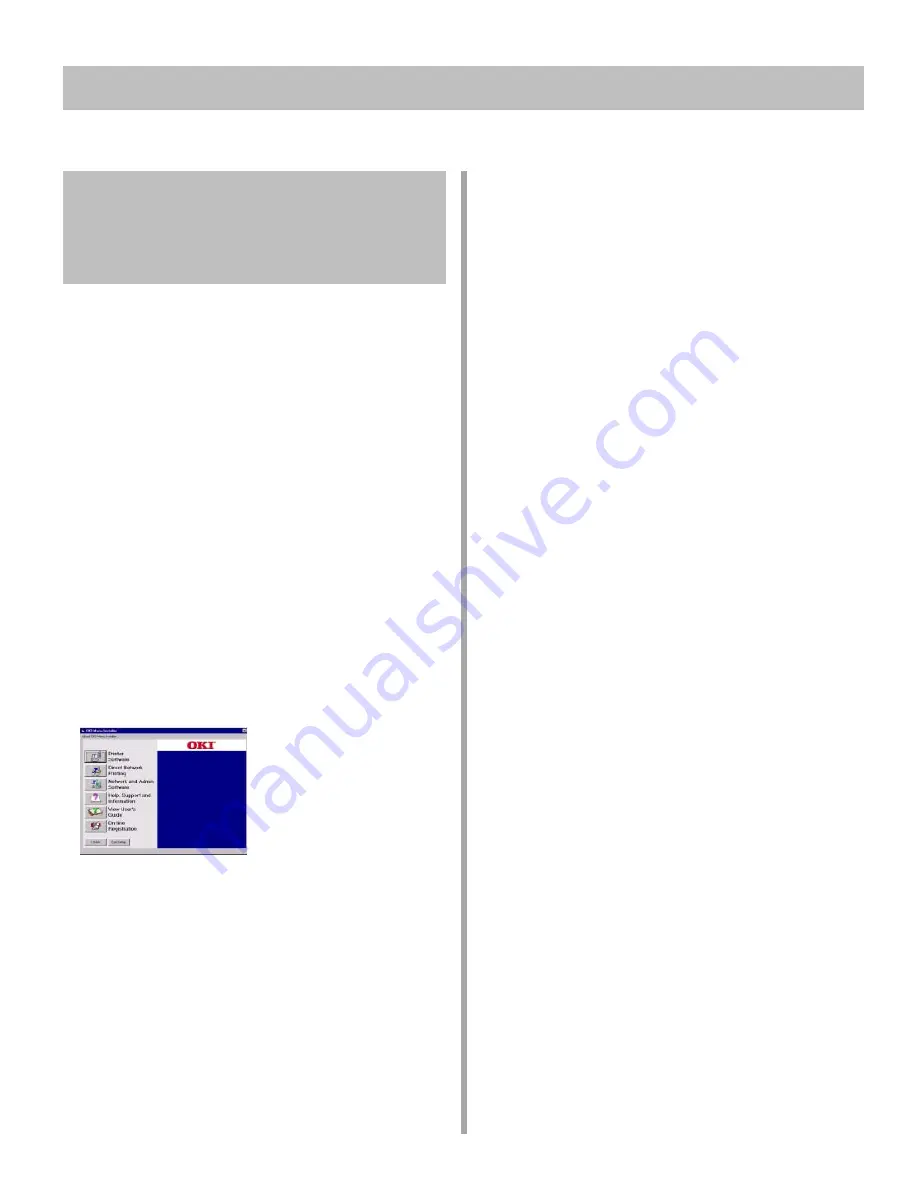
11
11
Network Install: Windows & Novell (cont.)
Network Administration
Software, TCP/IP:
Windows 2000 & NT 4.0
In this process, you first set the print server’s IP address,
subnet, and gateway. You can also enter these settings
through the printer’s front panel; see “Network Menu” in
the on-line Desktop User’s Guide.
!
If DHCP is active, the printer obtains an IP
address when it is turned on. If you are using
OkiNet Connect IP Monitor, you may not need to
set a permanent IP address.
Next you either configure a Windows server for
queue-based printing, or configure workstations for
point-to-point direct printing.
Install the OkiNet Software
1. With all applications closed and the OKI C Series CD
in your CD-ROM drive, click Start
®
Run.
2. Browse to your CD-ROM drive, then double-click
install.exe in the root directory.
3. Click OK.
4. Select the OKI printer model you have, then click
Continue.
5. Click the Network and Admin Software button.
6. Click the OkiNet Utilities button.
7. Select TCP Management Utilities and click Next.
8. Select OkiNet Utility for TCP/IP, then click Install
and follow the on-screen instructions.
9. Select OkiNet Connect Windows Printing and
click Next.
10. Select OkiNet Connect for TCP/IP, then click
Install and follow the on-screen instructions to
complete installation.
Configure the OkiLAN 6200e Using
OkiNet for TCP/IP
!
You can use this procedure to change settings of a
previously configured OkiLAN 6200e.
1. Press the Test button on the OkiLAN 6200e print
server to print out the configuration page, which
includes the printer’s current IP address.
2. Click Start
®
Programs
®
OkiNet Utilities
®
OkiNet Utilities for TCP/IP.
3. By default, the All Print Servers view is selected and
all print servers attached to the subnet of the network
from which the OkiNet utility is running are listed.
4. Select the OkiLAN 6200e you wish to configure.
5. Click Configuration from the Print Server menu or
click the Configuration icon on the tool bar.
6. Click the TCP/IP tab, then fill in the following
information:
IP Address Resolution—Select One:
• Set Permanent (static IP)
Select this option to make the IP address permanent. If
the OkiLAN 6200e has been configured to remember
its IP address, it does not need to determine its address
each time it is powered on.
Enter the IP address for the OkiLAN 6200e (format
XXX.XXX.XXX.XXX , where XXX = number from 0
to 255).
!
If you select an invalid IP address, you may not
be able to access the OkiLAN 6200e.
or
• Use Network Protocol
Select this option to use RARP, BOOTP or DHCP to
determine the IP address at power up. Specify which
protocol(s) to use.
Subnet Mask
If your network environment includes subnets, you will
want to set the subnet mask (format
XXX.XXX.XXX.XXX, where XXX = number from 0 to
255).
!
The default subnet mask is 0.0.0.0. The OkiLAN
6200e interprets a subnet mask of 0.0.0.0 or
255.255.255.255 as no subnet mask specified.
!
If you select an invalid subnet mask, you may not
be able to access the OkiLAN 6200e.


























