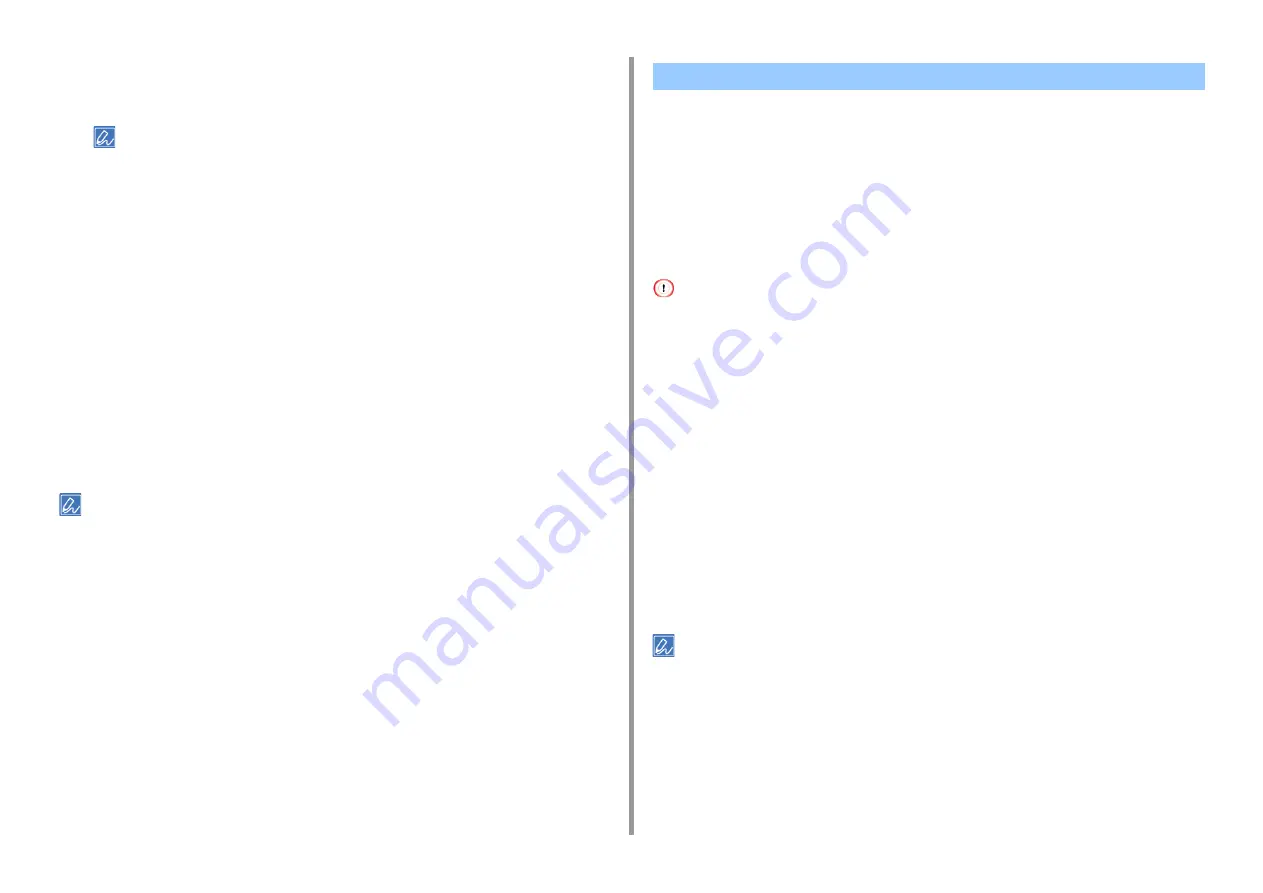
- 65 -
2. Print
5
Change other settings if necessary, and then click [OK].
6
Click [Print] on the [Print] screen.
Turn off the collating pages function on the application. If the collating pages function is turned on, documents are
printed without using the internal memory of the machine.
For Mac OS X
1
Open the file to print.
2
Select [Print] from the [File] menu.
3
Enter the number of copies in [Copies].
4
Deselect the [Collate pages] check box in the [Paper Handling] tab.
5
Select [Print Options] on the panel menu, and then click [Collate] check box in
the [Paper] tab.
6
Change other settings if necessary, and then click [Print].
• If setting details are not displayed in the print dialog, click [Show Details] at the bottom of the dialog.
• If the [Collate pages] check box is selected in the [Paper Handling] panel, the machine prints documents without
using the internal memory.
•
•
You can print in forward or reverse page order to suit your needs.
When using the output tray, print in the forward page order to stack printouts in forward page
order.
When using the rear output tray, print in the reverse page order to stack printouts in forward
page order.
• If the rear output tray is not open, printouts are output to the output tray.
• This function is not available with the Windows PCL printer driver.
For Windows PS Printer Driver
1
Open the file to print.
2
Select [Print] from the [File] menu.
3
Click [Preferences].
4
Select [Back to Front] from [Page Order] on the [Layout] tab.
5
Change other settings if necessary, and then click [OK].
6
Click [Print] on the [Print] screen.
If [Page Order] is not displayed, select [Start] > [Devices and Printers], right-click the [OKI C542 PS] icon, select
[Printer properties] > the [Advanced] tab, and the select the [Enable advanced printing features] check box.
For Mac OS X
1
Open the file to print.
2
Select [Print] from the [File] menu.
Printing from the Last Page of a Document
Summary of Contents for C542
Page 1: ...C542 ES5442 Advanced Manual...
Page 14: ...14 1 Basic Operations 3 Draw the sub support...
Page 165: ...165 6 Network 3 Select OKI C542 from Printer 4 Set options 5 Click Print...
Page 239: ...239 7 Utility Software Storage Manager plug in Create or edit a file to download to a device...
Page 255: ...46532502EE Rev3...






























