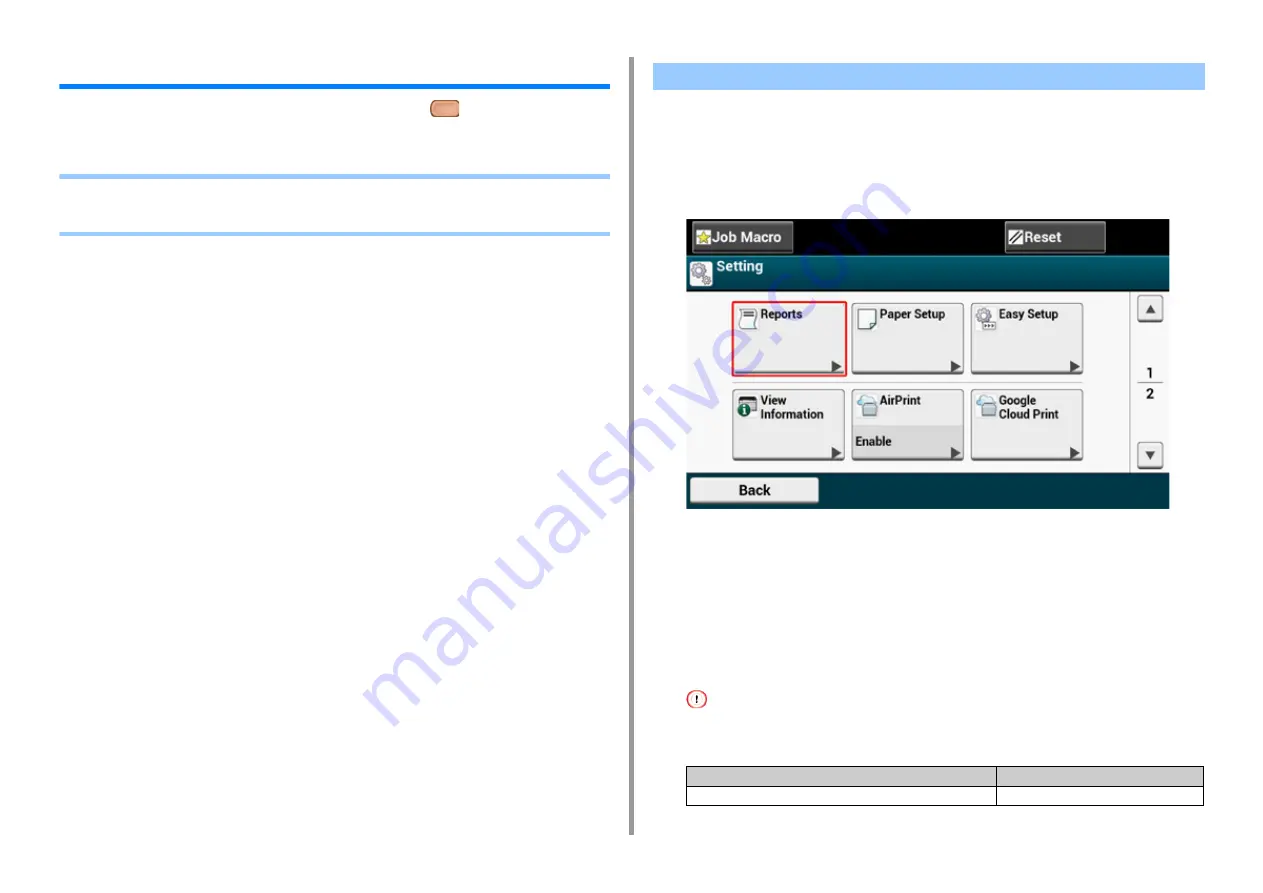
- 16 -
1. Basic Operations
Checking the Information of the Machine
Print the machine information and check the status. Press the
(STATUS) button on the
operator panel to check the information such as remaining level of consumables.
•
•
Checking the Status on the Operator Panel
You can print and check the configuration or the job logs of this machine.
1
Press [Device Settings] on the touch panel.
2
Press [Reports].
3
Select the category of a report to print.
4
Select a report to print.
If the administrator login screen is displayed,enter administrator name and password.
The factory default administrator name and password are "admin" and "999999"
respectively.
5
Press [Yes] on a confirmation screen.
If [Admin Setup] > [Manage Unit] > [System Setup] > [Allow All Reports To Print] on the touch panel is set to
[Disable], log in as the administrator to print the report.
Printing a Report to Check
Item
Description
Configuration
Prints detailed settings of this machine.
Summary of Contents for C542
Page 1: ...C542 ES5442 Advanced Manual...
Page 14: ...14 1 Basic Operations 3 Draw the sub support...
Page 165: ...165 6 Network 3 Select OKI C542 from Printer 4 Set options 5 Click Print...
Page 239: ...239 7 Utility Software Storage Manager plug in Create or edit a file to download to a device...
Page 255: ...46532502EE Rev3...






























