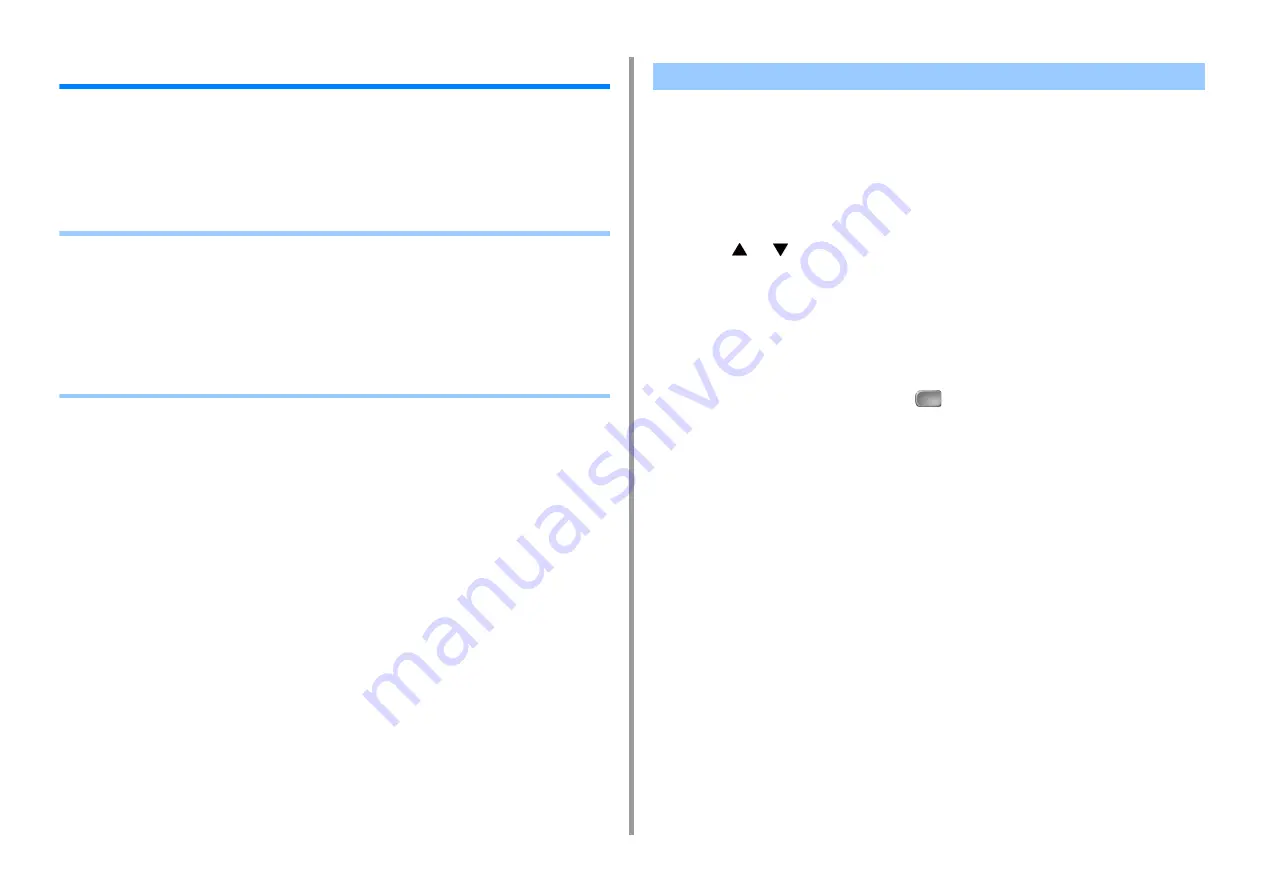
- 123 -
5. Operating Management/ Specifications
Administrator Setup
This section describes how to change items in Admin Setup.
The settings that you can change in [Admin Setup] are as follows.
The factory default administrator name and password are "admin" and "999999",
respectively. Use them if any administrator names have not been registered yet.
•
•
•
•
•
•
•
To change the administrator settings, the administrator name and password are required.
The factory default administrator name and password are "admin" and "999999" respectively.
Use them if any administrator names have not been registered yet. If the administrator
password is changed, enter the updated password.
1
Press [Device Settings] on the touch panel.
2
Press
or
several times and press [Admin Setup].
3
Enter the administrator name and password and press [OK].
4
Touch an item you want to change, and then change the setting.
5
Press [Back] to display the previous screen.
If you have items to change, operate continuously.
When you change all the items, press
(Home).
Changing Admin Setup
Summary of Contents for C542
Page 1: ...C542 ES5442 Advanced Manual...
Page 14: ...14 1 Basic Operations 3 Draw the sub support...
Page 165: ...165 6 Network 3 Select OKI C542 from Printer 4 Set options 5 Click Print...
Page 239: ...239 7 Utility Software Storage Manager plug in Create or edit a file to download to a device...
Page 255: ...46532502EE Rev3...






























