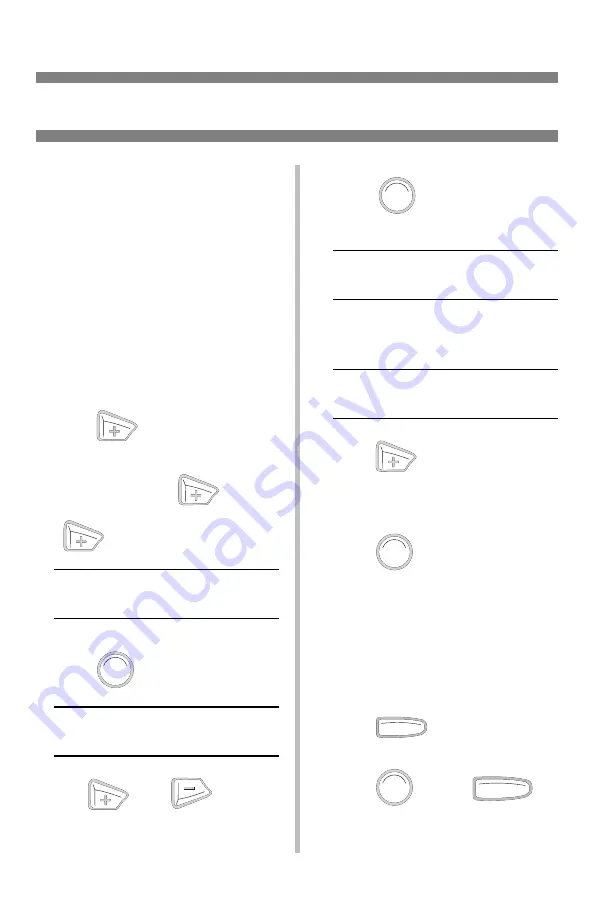
21
Proof & Print
To print a proofed document, you
must know:
• your personal password (PIN)
• the name used to place the document
on the Hard Disk Drive
To Print a Proofed Document
Note
: The “…” in these steps
indicates that you should keep
pressing the button repeatedly
until you see the display
indicated.
1. Press
to enter the Menu
mode.
2. If necessary, press
…
3.
…
PRINT JOBS MENU
4. Press
.
ENTER PASSWORD
****
5. Use
and
to set the
number for the first digit of the
password.
6. Press
to engage the
number and move to the next digit.
ENTER PASSWORD
5***
7. Repeat steps 4 and 5 for each digit
of the password.
SELECT JOB
ALL JOBS
8. Press
until the name of the
job you wish to print appears on the
second line of the display.
9. Press
.
The document prints and is deleted
from the printer’s hard drive.
To Delete the Document
before
Printing It
Follow steps 1 through 7 above, then:
1. Press
.
2. Press
, press
.
The document is deleted from the
printer’s hard drive.
E
NTER
E
NTER
E
NTER
C
ANCEL
E
NTER
O L
N INE
Summary of Contents for C5300n
Page 3: ...2 Jam 392 38 Jam 390 39 Changing Toner Cartridges 40 Error Messages 42 Service Support 46...
Page 31: ...30 Clearing Media Jams cont 5 6...
Page 34: ...33 Clearing Media Jams cont Jams 372 380 OPEN FRONT COVER nnn PAPER JAM nnn 372 or 380 1 2 3...
Page 37: ...36 Clearing Media Jams cont Jam 371 OPEN DUPLEX COVER 371 PAPER JAM 1 Power Off 2 3 4 5 6 7...
Page 38: ...37 Clearing Media Jams cont Jam 391 OPEN FRONT COVER 391 PAPER JAM 1 2 3 4 5 6...
Page 39: ...38 Clearing Media Jams cont Jam 392 OPEN FRONT COVER 392 PAPER JAM 1 2 3 4 5 6...
















































