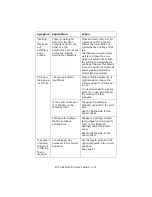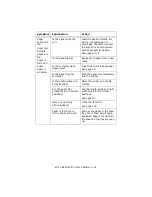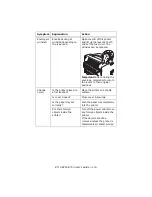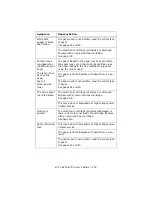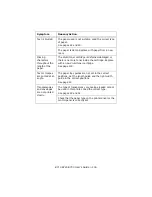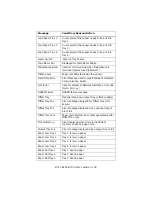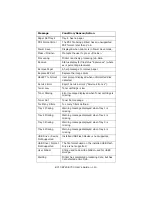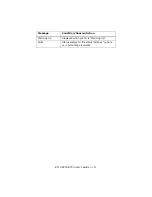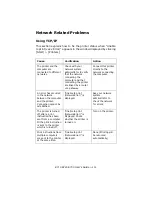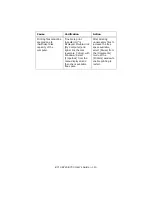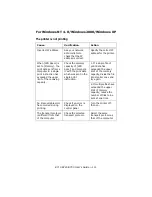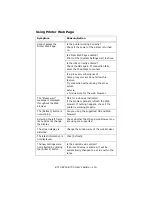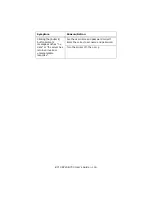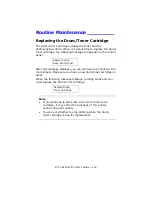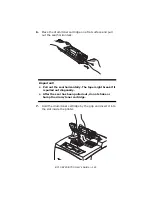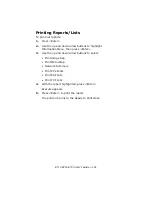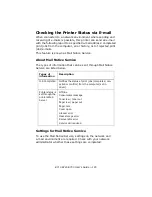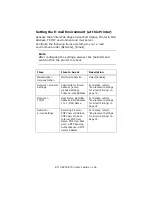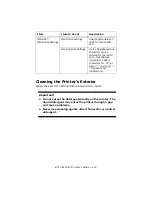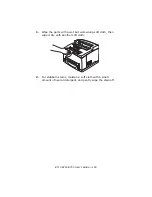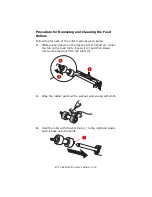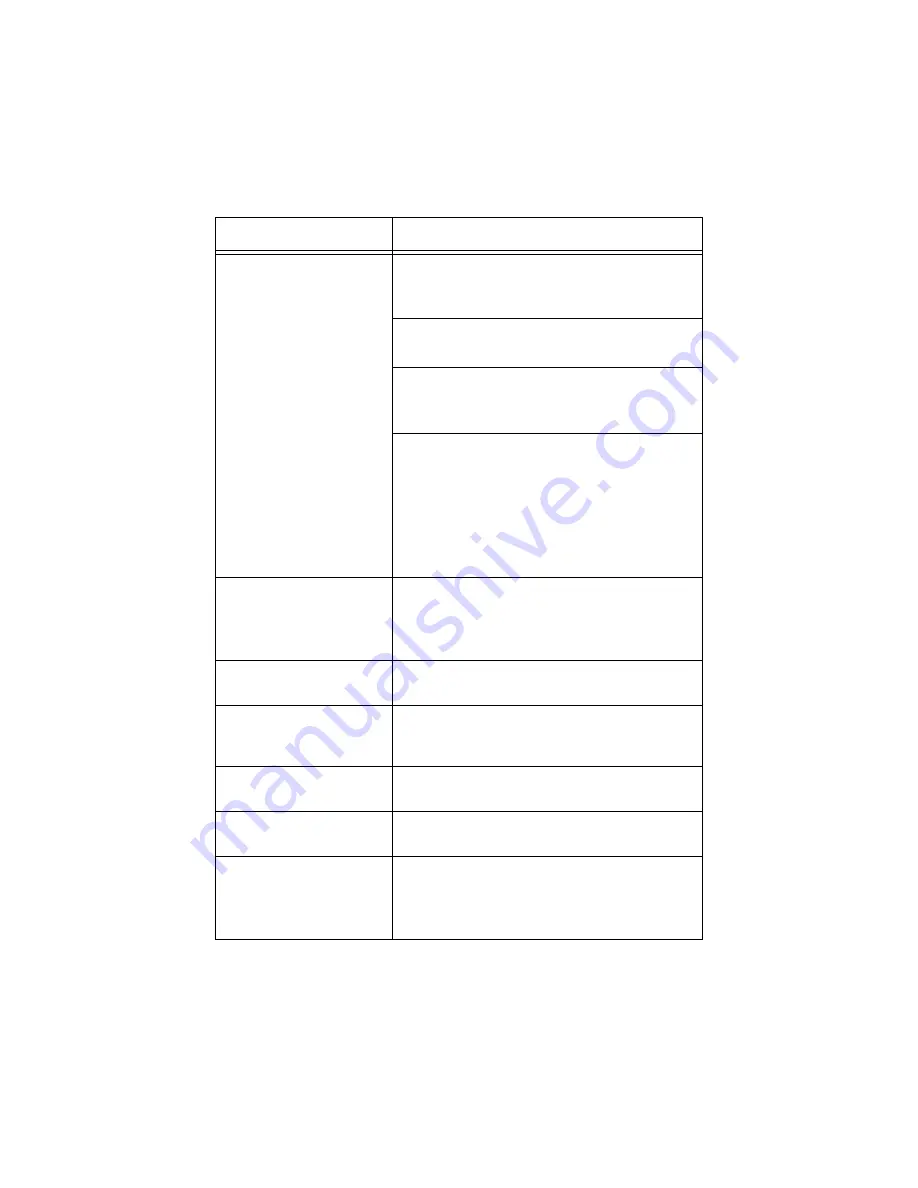
B710 B720 B730 User’s Guide > 115
Using Printer Web Page
Symptom
Reason/Action
Cannot access the
Printer Web Page.
Is the printer working correctly?
Check if the power of the printer is turned
on.
Is Printer Web Page enabled?
Print out the [System Settings List] to check.
Is the URL correctly entered?
Check the URL again. If connection fails,
enter the IP address to connect.
Is a proxy server being used?
Some proxy servers do not allow this
feature.
Try connection without using the proxy
server.
Refer to:
• Online Help for the web browser
The “Please wait”
message is displayed
throughout the Web
browser.
Wait for a while as instructed.
If the problem persists, refresh the Web
browser. If nothing happens, check if the
printer is working properly.
The [Refresh] button is
not working.
Are you using the supported OS and Web
browser?
Selecting the left frame
menu does not change
the display
Check whether the OS and web browser you
are using are supported
The screen display is
distorted.
Change the window size of the web browser.
The latest information is
not displayed.
Click [Refresh].
The new settings were
not reflected by clicking
the [Submit] button.
Is the entered value correct?
If an invalid value is entered, it will be
automatically changed to a value within the
range.