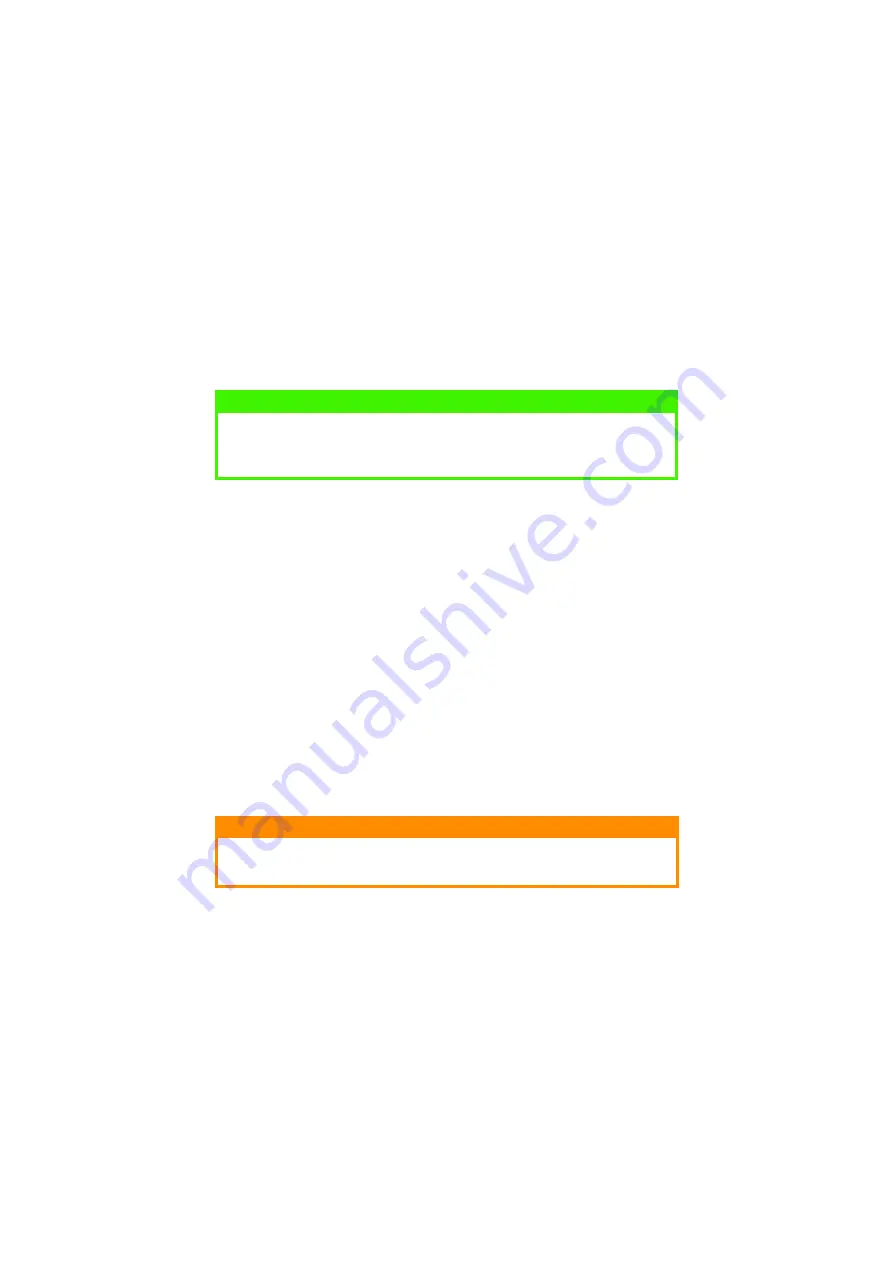
PAPER RECOMMENDATIONS > 39
PAPER FEED, SIZE AND MEDIA SETTING
The process used to fuse (fix) the printed image to the paper involves
a mixture of pressure and heat. Too much heat will cause lightweight
paper to crease or curl and corrugations in transparencies. Too little
heat will cause the image not to fuse fully into heavyweight paper.
B4250, B4250N
The print quality for different types of paper is adjusted by changing
the media type as follows:
1.
Start the Status Monitor
Status Monitor
Status Monitor
Status Monitor.
2.
Click on [Printer Setup] tab - [Printer Menu] button - [Paper]
tab. Click on the button for the paper tray being used. Adjust
the media type to the required setting and, if necessary, the
paper size to the size of the paper being used.
3.
Click on the [Apply] button, [Close] button then [OK] button to
set the printer to the new media type and printing quality.
Printing transparencies
When printing transparencies, the manual feed must be used and the
media type changed to transparencies as follows
:
1.
Open the manual feed on the printer and place the
transparency face up between the paper guides.
2.
Adjust the paper guides to the width of the transparency.
NOTE
Although media properties can be set in the printer driver for particular
jobs, when filling a tray with media it is recommended that you manually
set the printer to match the media as described here.
CAUTION!
Damage to the printer may occur if the incorrect setting is used when
printing transparencies.
















































