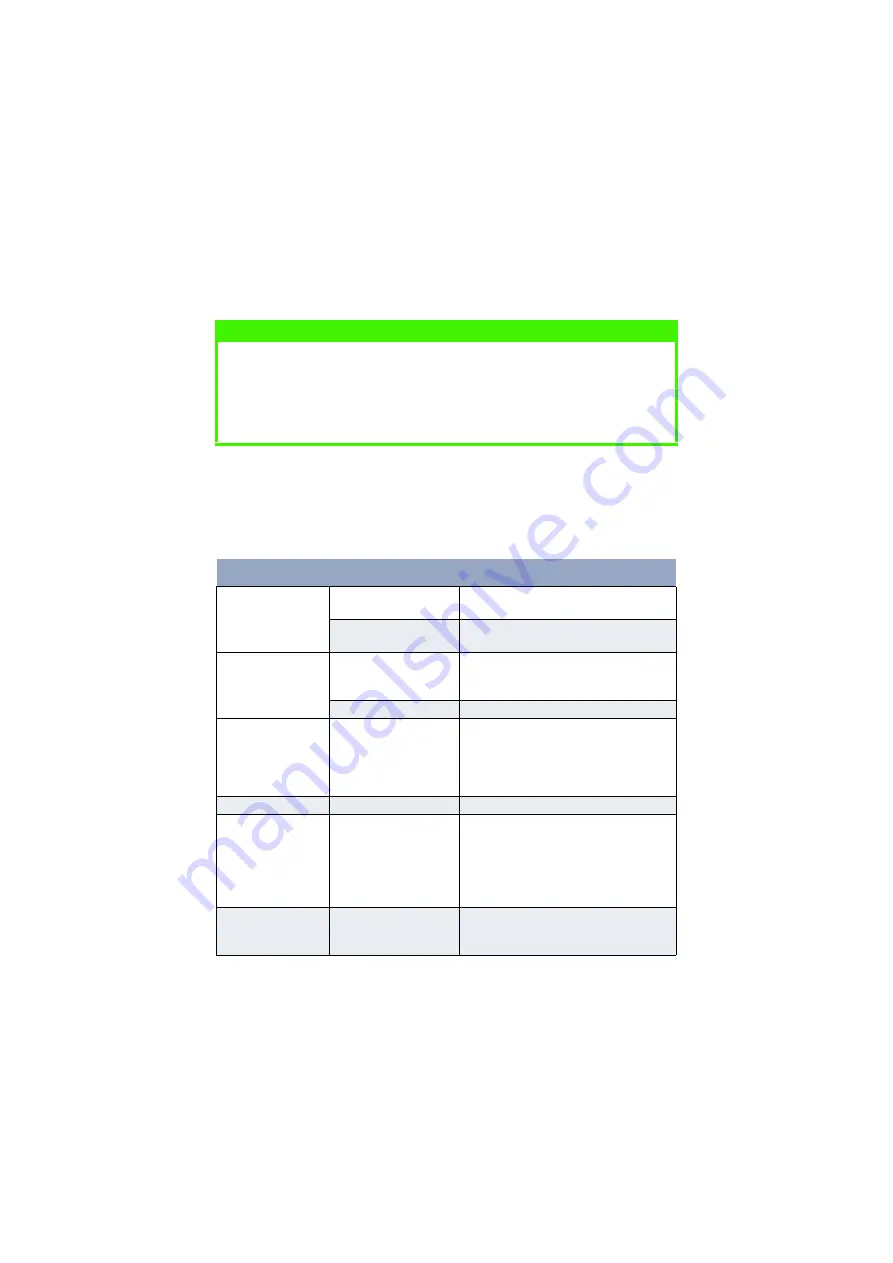
TROUBLESHOOTING > 74
7.
The printer will warm up and commence printing when ready.
The page lost through the jam will normally be reprinted.
PRINT QUALITY PROBLEMS
Before consulting a service representative regarding a print quality
problem, check the table below to see if there is a solution, or
something you might have overlooked.
NOTE
If the edge of the jammed paper protrudes (or can be seen) from the exit,
reinstall the image drum, close the top cover and switch the printer on.
Remove the jammed paper from the exit when the exit roller begins
rotating after a few seconds after switching on. However, if the jammed
paper cannot be removed, contact a service representative.
Symptom
Problem
Solution
Blank sheets
printed.
Image drum cartridge
not properly installed.
Reinstall image drum cartridge.
Empty or missing toner
cartridge.
Install new toner cartridge.
Entire page prints
faintly.
Empty toner cartridge.
Pages get fainter when
toner is used up.
Install new toner cartridge.
LED array is dirty.
Clean LED array.
Page has grey
background.
Static electricity,
generally from dry
environments, causes
toner to stick to
background.
Change paper to a smoother laser bond
or use a humidifier.
Page prints all black. Hardware problem.
Contact service.
Page has repetitive
marks.
Damaged image drum
cartridge causes
repetitive marks every
1.6 inches (4.06 cm)
due to surface nicks and
scratches.
Generate a cleaning page, repetitive
marks may be temporary.
Oblong area of faint
print appears on
each page.
Drop out caused by
using paper exposed to
high humidity.
Change paper stocks, check paper
storage environment or use a
dehumidifier; check toner level.















































