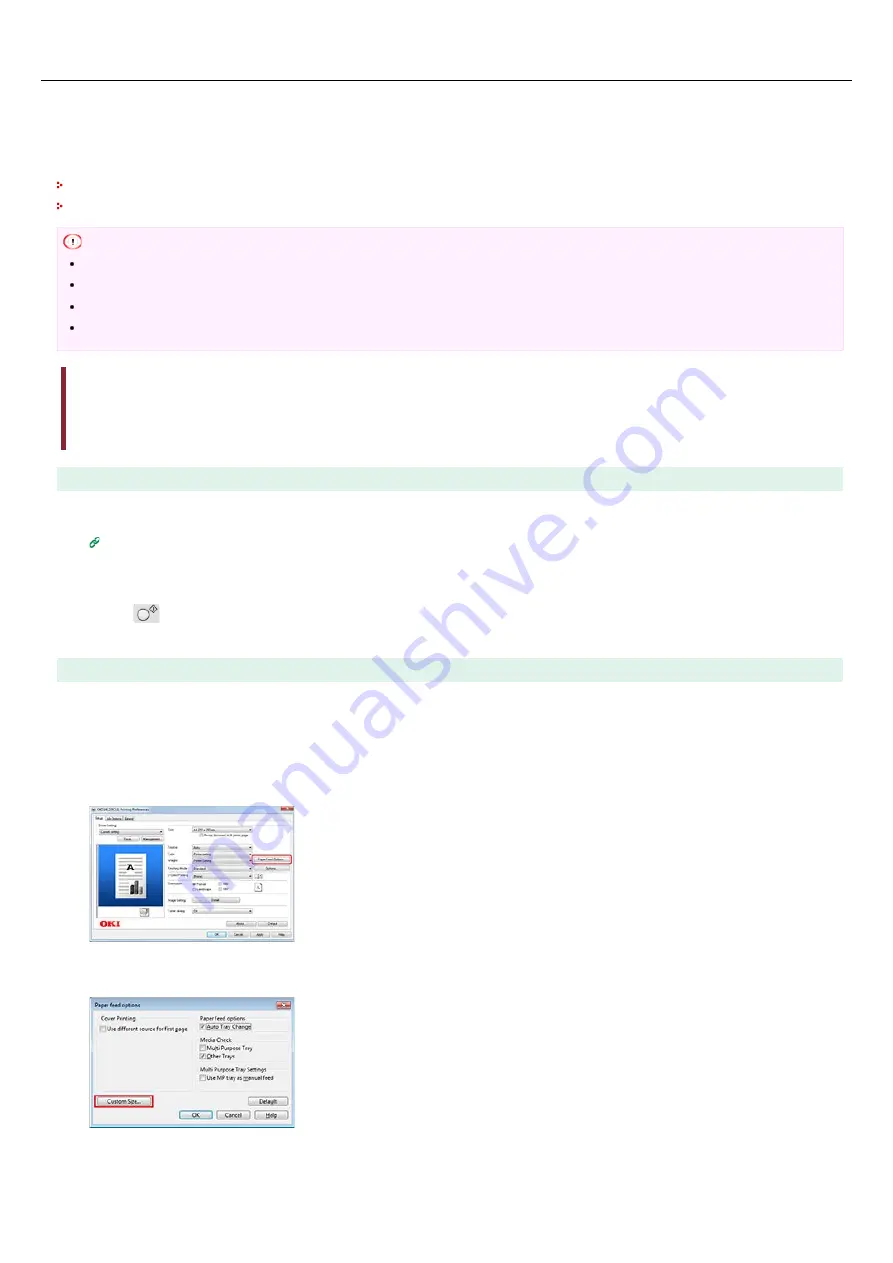
Printing on Long Paper
Paper with a length greater than 356 mm (long paper) is loaded in the MP tray. Open the printer driver on your computer and register
the paper size. Select the registered paper size when printing. You can set the settings for printing on paper with a length longer than
356 mm from the MP tray.
[Available paper size]
Width: 86 to 216 mm
Length: 140 to 1321 mm
Note
Be sure to set the paper size so that the length is longer than the width.
When printing on paper with a paper length that exceeds 356 mm, use the faceup stacker for output.
This function may not be available in some applications.
The PS printer driver is not available with B412.
Loading Paper
For Windows PCL Printer Driver
For Windows PS Printer Driver
For Mac OS X Printer Driver
Loading Paper
1.
Load long paper in the MP tray.
2.
Open the faceup stacker on the rear side of the printer.
3.
Press
(ONLINE) to select [READY TO PRINT].
Next, set printing settings from a printer driver.
For Windows PCL Printer Driver
1.
Click [Start], and then select [Devices and Printers].
2.
Right-click the [OKI B432] icon, and then select [Printing Preferences] > [OKI B432(PCL)].
3.
Click [Paper Feed Options] on the [Setup] tab.
4.
Click [Custom Size] on the [Paper feed options] screen.
5.
Enter information in [Name], [Width], and [Length] on the [Custom Size] screen.
42
Summary of Contents for B412dn
Page 1: ...User s Manual B412dn B432dn B512dn ES4132dn ES5112dn 2015 03 45822052EE03 ...
Page 83: ...82 ...
Page 85: ...4 Change other settings if necessary and then click Print Printing starts 84 ...
Page 92: ...91 ...
Page 95: ...94 ...
Page 97: ...Printing starts 96 ...
Page 102: ...101 ...
Page 147: ...4 Change settings 146 ...
Page 150: ...149 ...
Page 157: ...4 Set options 5 Click Print 156 ...
Page 169: ...168 ...
Page 179: ...178 ...
Page 225: ...224 ...
Page 230: ...229 ...
Page 298: ...Advanced Boot Menu About Administrator Menu Items and Functions in the Printer BOOT MENU 297 ...
Page 300: ...PRINT SECURE JOB PRINT SECURE JOB STORED JOB 299 ...
Page 309: ...AirPrint AirPrint 308 ...
Page 312: ...ENABLING WIRED ENABLING WIRED 311 ...
Page 326: ...Memo You can check the details of recorded logs in Log details 325 ...
Page 331: ...330 ...
Page 368: ...367 ...
Page 371: ...The printer network card restarts 370 ...
Page 377: ...376 ...
Page 380: ...The printer restarts 14 When a setting completion message is displayed click OK 379 ...
Page 396: ...395 ...
Page 399: ...398 ...
Page 416: ...5 Close the top cover 415 ...
Page 423: ...422 ...
Page 431: ...430 ...
Page 441: ...440 ...
Page 457: ...5 Insert the other end of the LAN cable into the hub 6 Turn the printer on 456 ...
Page 497: ...2 Click Print Scan 3 Click 4 Click IP 5 Select Line Printer Daemon LPD for Protocol 496 ...
Page 502: ...For Your Safety Cautions related to safety General cautions 501 ...
Page 524: ...12 Click Submit The settings are saved to the printer and the network function restarts 523 ...
Page 527: ...12 Click Submit The settings are saved to the printer and the network function restarts 526 ...
Page 630: ... At the Letter paper A4 423mm Legal14 481mm 629 ...
Page 634: ...633 ...
Page 637: ......






























