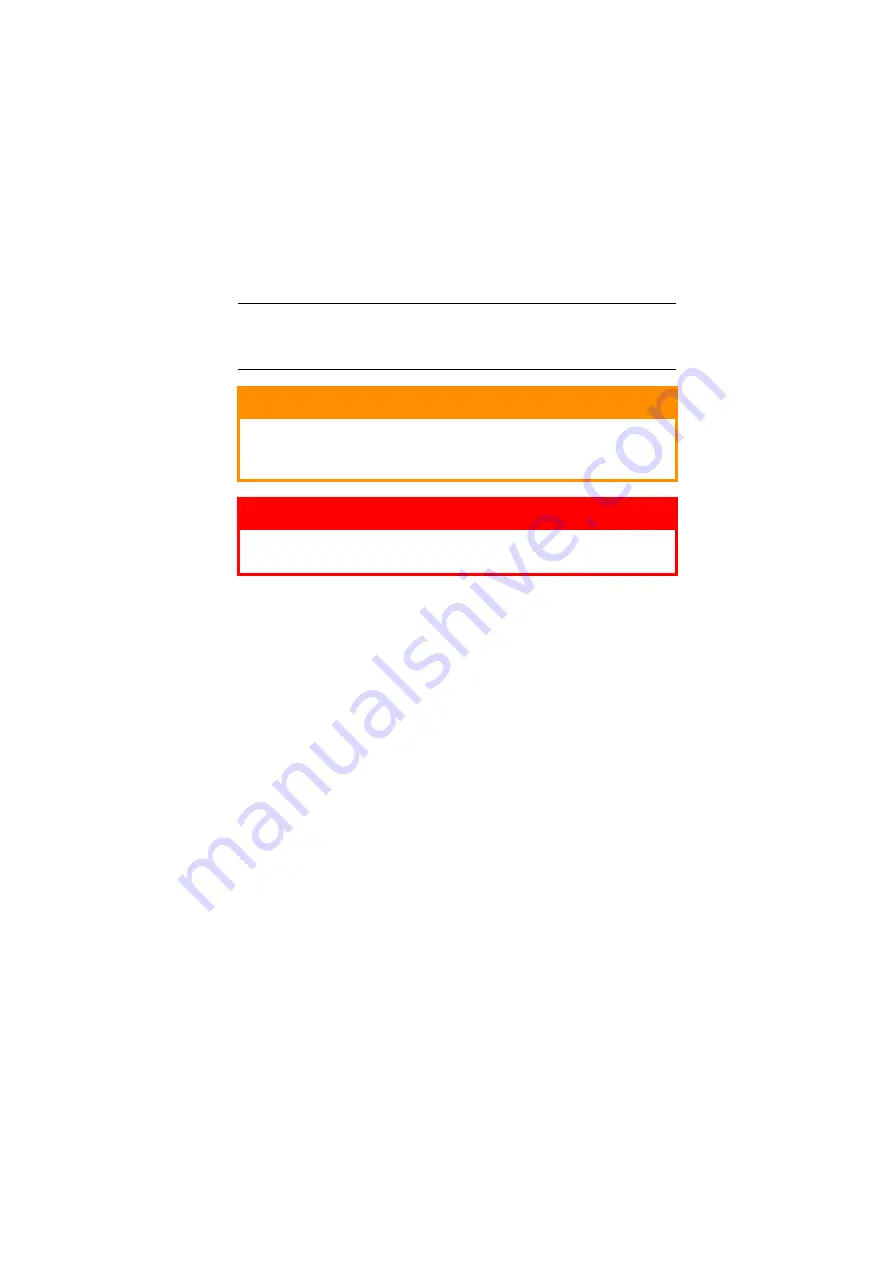
Notes, cautions and warnings > 5
N
OTES
,
CAUTIONS
AND
WARNINGS
For the protection of your product, and in order to ensure that
you benefit from its full functionality, this model has been
designed to operate only with genuine Oki Printing Solutions
toner cartridges. These can be identified by the Oki Printing
Solutions trademark. Any other toner cartridge may not operate
at all, even if it is described as "compatible", and if it does work,
your product's performance and print quality may be degraded.
Specifications subject to change without notice. All trademarks
acknowledged.
NOTE
A note provides additional information to supplement the
main text.
CAUTION!
A caution provides additional information which, if
ignored, may result in equipment malfunction or
damage.
WARNING!
A warning provides additional information which, if
ignored, may result in a risk of personal injury.






































