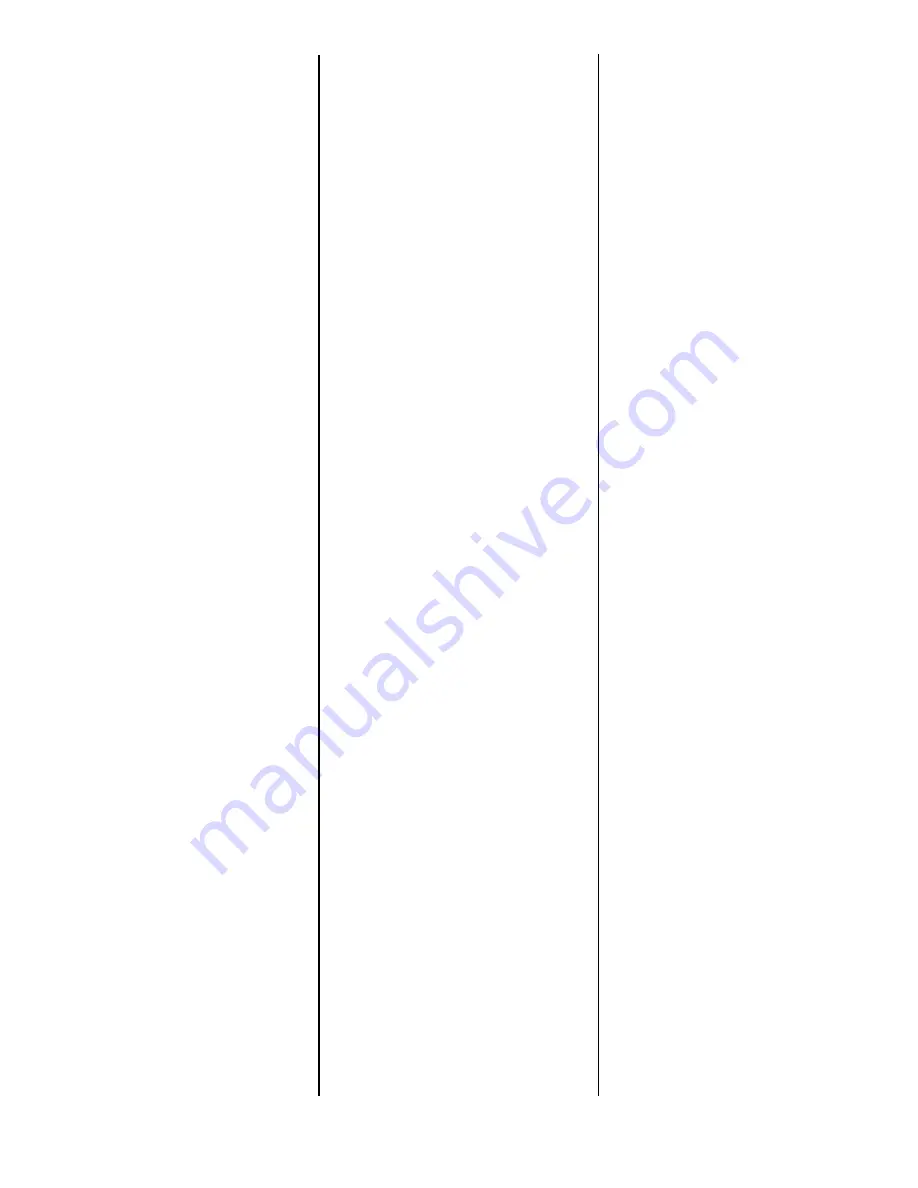
2
English
Activate in the Driver:
Windows
®
Windows PCL Driver
C6100n
1. Click
Start
→
Settings
→
Printers
[Printers and Faxes for XP].
The Printers (Printers and Faxes)
dialog box opens.
2. Right click the PCL printer icon.
Click Properties
3. Click the Device Option(s) tab.
4. Click Duplex Option Unit.
5. Click OK.
6. Close the Printers (Printers and
Faxes) dialog box.
Windows Postscript
Emulation Driver
C6100n
1. Click Start
→
Settings
→
Printers [Printers and Faxes for
XP].
The Printers (Printers and Faxes)
dialog box opens.
2. Right click the Postscript
emulation printer icon. Click
Properties.
3. Next:
Windows XP, 2000 and NT 4.0
:
click the Device Settings tab.
Windows Me and 98
: click the
Device Options tab.
4. Under Installable Options, click
Duplex. Select Installed.
5. Click OK.
6. Close the Printers (Printers and
Faxes) dialog box.
Windows Hiper-C Driver
C5500n
1. Click Start
→
Settings
→
Printers [Printers and Faxes for
XP].
The Printers (Printers and Faxes)
dialog box opens.
2. Right click the printer icon. Click
Properties.
3. Next:
Windows XP, 2000 and NT 4.0
:
click the Device Option(s) tab.
Windows Me and 98
: click the
Printer Properties tab. Click the
Device Option tab.
4. Select Duplex Option Unit.
5. Click OK.
6. Close the Printers (Printers and
Faxes) dialog box.
Activate in the Driver:
Macintosh
®
Macintosh
OS 8.x and 9.x
C6100n
1. Activate Chooser from the Apple
menu.
2. Select LaserWriter 8.
3. Click Printer
→
Setup.
4. Click Configure.
5. Change the Duplex Unit setting
to Installed.
6. Click OK twice.
7. Close Chooser.
Macintosh OS X to X.1
C6100n
No activation is required.
Macintosh OS X.2
C6100n
1. Activate Print Center from Local
Hard Drive
→
Applications
→
Utilities
→
Print Center.
2. Highlight the printer name.
Select from the menu
Printers
→
Show Info
3.
C
heck
the box next to Duplex
4
. Click Apply Changes.
5
. Exit to the desktop.
Setting Duplexing as
the Printing Default
on the Macintosh
OS Classic
1. Access the printer driver via an
application (File
→
Print).
2. Select Layout in the drop down
menu at the left.
3. Click the box to enable Print on
Both Sides.
4. Select the desired binding
position. Make any other
desired adjustments.
5. Click Save Settings.
OS X
1. Access the printer driver via an
application (File
→
Print).
2. Select Duplex in the drop down
menu at the left.
3. Click the box to enable Print on
Both Sides.
4. Select the desired binding
position. Make any other
desired adjustments.
5. Save your printer profile preset
with a descriptive name.
Example:
Duplex Enabled.
6. Use this preset every time you
duplex.








