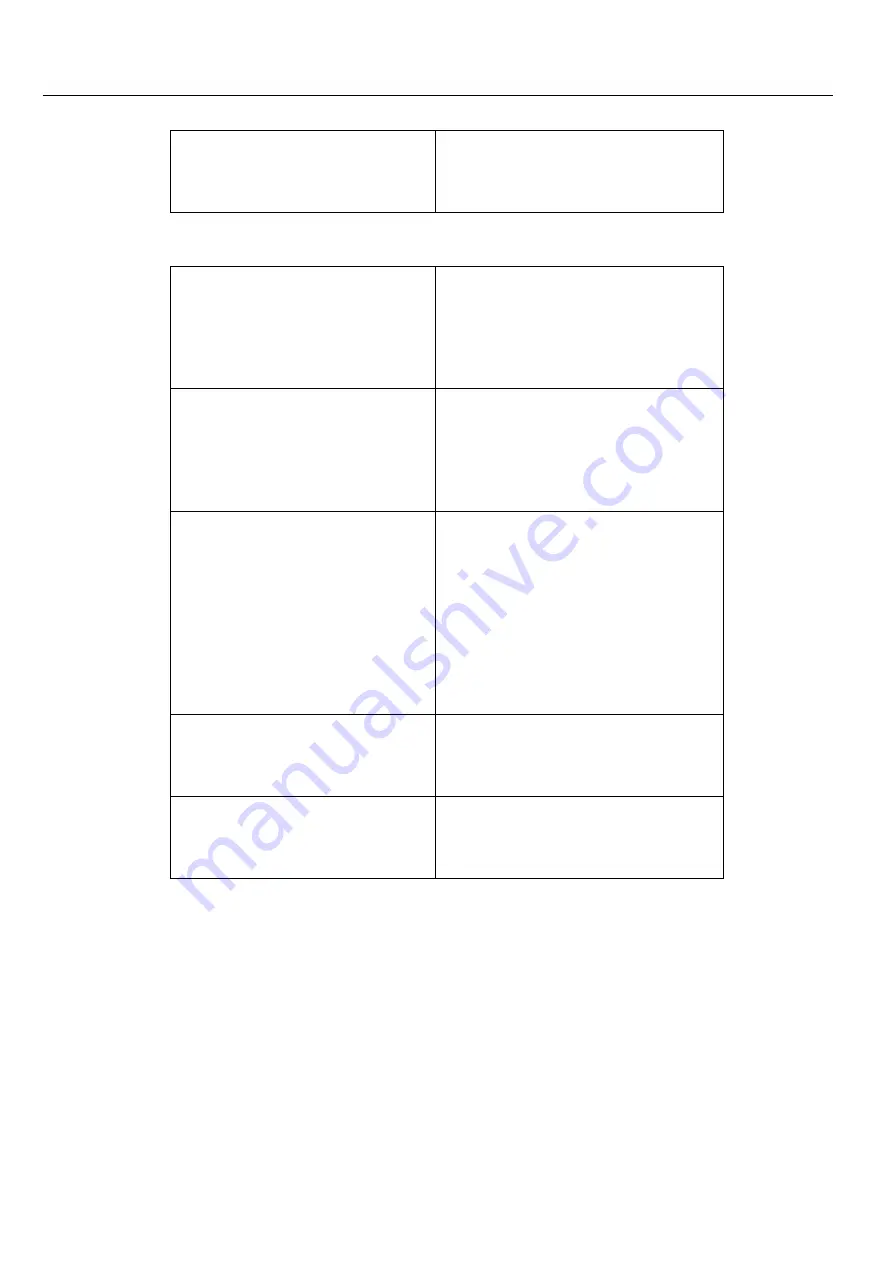
User Manual
OK-OTG-SW
8
Auto-On (away from charger)
On (Enabled)
Off (Disabled)
○
3
Transmitter setting
Mode
Guiding
Teaching
Discussing
Talk
PTB (Push to bolt)
PTT (Push to talk)
PTM (Push to mute)
Mic. Gain
Level 1
Level 2
Level 3
Level 4
Level 5
RF Power
Hi
Low
Audio Priority
On
Off




































