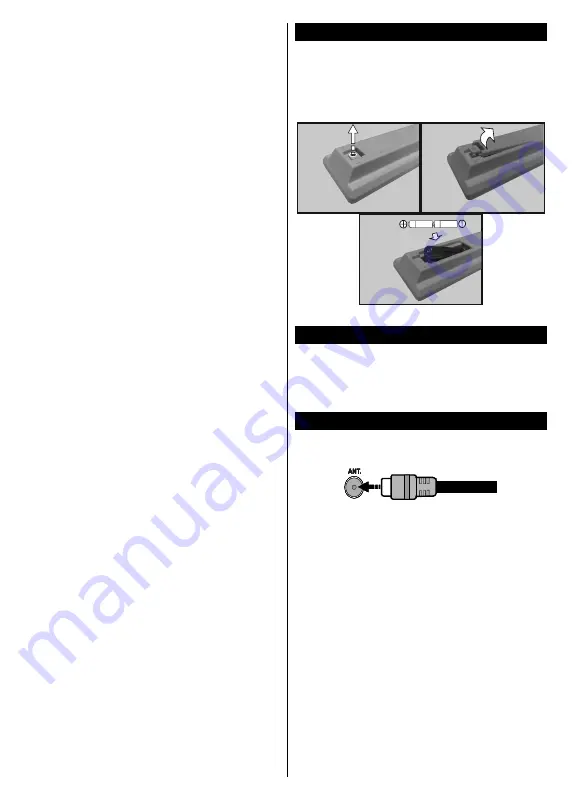
English
- 42 -
To change channel:
Press the middle of the button
in, the information banner will appear on the screen.
Scroll through the stored channels by pushing the
button up or down.
To change source:
Press the middle of the button in
twice(for the second time in total), the source list will
appear on the screen. Scroll through the available
sources by pushing the button up or down.
To turn the TV off:
Press the middle of the button in
and hold it down for a few seconds, the TV will turn
into standby mode.
To turn on the TV:
Press the middle of the button in,
the TV will turn on.
Notes:
• If you turn the TV off, this circle starts again beginning
with the volume setting.
• Main menu OSD cannot be displayed via control
buttons.
Operation with the Remote Control
Press
Menu
button on your remote control to display
main menu screen. Use the directional buttons to select
a menu tab and press
OK
to enter. Use the directional
buttons again to select or set an item. Press
Return/
Back
button or
Menu
button to quit a menu screen.
Input Selection
Once you have connected external systems to your
TV, you can switch to different input sources. Press
Source
button on your remote control consecutively
to select the different sources.
Changing Channels and Volume
You can change the channel and adjust the volume
by using the
/-
and
Programme
+/-
buttons
on the remote.
Inserting the Batteries into the Remote
Remove the screw that secure the battery compartment
cover on the back side of the remote control first. Lift
the cover gently. Insert two
AAA
batteries. Make sure
the (+) and (-) signs match (observe correct polarity).
Place the cover back on. Then screw the cover back
on again.
Connect Power
IMPORTANT
: The TV set is designed to operate on
220-240V AC, 50 Hz
socket. After unpacking, allow the
TV set to reach the ambient room temperature before
you connect the set to the mains. Plug the power cable
to the mains socket outlet.
Antenna Connection
Connect the aerial or cable TV plug to the AERIAL
INPUT (ANT) socket located on the back of the TV.






































