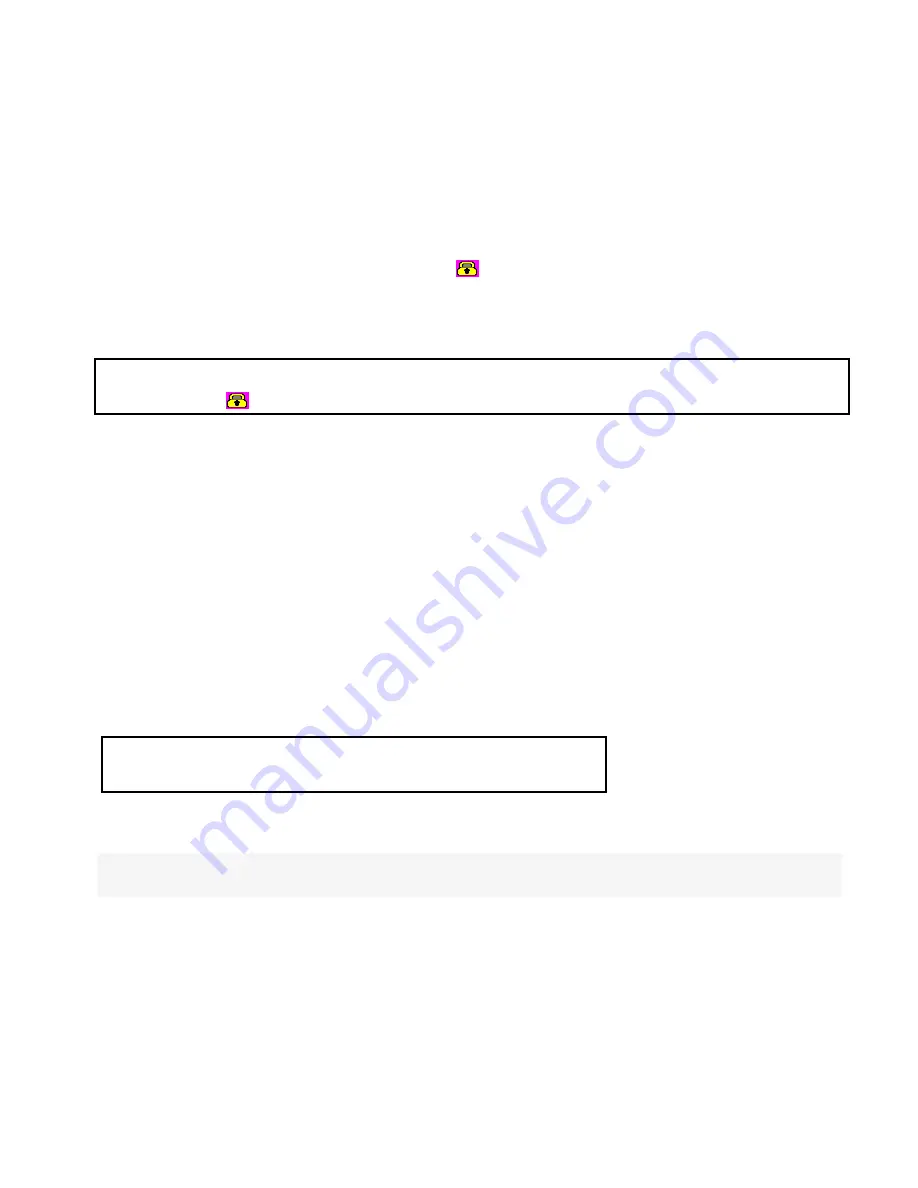
9
4.3 File Protection
4.3.1 When reviewing the video:
1. Long press the Down button and select Movie Reviewing to display the latest video files
on the LCD screen
2. Long press the Up button to select the Protect File option, then setup protection for
one file or all, etc. - files marked with
are protected
3. Press the OK button to confirm
4. Long press the Down button twice return to previous mode
Attention:
To unlock files, repeat the steps above. After being unlocked, no files will
be marked with
Under the Loop Record setting, the previous file is not protected. This mode protects only
the last cycle-recorded file.
4.3.2 When Recording (Emergency Recording)
Press the Down button and the current file will be
saved, locked, and cannot be deleted.
When you copy the video to another storage device, the copied file will be locked.
4.4 Review Video on a TV
When connecting to an HDTV, you can display video files or pictures in high resolution.
Use the HDMI cable (included) to connect to High Definition TV.
Attention:
Only playback function works when TV is connected.
4.5 Review Video on a PC
Connect the device to a computer with the provided USB cable. This puts
the
camera into
USB mode (effective under Recording Settings: Off).
When the camera is connected to the PC, it appears as a removable disk in Windows Explorer.
















