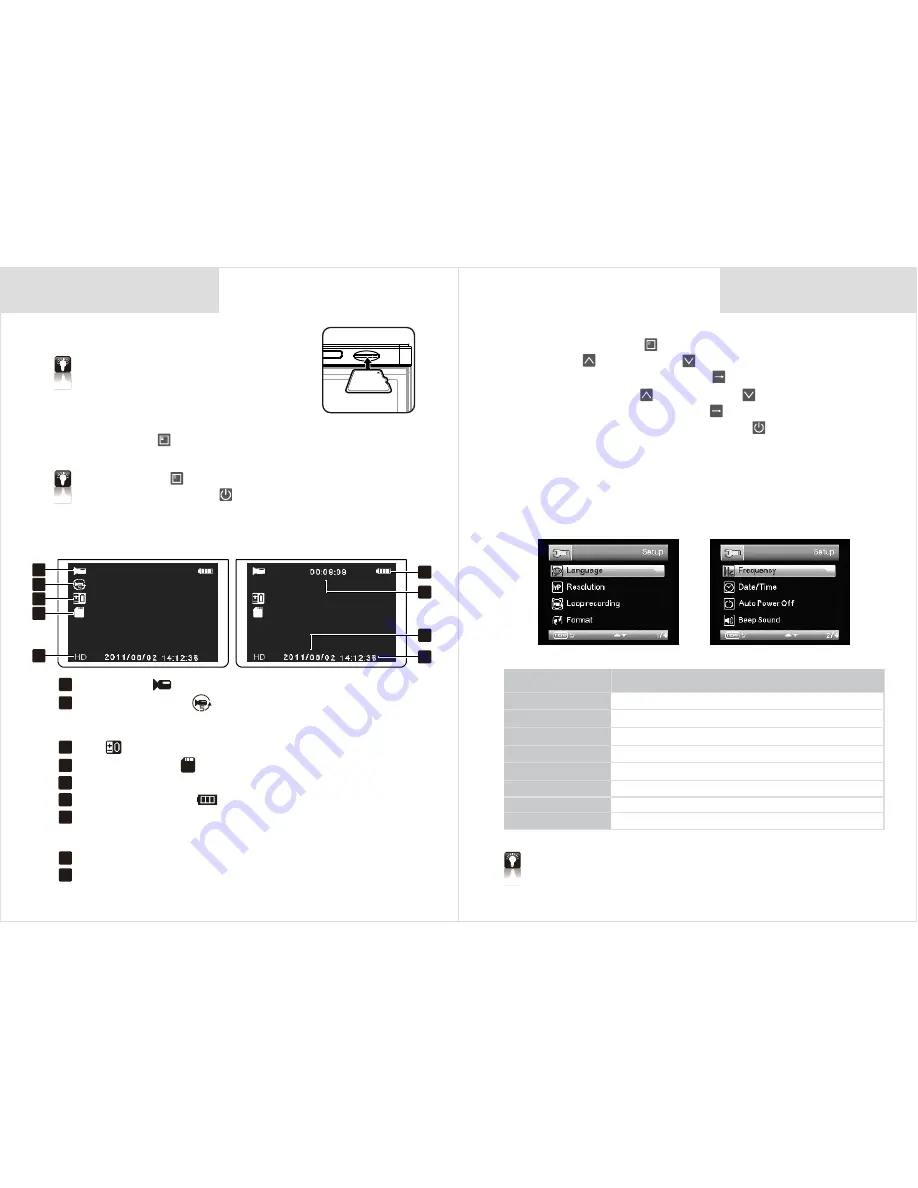
4
5
2.
3.
1.
1.
Manu Setting
Setup before Using
Insert a Micro SD Card into the Slot.
Support Micro SD Card memory
range from 2GB to 32GB. Please
buy it according to your own need
(We suggest use the one above 4GB).
Press <Mode > key to enter into Manu for Data
Setting, all the data will be factory default if not set up.
Press <Mode > key to set the manu after power on,
press <Power Switch > to turn on it if it is power-off.
LCD Display
After entering into the Menu, you can set language,
resolution, loop recording, format, frequency, date/time,
auto power off, beep sound, default setting, record audio,
volume, EV, LCD off and so on.
Language
Multi language
Object
Options
Beep Sound
FHD<1080P> /
HD<720P>
/ VGA
Off /
5 Mins
/ 10 Mins / 15 Mins
Resolution
Loop recording
Frequency
Date / Time
Auto Power Off
50Hz /
60Hz
Date / Time Setting
Off /
On
Format SD Card
Off
/ 2 Mins / 5 Mins / 10 Mins
Format
Default options are in bold fonts.
6
7
8
9
1
2
5
3
4
1
2
3
4
7
5
6
7
8
9
Cycle Recording <On>
Cycle Recording <Off>
Recording
Cycle Recording
<The icon will disappear when you choose non cycle recording>.
The '5' on the icon means every movie clip is in 5 minutes.
EV
<The icon will disappear if no SD Card inside>.
Micro SD Card
Video Resolution
Battery Capacity
Balance recording time
<It's only for non cycle recording
and the time will change according to the balance SD card memory.
It won't display if use cycle recording>.
Date
Time
Press on <Mode > key to enter into Menu Setting,
use <Up > or <Down > key to select the setting,
and then press on <Enter > key to enter into the
option. Use <Up > or <Down > key to adjust the
setting and press on <Enter >key to save the setting.
Slightly press on <Power Switch > key to quit.


























