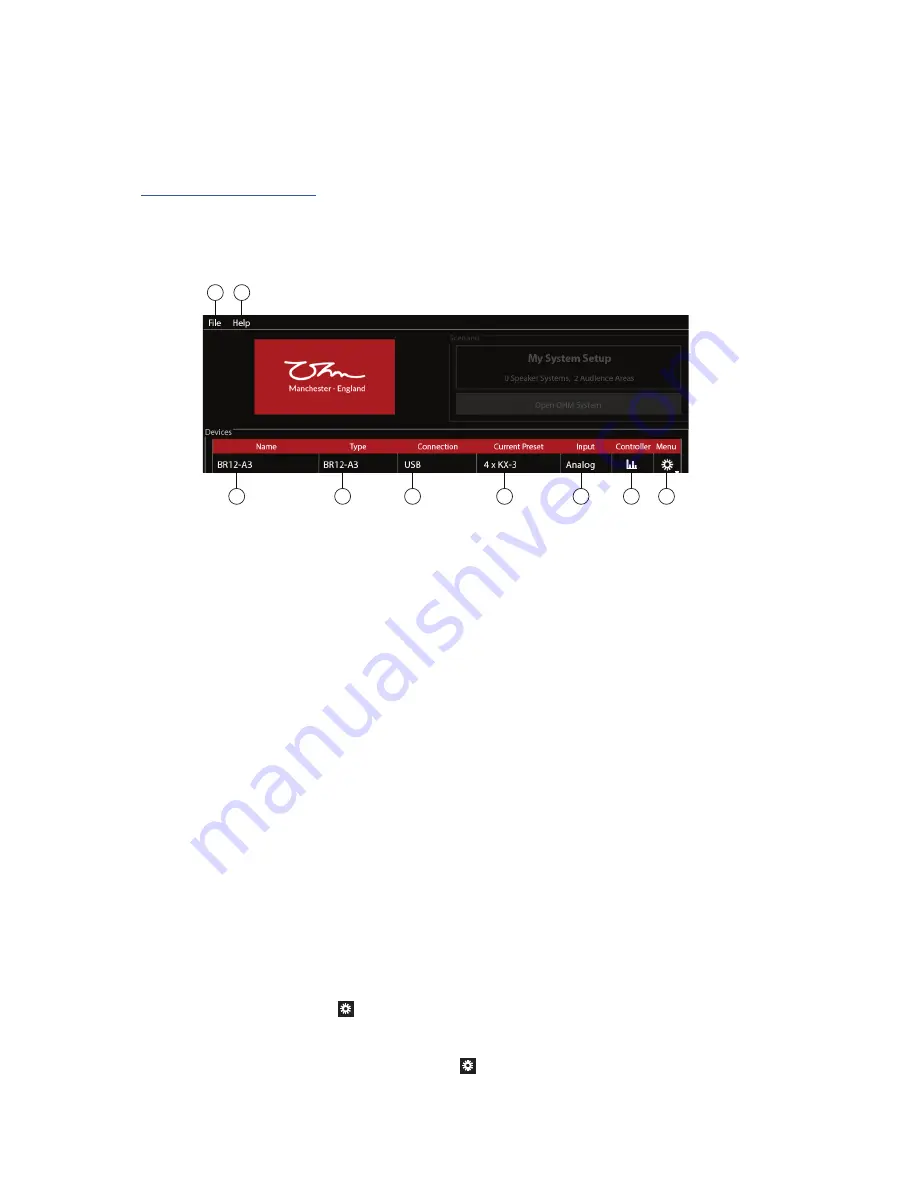
BRS-12A3 User Manual SCD/ATT Version 1.2 29-04-2019
13
This unit when connected via a USB lead to a compatible computer can run Ohm’s proprietary Pro-A-Sync software
which gives greater control over the performance and setup of the unit.
Visit
www.ohm.co.uk/downloads
to download the current version of Pro-A-Sync for your computer (macOS and
Windows versions are available). Once installed, power up the BRS-12A3 and connect a USB type A to B lead from
the computer to the module located on the rear of the BRS-12A3. The unit should be found and will populate the
Devices section of the menu.
Pro-A-Sync Software
Start-up Window
Download Software
1. File
Clicking
fi
le gives you the options to install speaker de
fi
nitions, manage speaker de
fi
nitions, install DSP
De
fi
nitions, manage DSP De
fi
nitions and create demo device from DDD (Device De
fi
nition Data
fi
le). (Not
applicable on BRS-12A3)
2. Help
Clicking Help allows you to select a demo device, and get information about the software version you are
using. (Not applicable on BRS-12A3)
3. Name
This
fi
eld is used to label the unit. Click the Menu cog, then click the Device Name box and type a suitable
new name. Press enter when complete.
4. Type
Displays the Model of the unit that is selected
5. Connection
This will show the USB COM port which the unit is connected to
6. Current Preset
Select by double-clicking the box, then on the triangle, then the desired preset.
7. Input
Displays input type. This unit uses analogue input signals
8. Controller
Gain, PEQ & mute adjustments. Click this button to open a new controller window.
See page 14
9. Menu
Shows device information and
fi
rmware update feature.
At the main window, click the menu
cog in the menu section of the screen.
Menu and Firmware Updates
Click Device info to either change the Device Name or con
fi
rm which
fi
rmware is running on the unit.
To update the
fi
rmware on the unit, click the menu cog
**. Then select Update Firmware option*. A menu box
will appear detailing what
fi
rmware is currently installed and if there is a newer version available. If there is newer
fi
rmware available, click the Yes, to install it. An update window will show progress of the update.
Simply click on the
fi
rmware update. A box will appear which will warn that the device will be updated with the current
3
4
5
6
7
8
1
2
9


























