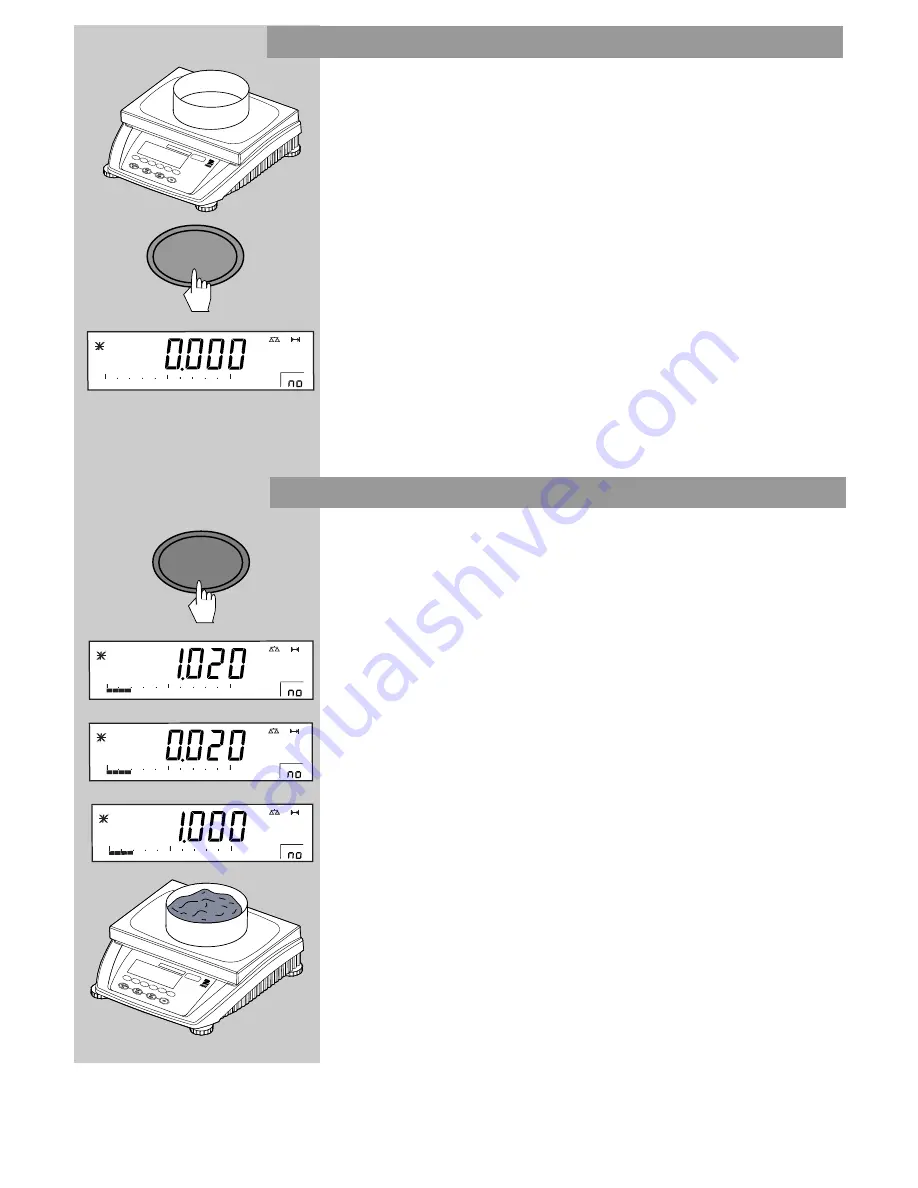
1 8
3.6 Weighing with tare
Place an empty weighing container or packaging on the scale.
Press the
TARE
button briefly to tare the scale. The zero display and NET
(net weight) symbol appear. Items to be weighed can now be placed on
the platform. The weight of the tared item (container) is automatically
subtracted and the weight of the item is displayed. If the container is also
removed, the scale will indicate a negative number which represented the
tared weight. To clear this, press the
TARE
button.
NOTE
: If the AUTO TARE (A-t) function has been activated in the READ
menu, there is no need to press the
TARE
button
TARE
3.7 Gross/Net/Tare recall operation
When a container has been placed on the scale and tared, its weight is
stored in memory. Adding material to the container is shown as NET
weight. The gross weight is a combination of the tared weight and the
material. The
G/N/T
Menu
button allows switching between GROSS, NET
and TARE weights.
Repeately press (short presses) the
G/N/T
Menu
button to cycle through
Gross, Tare and Net readings. The sample illustrations indicate a tare
weight of 0.020kg representing a container, a net weight of 1.000kg
which would be the material in a container and a gross weight of
1.020kg which is the total weight of the container and material. After 5
seconds, display returns to net weighing.
NOTE: The display uses symbols for NET and Tare. NET=NET, T=Tare.
Gross=B/G.
G/N/T
MENU
kg
NET
1
1
%
Auto Opt
0
50
100
kg
T
1
1
%
Auto Opt
0
50
100
kg
B/G
1
1
%
Auto Opt
0
50
100
kg
NET
1
1
%
Auto Opt
0
50
100
Ranger
Clear
Select
Weight
10
APW
Siz
e
Sample
Ranger
Clear
Select
Weight
10
APW
Siz
e
Sample






























