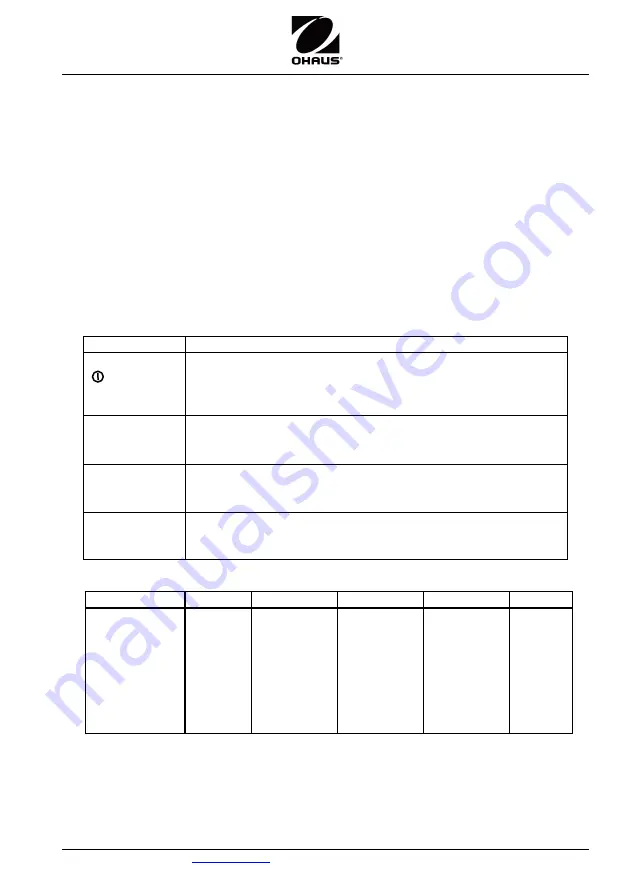
User Guide
Navigator
TM
3
Navigator
TM
4. INITIAL CALIBRATION
This user guide explains how to use the basic functions of the instrument. For
information about advanced features, refer to the instruction manual.
When the balance is first installed it should be calibrated to ensure accurate results.
Press and hold Menu until [
mMeNU
] (Menu) is displayed. When the button is released,
the display will display
[
.C.A.L.
].
Press "Yes" to accept, [
SpaN
] will then be shown. Press
"Yes" again to begin the span calibration.
[
--C--
] blinks while zero reading is stored. Next, the display shows the calibration
weight value. Place the specified calibration mass on the pan. [
--C--
] blinks while the
reading is stored. The balance returns to the previous application mode and is ready for
use.
5. OPERATION
5.1. Controls
Button
Functions
Zero
Yes
Short Press (when on): Sets display to zero
(when off): Turns balance on
Long Press (when on): Turns the balance off
Short Press (in Menu): Selects/accepts displayed setting
Print
Units
No
Short Press: See Interface Manual for operation description.
Long Press: Toggles through active units
Short Press (in Menu): Toggles through available settings
Function
Mode
Back
Short Press: Selects function setting
Long Press: Selects active Mode
Short Press (in Menu): returns to previous settings
Tare
Menu-Cal
Exit
Short Press: Enter / clear a Tare value
Long Press: Enters User Menu
Short Press (in Menu): Quickly exit User Menu
5.2. Menu Structure
Sub-Menus:
.C.a.l.
.S.e.t.u.p.*
.M.o.d.e.
.U.n.i.t.*
.E.n.d.
Menu Items:
Span
Lin
End
A-off
Disply
Bright
IR
End
Count
Percnt
Check
End
ct, g, kg,
grn, lb, oz,
lb:oz, ozt,
N, dwt,
thk, tsg,
ttw,
tola, tical
End
* Note: Available settings vary by models and regions.
5.3. Using the Instrument
Weighing Application
1. If required, place an empty container on the pan and press
Tare
.
2. Add sample to the pan or container. The display shows the weight of the sample.


















