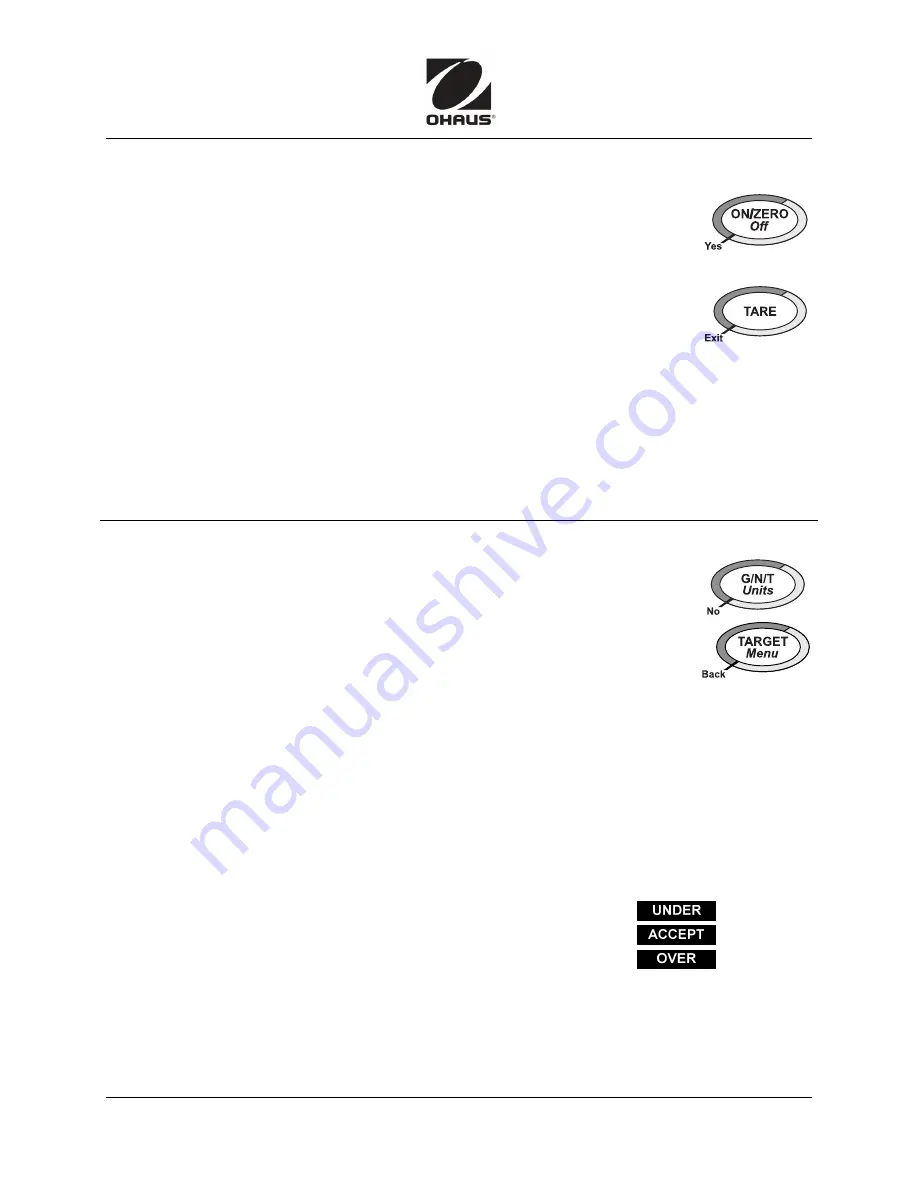
Quick Start Guide
FD Series Scales
Ohaus Corporation www.ohaus.com
iii
FD Series Scales
Quick Start Guide
OPERATION
POWER On/Off:
With scale off, press
ON
. The scale performs a display test,
then displays zero. With scale on, press and hold
Off
until OFF is displayed.
Remove load from pan and press
ZERO
to set display to zero. Center of Zero
indicator turns on when reading is within ±1/4 d of the zero setting.
Manual Tare:
Place an empty container on the pan and press
TARE
.
The Net weight and NET indicator are displayed.
To clear Tare value, remove container and press
TARE
.
Auto-tare
(set on
READ
menu) automatically tares the initial weight (
eg,
an
empty container) placed on the empty pan, without using the
TARE
button.
Tare value is cleared automatically when the weight on the pan is fully
removed.
When a tare has been entered, press
G/N/T
successively to display the Tare,
Gross, and Net weights. After a few seconds scale displays NET weight.
Verify the scale: place a known mass on it and check if the reading is accurate.
If not, calibrate, using the Calibration Guide.
ADDITIONAL OPERATIONS
Changing Unit of Measure:
Press and hold
Units
until the desired unit
appears. If one of the available units is not displayed, use the menu to enable
it.
(See back page.)
Checkweighing
is used to compare the weight of an item to Under and Over
target limits. When Checkweigh is enabled, the
CHECK
indicator turns on.
To set target limits, press
TARGET
.
The value of the
Under
target limit is displayed first, with the left-most digit blinking.
−
Press
No
to increment the flashing digit.
−
Press
Yes
to shift to the next digit.
−
Press
Exit
to change the sign.
−
Press
TARE
to toggle between a positive and negative value.
−
Press
TARGET
to accept the Under target limit.
Next, the value of the
Over
target limit is displayed, with the left-most digit blinking.
−
Repeat the procedure above to set the Over target limit.
When the
Over
target limit is set, press
TARGET
to store settings and begin Checkweighing.
Place the sample on the weighing pan.
If the sample weight is
under
the target range, the
yellow
LED lights.
If the sample weight is
within
the target range, the
green
LED lights.
If the sample weight is
over
the target range, the
red
LED lights.
The LED indication is complemented by an audible alert feature.
Normal Checkweighing
Set both targets as positive values: the lightest acceptable weight as the Under target limit and
the heaviest acceptable weight as the Over target limit. Items placed on the pan will be
compared to the targets.
(For Negative and Zero Checkweighing, see the Instruction Manual.)




