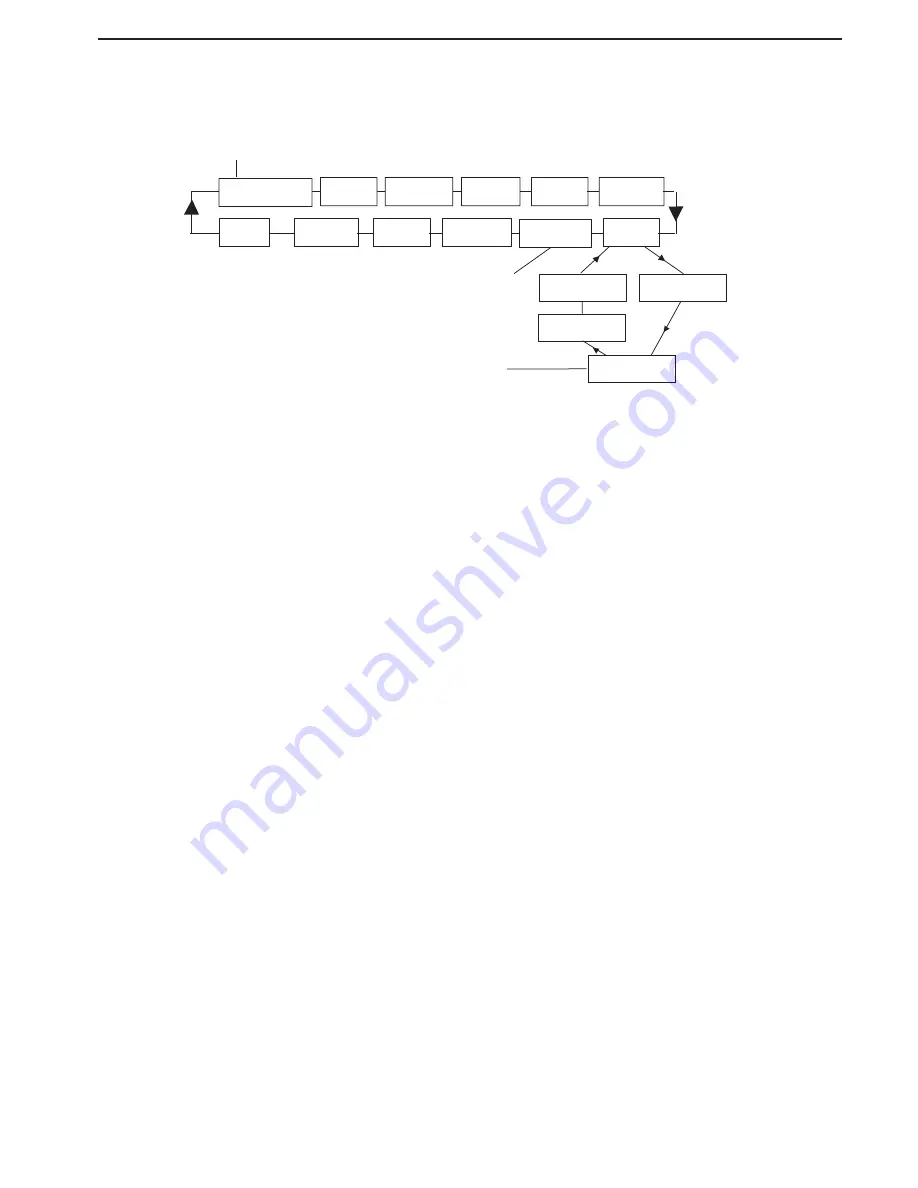
EN-12
Ohaus Discovery
3.4.2 Menu Navigation
The Discovery menu structure consists of three levels. The top level is the main menu which consists of a number of sub-menus.
CALIBRATE SETUP READOUT MODE UNIT PRINT
END LOCKOUT RESET GLP PRINT GLP DATA RS232
TOP LEVEL
SECOND LEVEL
The second level of the menu structure is the sub-menu
level. Each sub-menu is a loop that consists of a
number of menu items.
BOTTOM LEVEL
The bottom level of the menu structure is the menu item
level. Each menu item level consists of two or more
settings
3.4.3 Changing
Settings
To change a menu setting, perform the following steps:
ENTER THE MENU
Press and hold the
Menu
button until MENU appears on the primary (7-Segment) display. Release the button and the first sub-menu appears
on the secondary display (14-Segment) Calibration (blinking).
Note
: When the secondary display is blinking, press
Yes
to accept.
Press
No
or
Back
or view another selection.
SELECT THE SUB-MENU
Press the
No
button to select the next sub-menu or the
Back
button to select the previous sub-menu in the loop. Press the
Yes
button to select
the sub-menu that appears on the secondary display (blinking). The sub-menu name now appears on the primary display and the first menu
item in the sub-menu now appears on the secondary display (blinking).
SELECT THE MENU ITEM
Press the
No
button to select the next setting or the
Back
button to select the previous setting in the loop. Press the
Yes
button to select and save
the setting on the secondary display (blinking) as the new menu item setting.
EXIT THE MENU
Press the
Exit
button at any time to quickly exit the menu or select END sub-menu and press the
Yes
button.
Enter
END RS232 BAUD
HANDSHAKE
PARITY
Typical Sub-Menu
Typical Menu Item
80104130.indd Sec1:12
2011/11/25 9:08:35
Summary of Contents for DV114C
Page 1: ...Ohaus Discovery Balances Instruction Manual ...
Page 2: ......
Page 10: ...EN 6 Ohaus Discovery ...






























