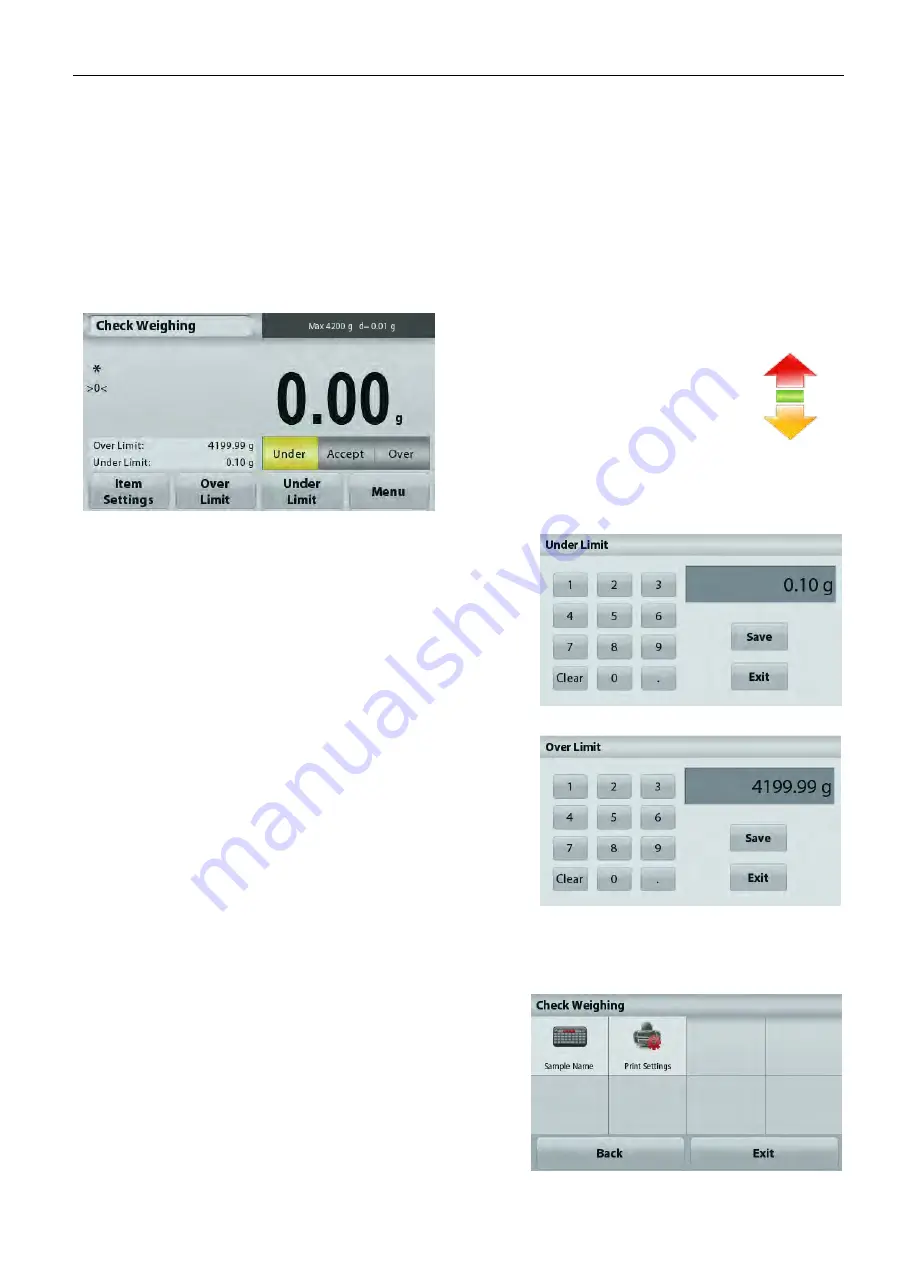
ADVENTURER BALANCES
EN-23
4.6
Check Weighing
Note:
Before using any application, be sure the balance has been leveled and calibrated.
Check Weighing is used to compare the weight of a sample against target limits.
Check Weighing
1. In the upper left portion of the home screen, select Check Weighing
2. The default (or last) Check weight limits are displayed.
3. Place objects on the pan.
4. The Under/Accept/Over status is shown in the progress bar area while the actual weight of the item is
shown on the main Display Line.
The
Check Weighing
Home screen
Main Display Line
Reference Fields
Function Buttons
Application
Icon
To set the
Over Limit valu
e, touch the
Over Limit
button
To set the
Under Limit value
, touch the
Under Limit
button
A numeric input window appears.
Enter the desired Limit Weight, then press
Save
.
To return to the CHECK WEIGHING home screen,
touch
Exit
.
4.6.1 Item Settings
To view or adjust the current settings
Touch the
Item Settings
button. The Settings screen appears.
Sample Name:
Assign a name to the sample.
Print settings:
Change printing settings. See section
7 for more information.
www.
GlobalTestSupply
.com
Find Quality Products Online at:
















































