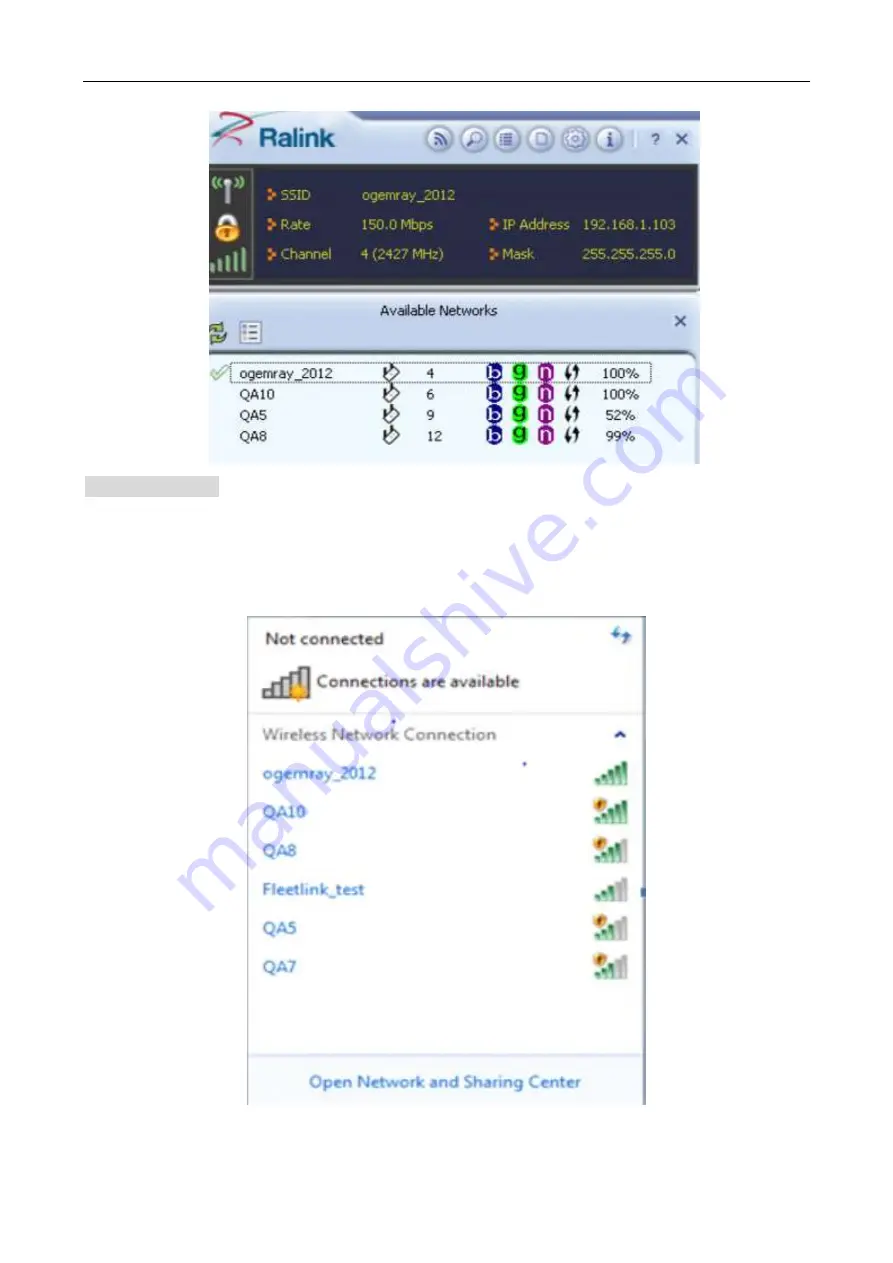
User’s Manual Wireless USB Adapter
13
For Windows 7:
Notes
:
Windows Zero Configuration (WZC) is not necessary in Windows Vista, Windowns 7 or
higher version OS, you can use WZC and the Ralink Utility to manage the adapter
simultaneously .
1) Click on the wireless networks icon in the task bar in the bottom right hard corner of your screen to
diaplay the avaliable wireless networks.
2)
Click the “Connect”button to connect to the select network .



























