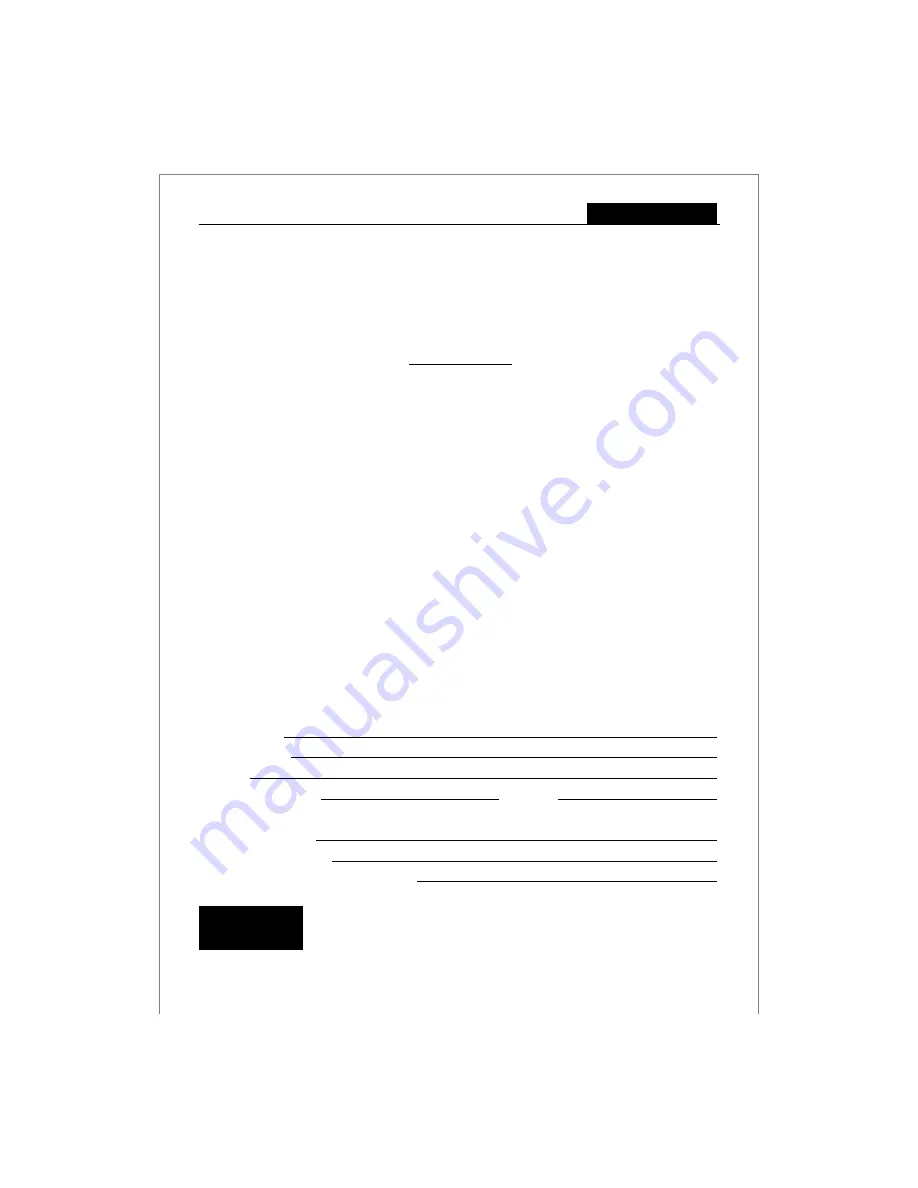
Warranty Policy
17
Warranty Policy
Subject to the terms below, OFFICEMASTER, warrants their equipment for a period of twelve (12) months,
from date of purchase against any defect in material or workmanship.
The Warranty covers all parts and labour provided the equipment is repaired on the premises of
OFFICEMASTER, or their Authorised Distributor/Service Agents.
17.1
General Conditions
i.
The Purchaser to complete the
Warranty Registration
and return the detachable portion to
OFFICEMASTER or their Authorised Distributor
within 21 days of purchase.
ii.
The Warranty is not transferable and applies only to the Purchaser on presentation of the Warranty
Registration particulars as stated below (Section 17.4) and/or original invoice/proof of purchase.
iii.
Transport of equipment to and from
OFFICEMASTER or their Authorised Service Agents
for Warranty
repairs are at the Purchasers risk and expense.
iv.
Any alterations to serial numbers invalidates the Warranty.
v.
OFFICEMASTER or their Authorised Distributor
shall not be held responsible for any loss or
consequential loss arising from the use of the equipment.
17.2
Warranty Exclusions
i.
Costs incurred through negligence, power surges, lightning, accidents, force majeure, misuse and/or
operator error.
ii.
Unauthorized repairs, alterations, modifications or upgrades.
iii.
Programming or set up of equipment
iv.
Service related to consumables - ink rollers, ink ribbons, paper rolls not supplied by OFFICEMASTER
or their Authorised Distributor, paper feeding, normal wear and tear, and/or routine servicing.
v.
Travelling and/or transport costs.
vi.
Re-creation of data loss for any cause whatsoever.
17.3
Equipment returned for credit
Equipment returned for credit within the time frame and conditions allowed, must be complete in all
respects i.e. Outer packaging (box), inner packaging (polystyrene) manuals, ribbon, paper roll, two sets of
keys (6), pick-up spool, cover, insert tray etc Failing this, credit on the said equipment will not be granted.
17.4
Warranty Registration Particulars
Name:
Address:
Contact Name :
Telephone:
Model: OFFICEMASTER ECR CMS-118 LD
Serial No. (s) :
Date of Purchase:
Purchased from (Dealer Store) name:
ICONICA
Unit 13 Bromwell Mews, 373 Albert Road, Salt River
PO Box 55360, Sunset Beach 7441, Cape Town
Tel no. : + 27 21 447 9246
Fax no.: + 27 21 447 9257
Authorised Main
Service Agent
10
CMS-118 LD
Electronic Cash Register















