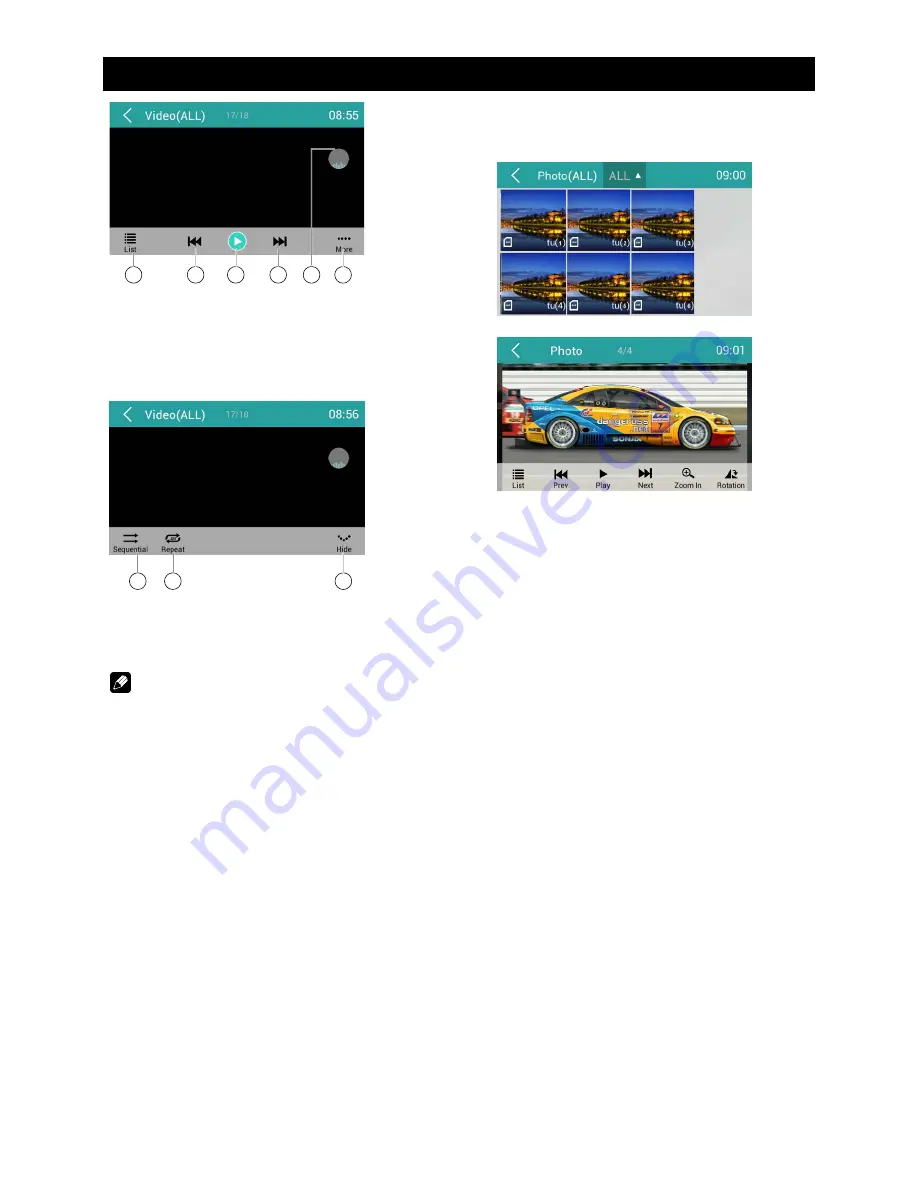
EN-14
USB Operations
5
6
7
8
10
9
5. Show list menu
6. Previous chapter
7. Play/Pause
8. Next chapter
9. Enter preset EQ menu
10. Show more control buttons
11
12
13
11. Sequential play
12. Repeat play
13. Show previous page of control buttons
Notes
• Disconnect USB storage devices from the
unit when not in use.
• Do not use unauthorized products.
Gallery Operations
1. Select [Photo] on the APPS menu.
2. Select one gallery to show the picture list.
3. Touch to view it.
Drag left/right to scroll.
Touch top left corner to back.




























