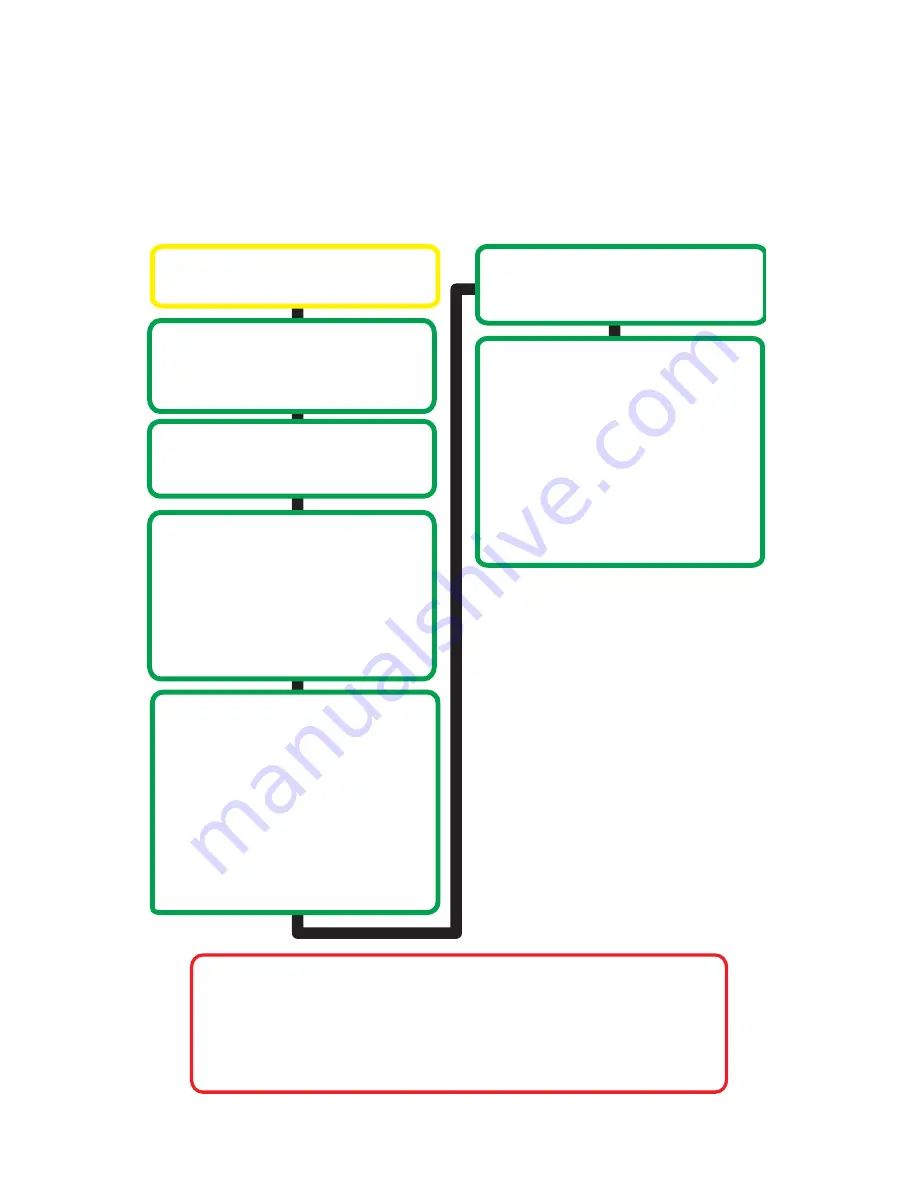
11
Hands Free Phone Calls
*
How to Enable/Disable Voice Prompt
•
Turn engine ON
• Start audio streaming
• While streaming turn Bluetooth off from your phone/device’s
setting.
• Wait 5-10 seconds, turn TUNE button/knob to the right to ENABLE
and turn to the left to DISABLE.
Incoming call
BT45 will NOT automatically
mute the audio if you are in
AM/FM or CD source.
Radio will display caller’s # and
you’ll hear “You have a call
from (caller’s #)” or “Private” if
Caller ID is not available.
If the voice prompt * function is
disabled, you will only hear the
phone ringtone.
Manually switch over to
Bluetooth/SAT mode from your
radio.
To Answer the call
From radio:
Press/turn the TUNE UP
button/knob
From steering wheel:
In some vehicles you may have
to
press & hold
the
SEEK/TUNE UP or CH+ button.
Once the incoming call is
answered, radio will display
[ACTIVE]
To reject or end the call
From radio:
Press/turn the TUNE DOWN
button/knob
From steering wheel:
In some vehicles you my have to
press & hold the SEEK/TUNE
DOWN or CH- button
















