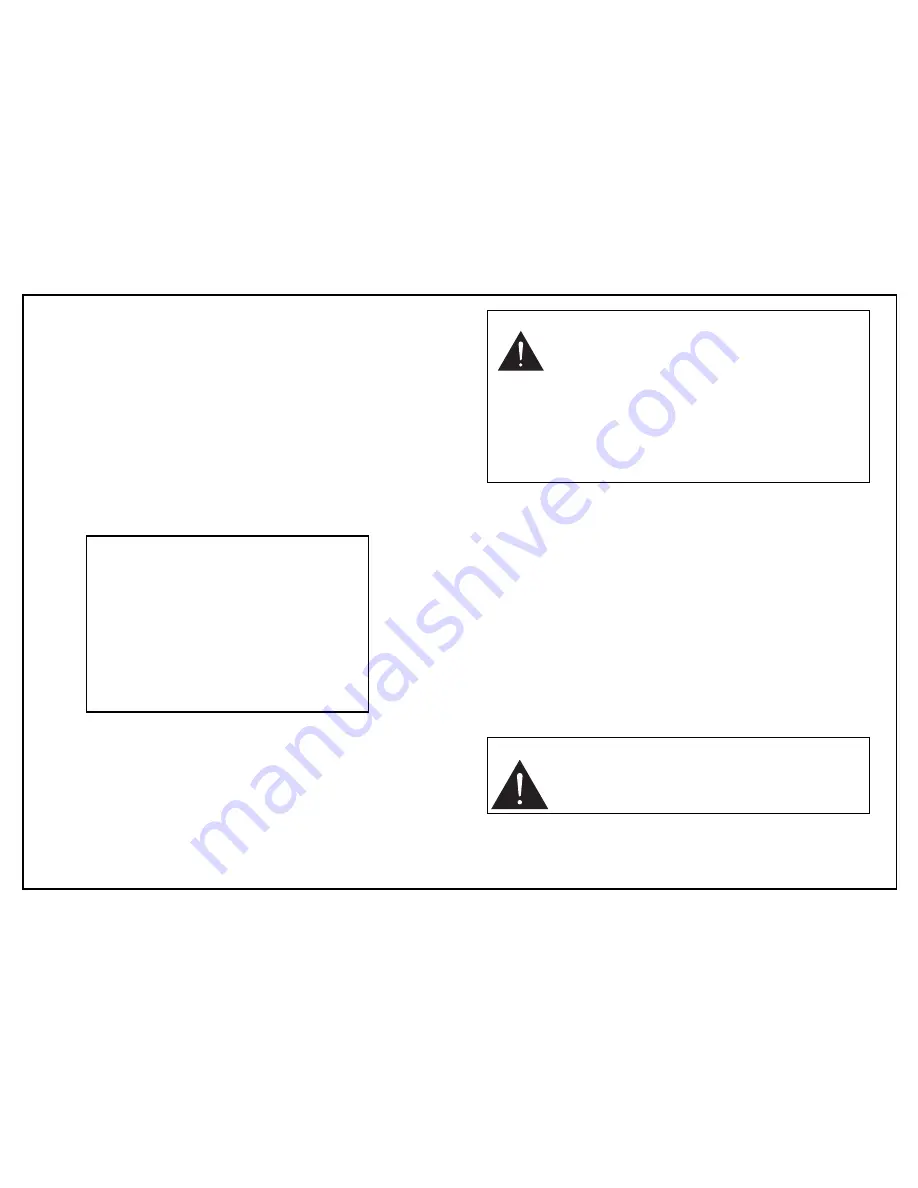
12
WHITE BALANCE CONTROL
1) Press the Set button to display the main menu on the
monitor screen.
2) Position the cursor at WHITE BALANCE and press the
left or right button to change the white balance control
mode.
Three white balance control modes can be selected
according to conditions.
When press the left or right button again, white balance
control will be changed the next mode.
ATW (Auto-tracking white balance)
The white balance mode is set to auto-tracking white
balance.
This mode is accepted different types of lighting using
an automatic tracking system and automatically controlled
in the color temperature range of 2400K to 10000K.
AWC (Preset white balance)
Arrange to have a white object present in the scene
and press the Set button to set the Preset white
balance, when position the cursor at WHITE BALANCE
and the mode is AWC.
Setting the preset white balance takes several seconds
and setting is completed when display the message of
" white balance completed " on the screen. If not
completed in about 5 seconds, then again press the
Set button.
MAIN MENU
LENS
: VIDEO
AGC
: ON
Shutter
: OFF
➔
White Balance
: ATW
Back Light
: OFF
Text Display
: OFF
Special Menu
End
Note
:
The ATW mode may not function properly in
the following cases.
In such a case, set to the "manual" mode.
Ø
When shooting with non-standard lighting or lighting
with a color temperature that exceeds the range of
the camera.
Ø
When a large part of the scene is occupied by a
single color or a completely red or blue background.
Note
:
In order to avoid failure of AWC mode setting,
do not move the camera or the object until the
message of "white balance completed"
appear.
Summary of Contents for IVS-CCAM3
Page 25: ......

























