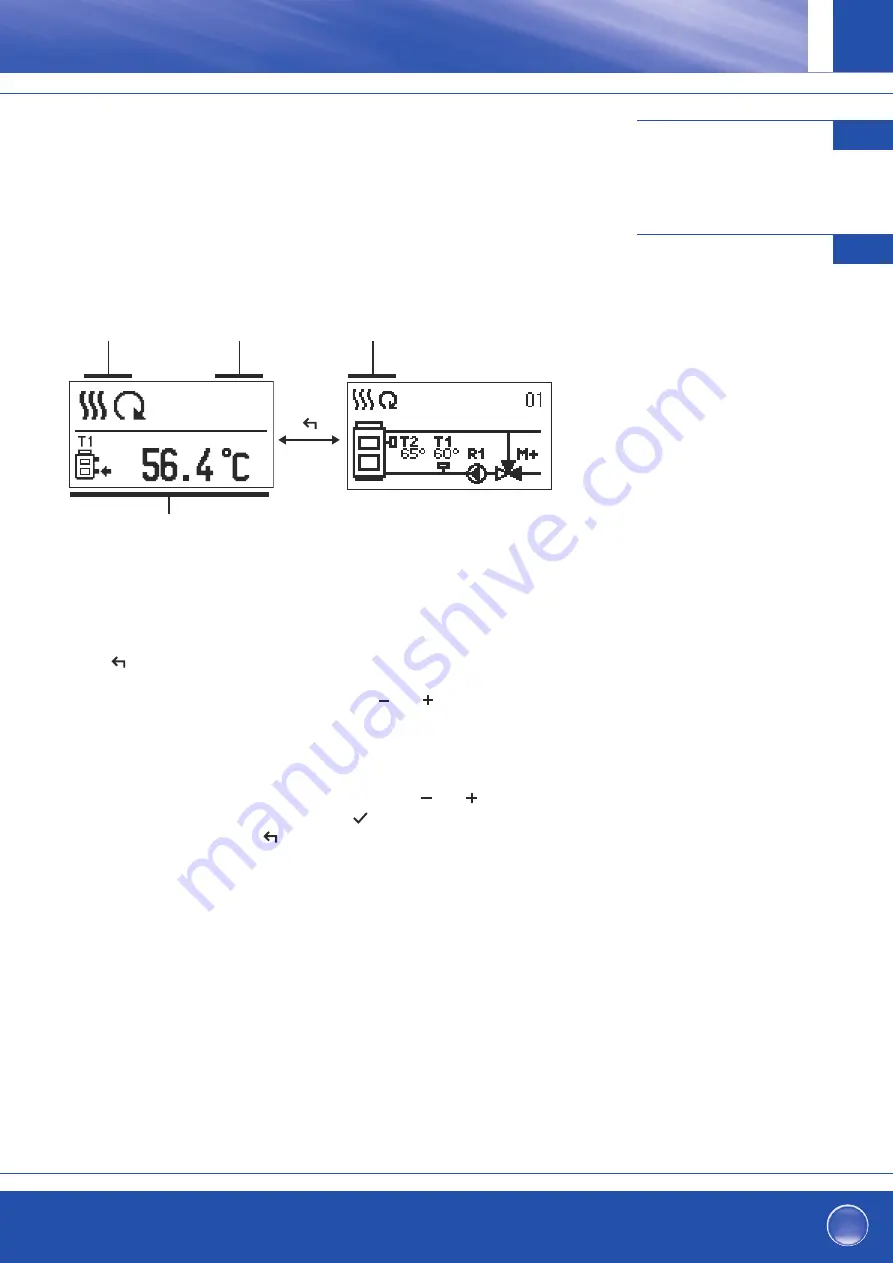
25
Graphic LCD display
1.0
4
Description and design
of the main display
4.1
All important data of controller operation are shown on the graphic LCD display.
Display of information on the screen:
The controller mode, notifications and warnings are displayed in the upper third of the
display. For switching between basic display and display of the hydraulic scheme use the
button .
To check the temperature and other data, use buttons and . The number of sensors
and other data, which can be listed on the display, depends on the selected hydraulic
scheme and controller settings.
Note: If you would like to have a specific data display to appear after you stop using
the keyboard then select the desired data with buttons and . Confirm
the selected screen by pressing the button for 2 seconds.
Note: When you press the button for 2 seconds, then the display of the temperature
will change from one to two rows and vice versa. On the two line
temperature display, the measured temperature is displayed in the first row
and the required or calculated temperatire in the second row.
Controller mode.
Controller mode.
Temperature, protection functions and
overview of other data.
Notifications
and warnings.
Constant temperature controller
GB






































