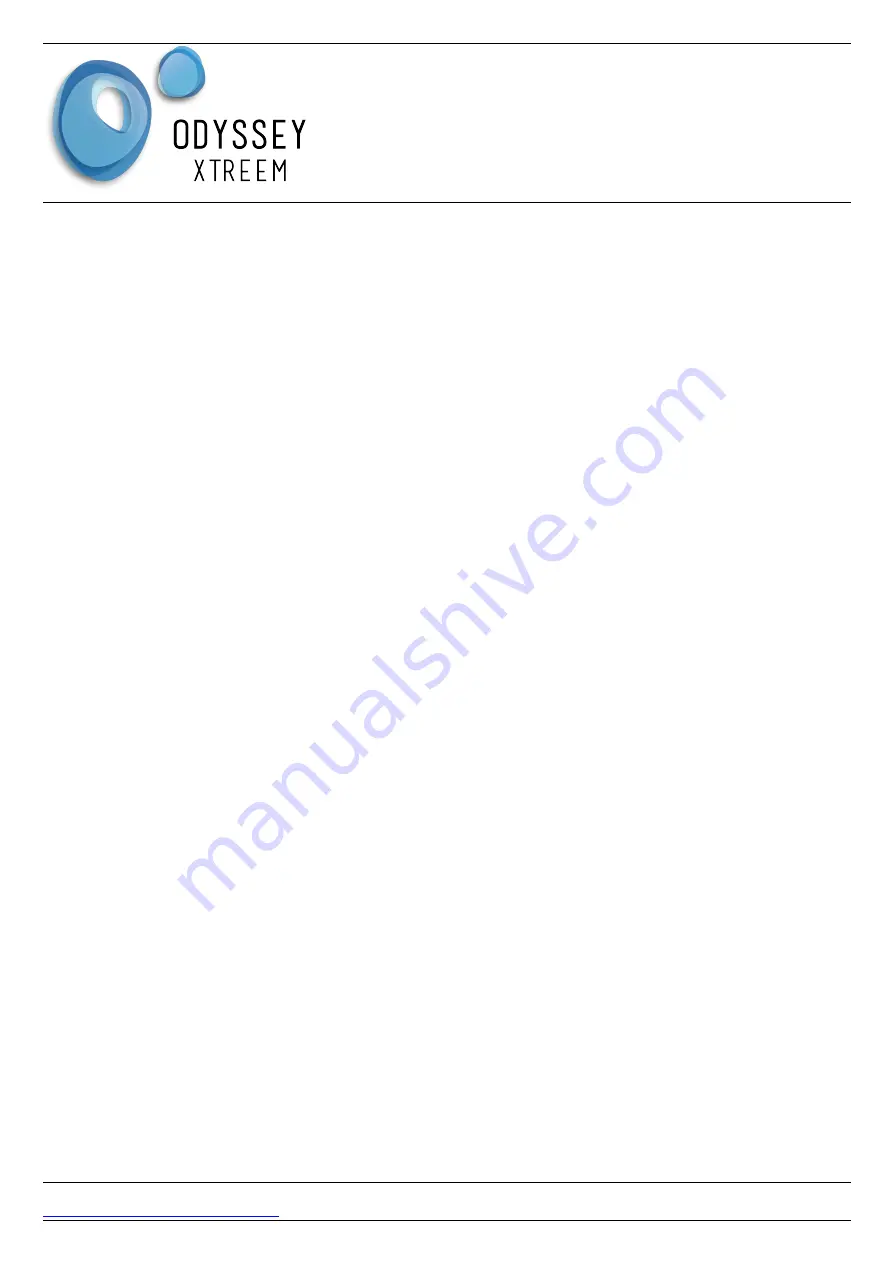
Odyssey
®
Xtreem
Single Soil Moisture Logger
User Manual
Principal of Operation
The soil moisture logger is non contact and measures both the soil moisture and temperature at the
depth the sensor is buried.
The sensor consists of two metal plates connected to a proprietary oscillator circuit. As the moisture
of the soil seen in the electric field between the plates increases, the capacitance also increases
which reduces the frequency of the oscillator. This frequency is then measured by the sensor over a
fixed time period. The sensor measurement diameter is up to 170mm in soil.
The sensor temperature is measured through a thermal bond to the moisture measurement plates
which are in close proximity to the soil.
The sensor measurements are converted to digital in the sensor and the resultant digital data is sent
to the Odyssey
®
Xtreem logger at the end of the cable. The logger stores the data in its memory along
with the time of the measurement.
When uploading the data via Bluetooth to a tablet / phone the soil moisture data is compensated for
variations due to soil temperature using the stored factory calibration.
Installation
The soil moisture sensor cable must be plugged into the logger. The connector is keyed so once this
is lined up push the connector in as far as it goes and then rotate the top of the connector until it
locks into place. The sensor should not come out when light downward pressure is applied to the
sensor connector. Do not pull on the sensor cable.
The black sensor must be fully buried to get the best performance. Excavating a hole is one method
or for lighter soils it may be possible just to push the sensor into the soil. Never force the sensor into
the soil with a tool.
Installing the Xtract Application
Search Google Play Store or Apple App Store for the Odyssey
®
Xtract application and install as usual.
The application must have access to Bluetooth communications and GPS location services.
In the Settings screen enter your username and password provided by Dataflow Systems.
Press the green
SERVER SYNC
button to load the Odyssey
®
logger and configuration(s) from the
Xpert Web Portal.
The latest Odyssey
®
Xtract user manual and other user manuals are available on Xpert once you
have logged in.
Identifying the Logger
By default the Odyssey
®
Xtreem logger will arrive with its name being a hexidecimal representation of
its serial number. In the Xtract Application press the View button. Once scanned, the Odyssey
®
DATAFLOW SYSTEMS LTD
Page 3
V 03/21




























